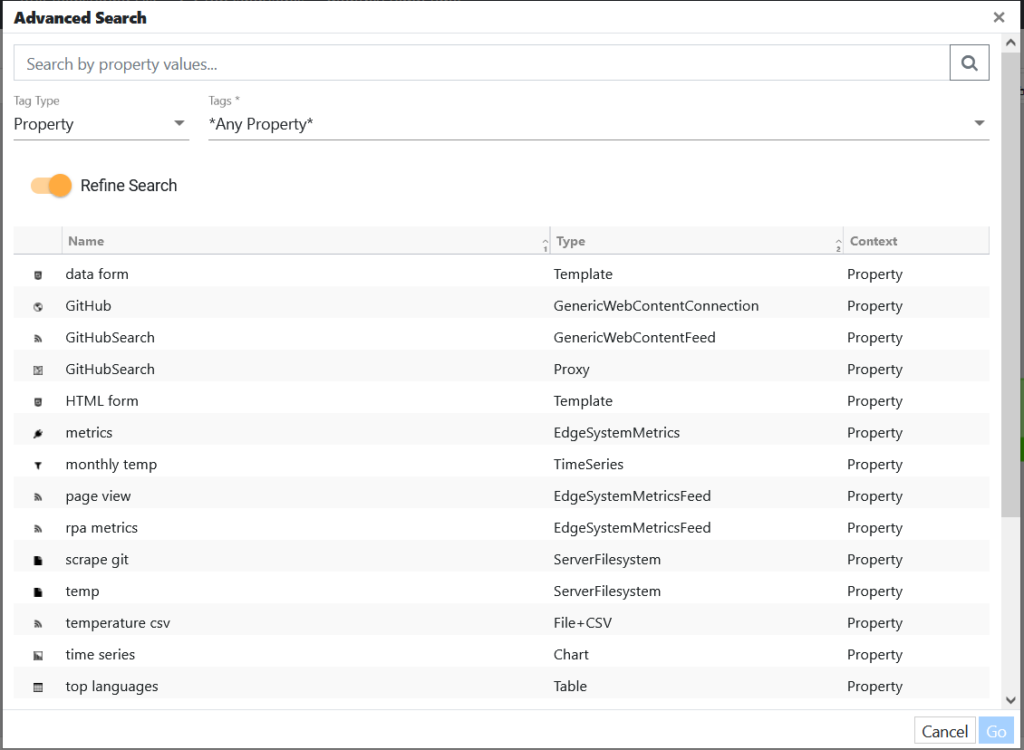edgeCore version: 4.3.8
Searching the pipeline by tags enables you to easily locate what you are looking for. By default, tags include node variables and data attributes (if any) that are associated with the node.
To search the pipeline by tags, do the following:
- Click the search icon at the top-right of the pipeline.
Pipeline filters are displayed.
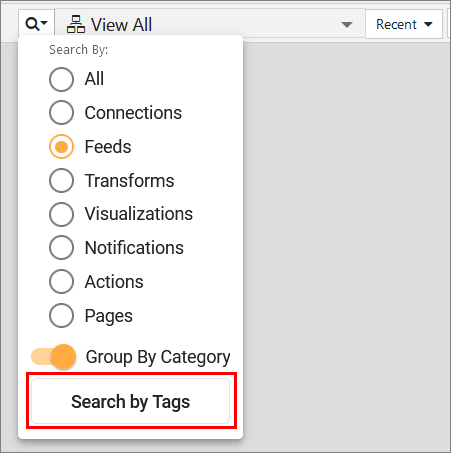
- Click Search by Tags.
A pop-up is displayed.
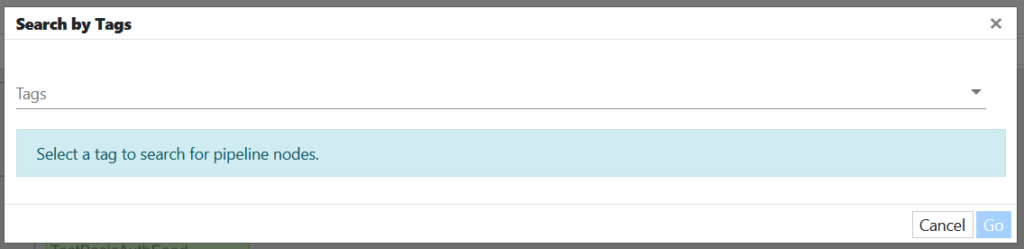
- In Tags, type a tag or search for it in the dropdown.
- Click the tag to select it.
The nodes where the selected tag is located are displayed.
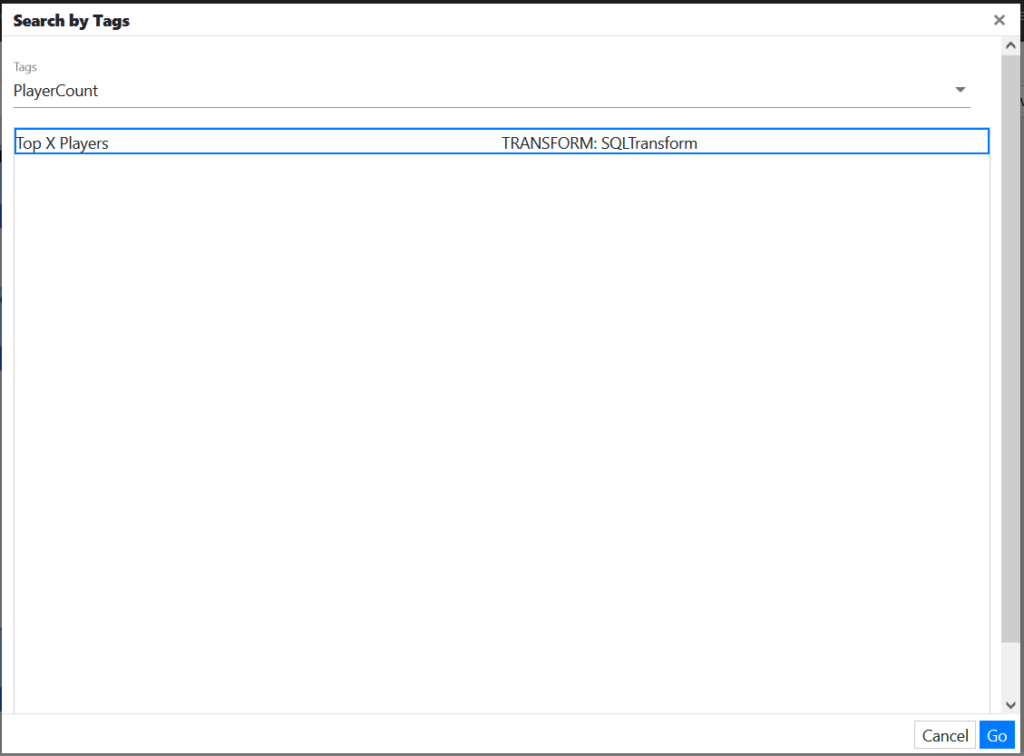
- Click on the node to select it and then click Go.
You are taken to the node in question, which is highlighted with a blue border.
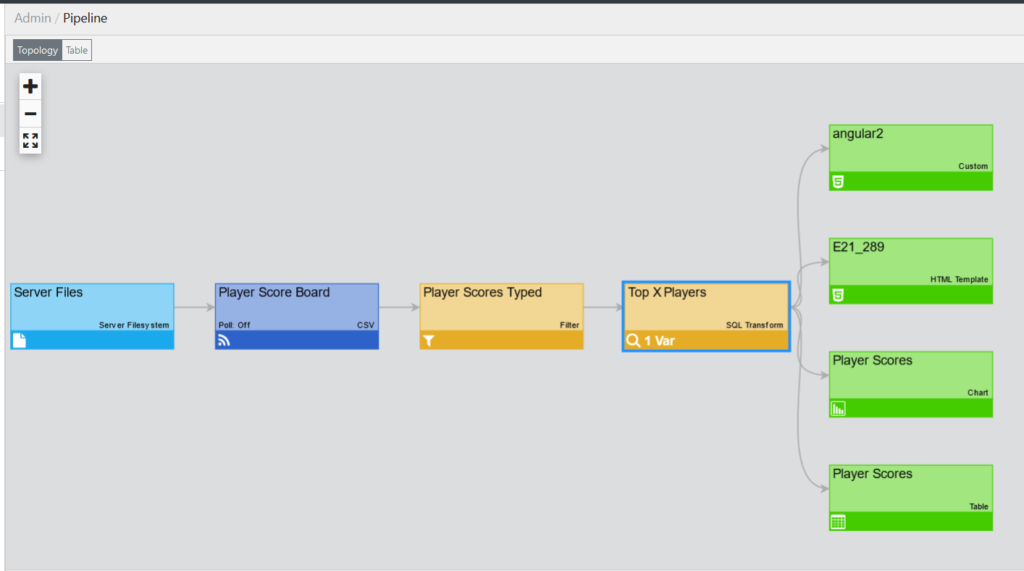
Adjusting Node Tag Settings
By default, tags include node variables and data attributes (if any) that are associated with the node.
However, in any given node, you can flag different property tags for searching.
To adjust tag settings and flag a property for searching, do the following:
- In a node, click Manage Tags in the bottom-left corner.
A pop-up is displayed.
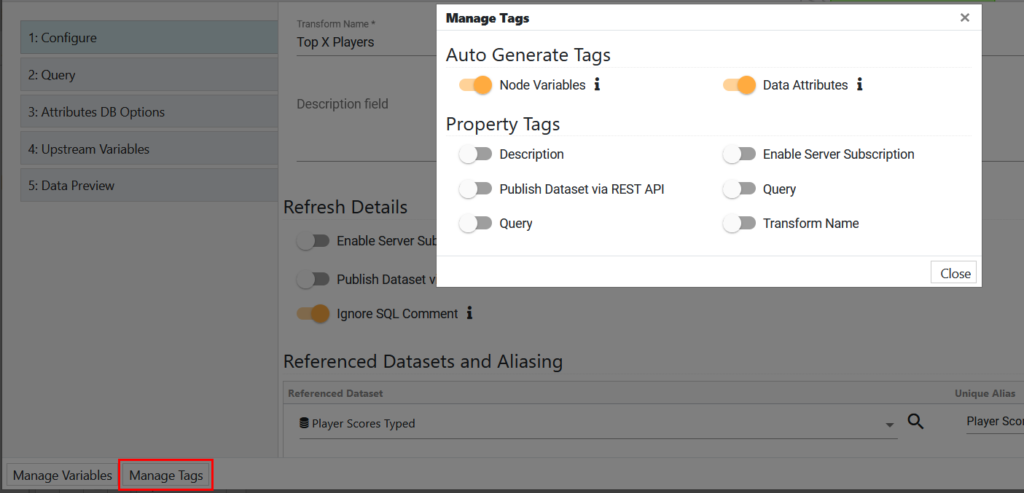
- In Property Tags, enable the toggle switches next to the properties you want to include in the search (for example, Query).
- Click Close.
The pop-up is no longer displayed. - Click Save and Close.
Now when you search the pipeline by tags, the property tag you enabled will be displayed in the Tags dropdown under Property.
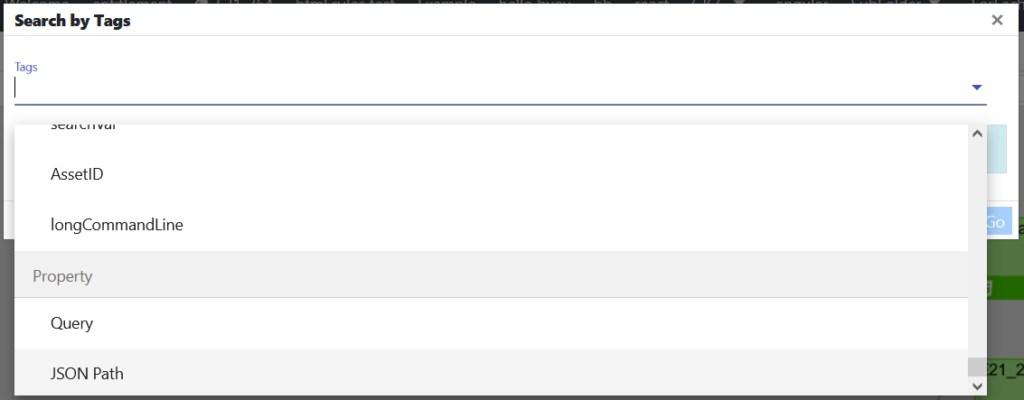
edgeCore 4.3.9 Version
Tags are automatically generated for every pipeline node without requiring user input. As a result, the Manage Tags button and corresponding dialog (see above) have been removed from each pipeline node wizard.
All nodes, whether imported from an archive or newly created in the pipeline, have tags automatically generated for them. Tags are made for the node’s properties and, if applicable, node variables and data attributes.
When searching, the default behavior is to search across nodes, data attributes, and properties.
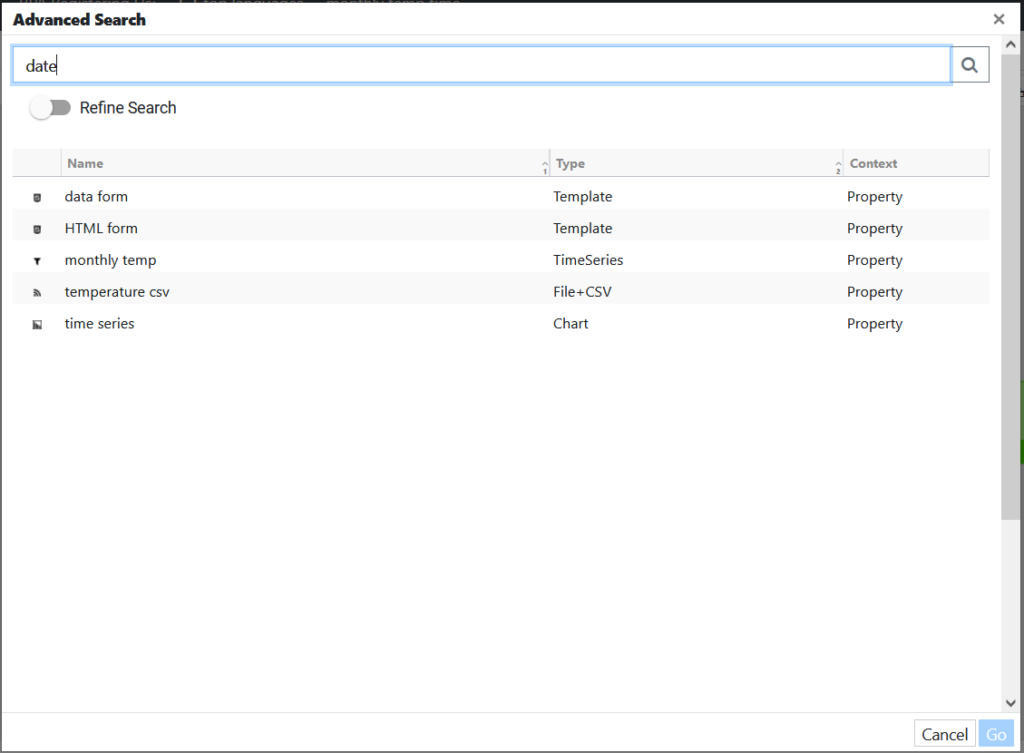
Additionally, you can refine the search by specifying which node variable, data attribute, or property to search for. To do so, enable the Refine Search toggle switch and select the Tag Type from the dropdown.