Obtaining a License
To request a license, contact your product reseller, account manager, or Edge Support.
License File Format
The license file is a .properites file containing the following:
- Product licensing information
- License expiration date
- Licensing features
If you requested an unlimited license, then -1 will be displayed next to all features. If, however, you requested a limited license, you will see the allocated number next to each feature.
Unlimited license example:
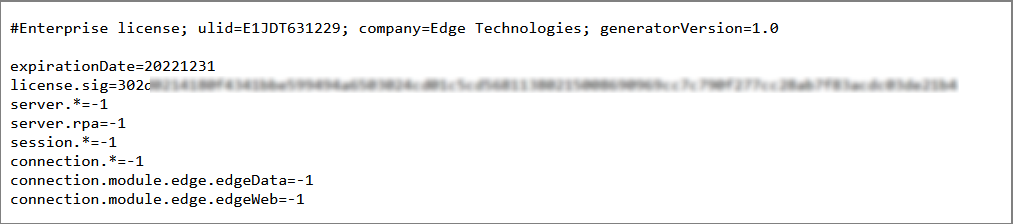
Limited license example:
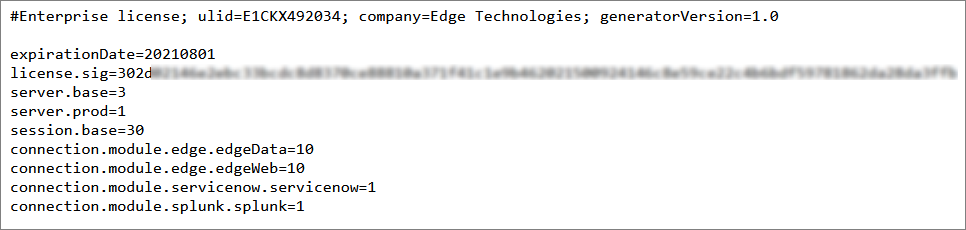
License Features
Licenses provide limits for:
- Server Features
- Connection Features
- Session Features
Server Features
Server features apply to the whole edgeCore instance.
|
Feature |
Description |
|
server.base |
total number of licensed servers |
|
server.prod |
number of production servers |
|
server.rpa |
number of servers with RPA enabled |
Connection Features
These features are specific to connections and will contain specific module names.
|
Feature |
Description |
|
connection.module.<vendorName>.<moduleName> example: connection.module.servicenow.servicenow |
number of licensed connections by module name |
Session Features
These features are specific to user sessions.
|
Feature |
Description |
|
session.base |
total number of sessions |
|
session.rpa.play |
any RPA user that has permission to invoke scripts |
|
session.rpa.record |
any RPA user that has the permission to create/edit scripts; This requires the server.rpa feature; |
Initial Installation
When edgeCore has been started for the first time and after initial login by an administrator, a red banner will be presented indicating that the system is unlicensed and the administrator will be prompted to install a valid license: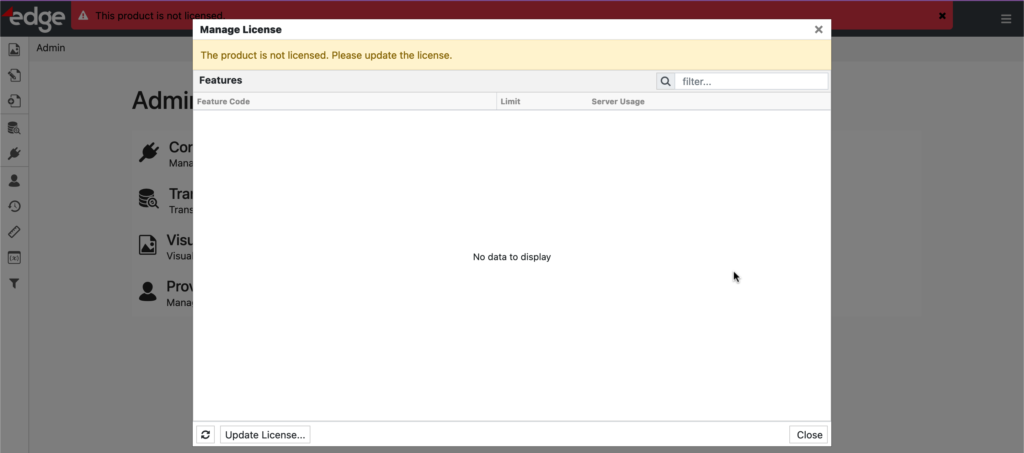
Clicking Update License will allow the user to choose a valid license file from the file system and load the license into edgeCore.
Viewing Current License Status
Upon opening the Manage License page (system menu > Manage > License), the overall license status is presented. This includes:
- The IP address of the currently licensed server.
- The date that this license expires.
- The maximum number of concurrent user login sessions permitted.
- The maximum number of account domains permitted.
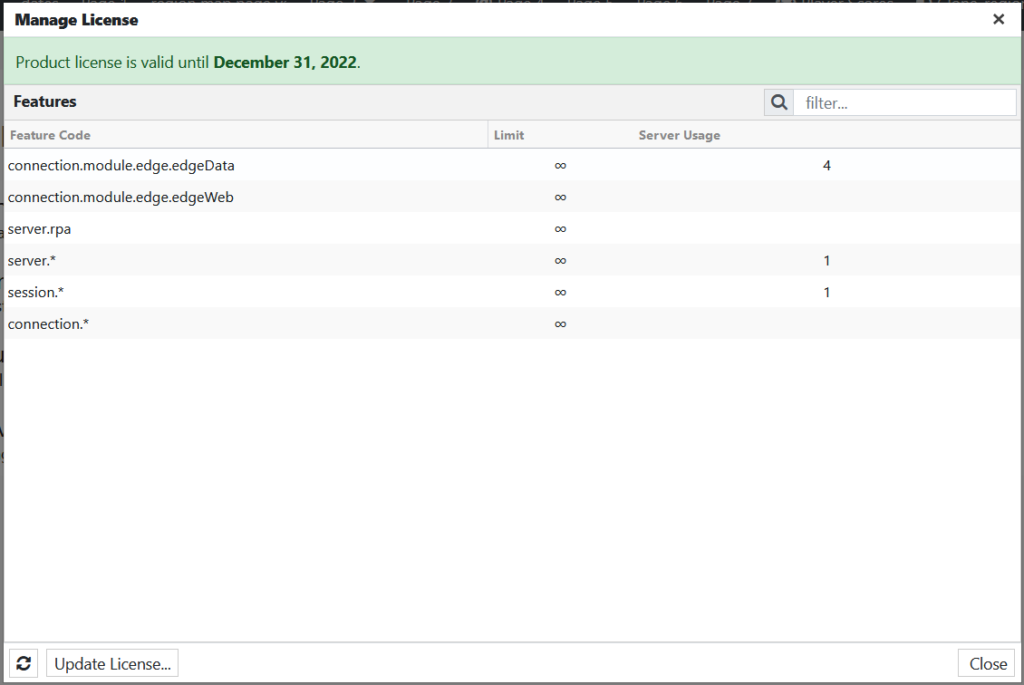
In addition, any licensed adapters/extensions are listed. Each row represents a single licensed adapter/extension, along with the vendor that produced the product used by that adapter, and the maximum number of permitted Pipeline Connections nodes that are associated with that adapter/extension.
Viewing Adapter/Extension Status
Open the Adapter page (system menu > Manage > Extensions) to view the consumption of licensed connections for each installed adapter/extension.
If the licensed connection limit is exceeded for any connection type, then some connections will no longer work due to insufficient licenses. The system will automatically allocate licenses with priority to the oldest connections. If this is not suitable, then the administrator can manually disable connections to bring the license usage back to the connection limit.
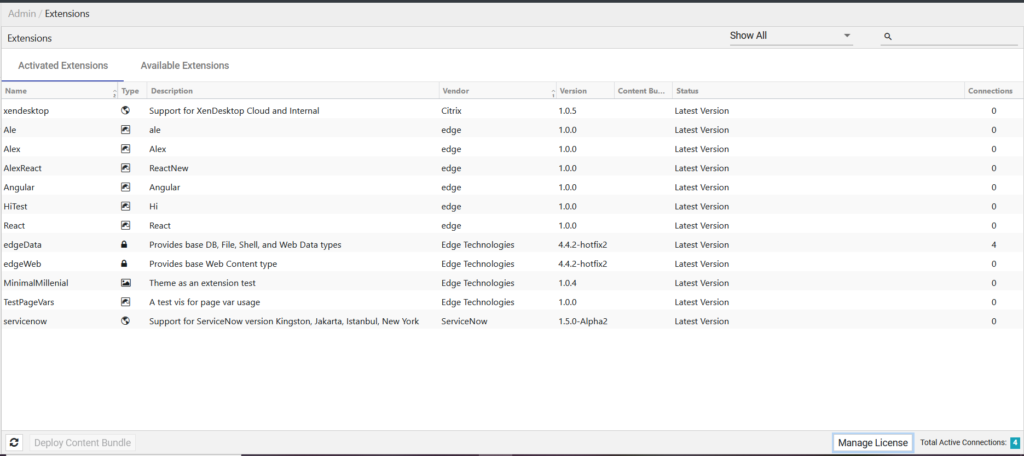
Updating License
Clicking Update License… on the Manage License page (system menu > Manage > License) will display the following dialog:
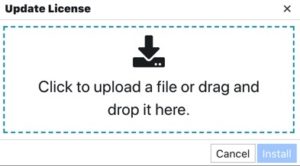
Clicking the + button brings up a file chooser, which allows the administrator to select and upload a license into edgeCore: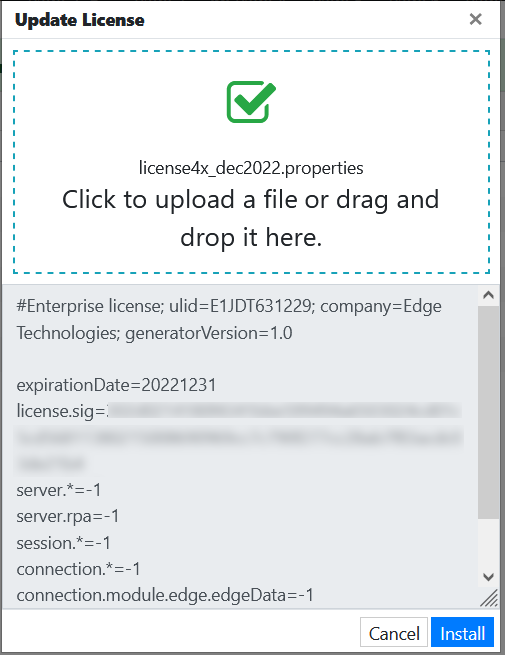
The license content is displayed. Clicking Install will essentially replace the existing license (if any) and apply the new license configuration.
Running Without a License
You do not need a license to start up Edge. You can install and start up the system without a license. The application will have very limited functionality but will allow you to navigate to the above screens and then install a license. You can alternatively install a license from the command line.
EdgeCore 4.3.3 Version
License Expiration & Access to Edge
If a license expires, the administrator is able to log into Edge but will only have the Manage License permission.
