Users
Users represent the lowest level of provisioning allowed in the system. Provisioning at the User level should be done sparingly because in larger systems it can create a maintenance nightmare. It is considered best practice to provision content using Domains and Roles, and then manage all access to pages by a user’s membership in those Domains and Roles. edgeCore does not permit provisioning of Content directly to Users. If the special case arises that you want to provision Content to a specific individual User, create a Role with only the single User assigned to that Role, and then provision the Content to that Role.
The only restrictions associated with Users are:
- User must belong to a Domain
- User names must be unique within a Domain.
To switch the Users perspective, select Manage By: Users
Stock Users
edgeCore ships with a single user (“admin”), but an unlimited number of users can be added to the system.
Creating a New User
To create a new User, follow the steps below:
- On the Provision Users page, click the
+button in the bottom-left of the Users panel. - In the Add User dialog that appears, select a Domain for the User to be added into and fill in the User’s details. Note that “User Name” must be unique for the given Domain.
- Click “Save and Close” to finish adding the user and close the dialog.
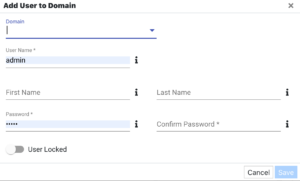
Deleting an Existing User
To delete an existing User, follow the steps below:
- On the Provision Users page, click the User you wish to delete.
- Once you have selected the User, click “Delete” the icon.
- In the Remove User Confirmation dialog that appears, click “Remove” to finish deleting the user. This will remove the User from the system.
Edit an Existing User
To edit an existing User, follow the steps below:
- On the Provision Users page, click the User you wish to edit.
- Once you have selected the User, click the “Edit” icon.
- In the Edit User dialog that appears, make any desired updates and click “Save and Close” to finish.
Once a User has been created, the Domain and User Name can not be modified. This is due to the restrictions stated in the overview:
- Users must belong to a Domain.
- User names must be unique within a Domain.
If you want to alter these properties, you must create a new User with the correct values, and then remove the old User.
Managing Role Assignment for Users
To add Roles to a User, or to remove Roles from a User, follow the steps below:
- On the Provision Users page, click the User for which you wish to manage Roles.
- Once you have selected the User, on the right side of the page select the Roles tab.
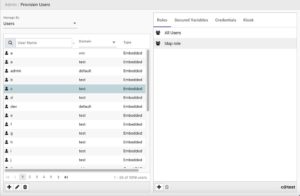
Adding a Role to a User
To add Role, follow the steps below:
- Click the
+button at the bottom of the panel. - In the Add Roles to User dialog that appears, choose one or more Roles from the list of existing Roles.
- Click “Save and Close” when done.
Adding a User to a Role is equivalent to adding a Role to a User.
Removing a Role from a User
To Remove a Role from a User, follow the steps below
- Select the Role to remove from the list of Roles.
- Click the “Delete” icon.
Removing a Role from a User does not delete that Role from the system. It only removes an association to the User. The Role will remain
