Overview
edgeCore and the underlying web application server (Apache Tomcat) produce a number of log files which can be used to monitor the operation of the product and for diagnosing issues. Most of the log files are in the [INSTALL_HOME]/logs/ directory and are automatically configured to be rotated and compressed to avoid run-away disk usage. The table below summarizes each log file and the information contained within:
| Log File | Rotation | Retention | Description |
|---|---|---|---|
logs/edge.log |
daily | 7 days | This is the main edgeCore application log file which covers: – Messages related to initialization, shutdown, restart, backups, and licensing – Client communications – Runtime errors/warnings. By default, this log file is set to the INFO level. |
logs/edgeweb.log |
daily | 7 days | Primary location for edgeWeb logging, this applies for web-content and web-data connections and feeds. – Messages related to edgeWeb operation – Runtime errors/warnings – Per-feed DEBUG logging if the connection has the Logging property set to Debug. When enabled this will log request and response headers and other pertinent information regarding the operation of the feed. By default, this log file is set to the INFO level and modified on a per-feed basis as mentioned above. It is possible to configure the entire edgeWeb component to DEBUG or TRACE level if needed. |
logs/edgeweb.trace |
daily | 3 days | This only contains log messages if a feed is configured as above and the additional Verbose option is set to Yes. When enabled the following is logged: – All messages logged to edgeweb.log with more information (thread and dispatcher). – Additional TRACE level messages. |
logs/edgemanager.log |
daily | 7 days | For the most part, this can be ignored. The edgeCore Manager is used to re-initialize the application and the only logging that takes place is when a request is made. |
logs/edgeaudit.log |
daily | 7 days | Logs user activity. Most of the log entries pertain to administrative tasks (e.g. creating and provisioning content), but the log also tracks access to routes within the edgeCore application. |
logs/edgesession.log |
daily | 7 days | Tracks user session events (e.g. login, logout, etc.). |
logs/edgeaccess.log |
daily | 7 days | Standard HTTP access log which logs all HTTP requests for both the core application and edgeWeb based web-content. |
logs/error.log |
daily | 7 days | Contains errors encountered by the system. |
logs/catalina.log |
daily | 7 days | This is the Apache Tomcat log file and can be useful if diagnosing startup issues and other Tomcat-specific issues. |
tomcat/logs/catalina.out |
none | n/a | This is the Apache Tomcat console output. Typically there is no active logging to the console so this file should not grow large. |
Log File Configuration
Currently, none of the configuration files below are user-serviceable. These are system shipped files and are not backed up or restored. Changes can be made on a system if need or at the direction of support but be aware these changes will be lost if deploying a new install.
| Log Files | Configuration File | Notes |
|---|---|---|
logs/edge*.log (excluding edgemanager) |
[INSTALL_HOME]/tomcat/webapps/ROOT/WEB-INF/classes/log4j2.xml |
See Size Policy. |
logs/edgemanager.log |
[INSTALL_HOME]/tomcat/webapps/edgeCoreManager/WEB-INF/classes/log4j2.xml |
See Size Policy. |
logs/catalina.log |
[INSTALL_HOME]/tomcat/lib/log4j2.xml |
See Size Policy. |
logs/access..log |
[INSTALL_HOME]/tomcat/webapps/ROOT/WEB-INF/classes/config/edge.properties |
logwatch.access.* properties |
Size Policy
In addition to the daily rotation, compression, and deletion of older files, logs managed with log4j have a further mechanism to force rotation and compression if the log size exceeds 250MB. This will allow up to a maximum of 4 rotations per day. See the SizeBasedTriggeringPolicy property in the configuration files to change this default behavior.
Logging to the Database
By default, audit and session logging information is stored both in the log files noted above as well as the auth database. The two tables into which the information is stored are EDGE_AUDIT_LOG and EDGE_SESSION_LOG. To customize the logging activity, the following properties can be added to custom.properties.
| Property | Default Value | Description |
|---|---|---|
| db.auth.audit.enabled | true | If set to false, audit logging information will not be stored in the database. This setting is only available if using the embedded H2 database. If using an external auth database (such as in a clustered environment), logging to the database cannot be disabled. |
| db.auth.audit.rollover.days | 7 | This value sets the number of days for which the audit logging information stays in the database. The minimum allowed value is 1. Note that previous versions of edgeCore used db.config.audit.rollover.count (an integer value) and db.config.audit.rollover.unit, the latter of which supported SECOND, MINUTE, HOUR, and DAY as options. If these legacy settings exist in custom.properties, they will be used, provided they amount to a time greater than or equal to 1 day. Any values less than that will be ignored and 1 day will be used. |
| db.auth.session.enabled | true | If set to false, session logging information will not be stored in the database. This setting is only available if using the embedded H2 database. If using an external auth database (such as in a clustered environment), logging to the database cannot be disabled. |
| db.auth.session.rollover.days | 30 | This value sets the number of days for which the session logging information stays in the database. The minimum allowed value is 1. |
|
db.auth.rpametrics.enabled |
true | If set to false, RPA metrics will not be stored in the database. |
|
db.auth.rpametrics.rollover |
7 | This value sets the number of days for which RPA metrics stay in the database. The minimum allowed value is 1. |
|
db.auth.pageview.enabled |
true | If set to false, the number of page views will not be stored in the database. |
| db.auth.pageview.rollover | 7 | This value sets the number of days for which the page view count stays in the database. The minimum allowed value is 1. |
|
db.auth.sessionloginmetric. |
true | If set to false, session login information will not be stored in the database. This setting is only available if using the embedded H2 database. |
|
db.auth.sessionloginmetric. |
365 | This value sets the number of days for which the session login information stays in the database. The minimum allowed value is 1. |
Accessing Logs in the UI
edgeCore version: 4.3.8
Note: By default, the Full Admin role has the View Logs permission. If you want another role to have the permission to view server logs, you need to assign them the permission in Provision Roles > Permissions > System > View Logs.
To access and view the contents of all log files in the user interface:
- Go to the system menu > System > Server Logs.
The Server Log Viewer is displayed and contains two tabs: Logs and Downloads.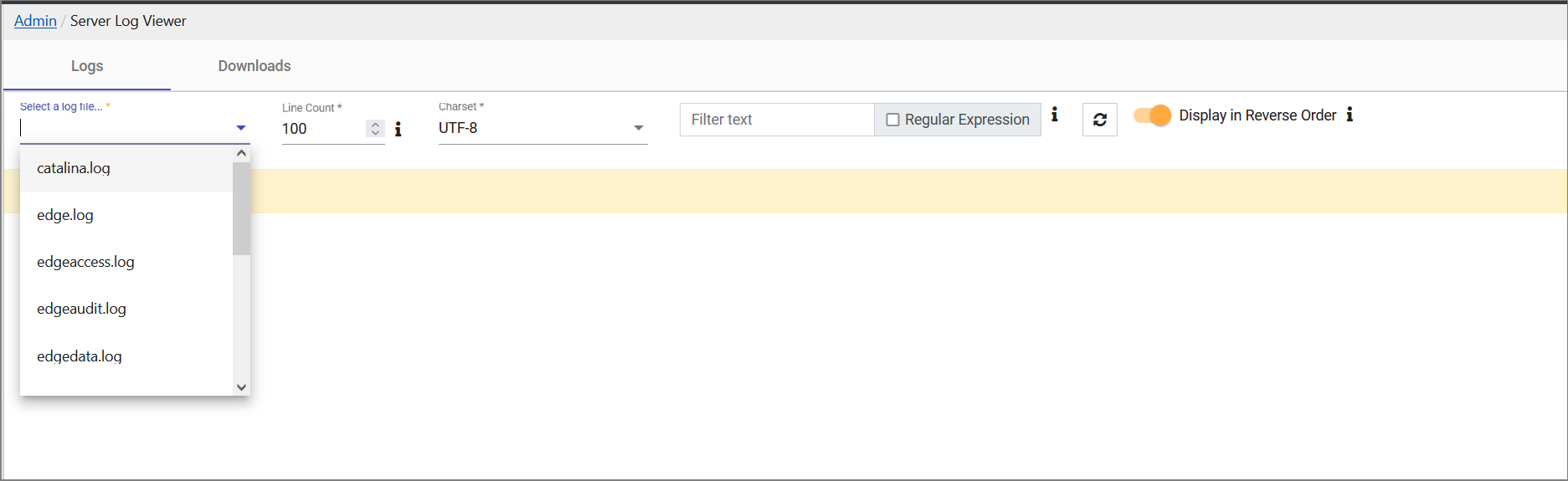
- In Logs, select a log file you want to view — catalina.log, edge.log, edgeaccess.log, edgeaudit.log, edgedata.log, edgemanager.log, edgesession.log, edgeweb.log, edgeweb.trace, error.log.
For example, we want to view the contents of edgeweb.log. - In Line Count, specify the number of lines that will be displayed.
- In Charset, select the character encoding method: UTF-8 or ISO-8859-1.
- (Optional) Filter for messages containing specific text or matching a regular expression.
- Enable or disable the Display in Reverse Order toggle switch.
When enabled, the logs will be displayed in reverse chronological order (the last line of the log will be at the top).
When disabled, the logs will be displayed chronologically.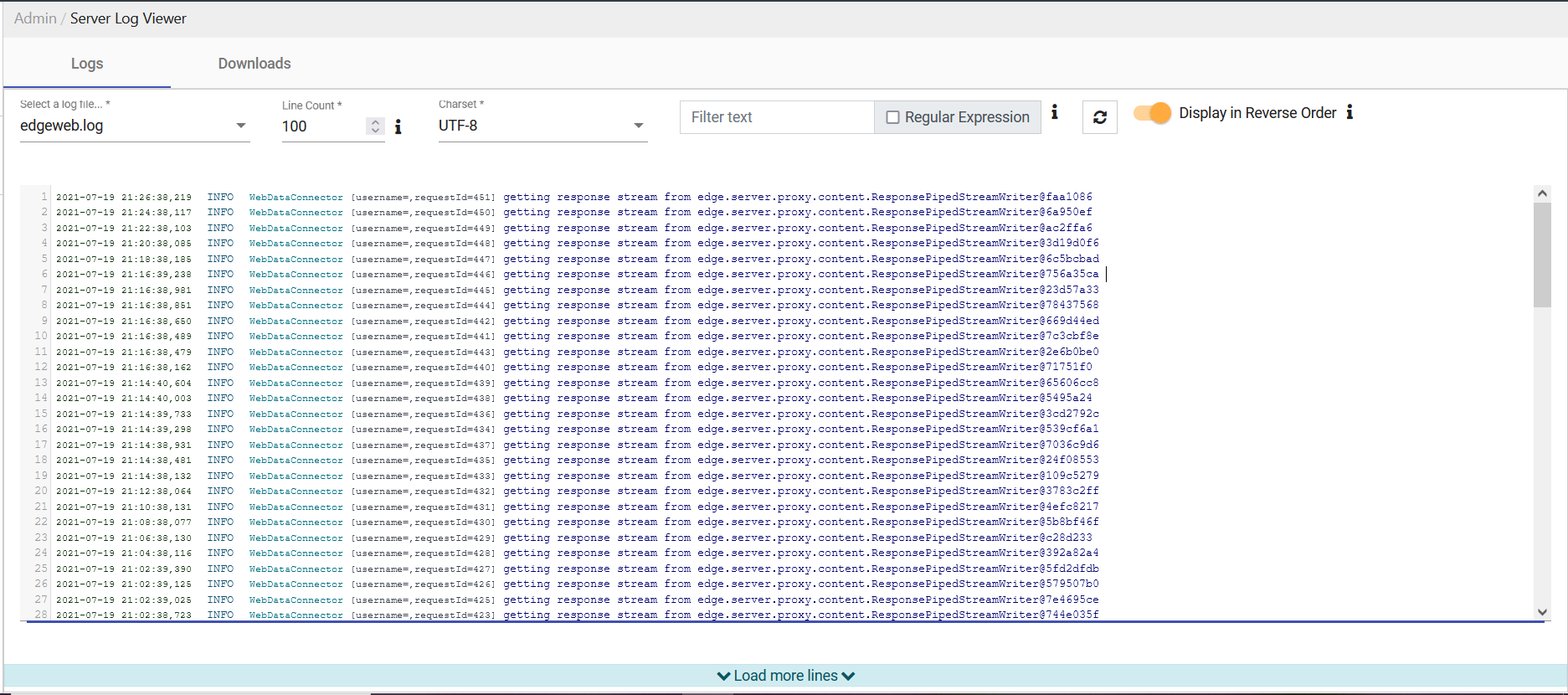
Downloading Logs
Prior to the 4.3.8 version, downloading logs was done by including logs in archives and downloading the archive.
To download logs in the UI:
- Go to the system menu > System > Server Logs.
The Server Log Viewer is displayed. - Click Downloads.
A list of log files is displayed.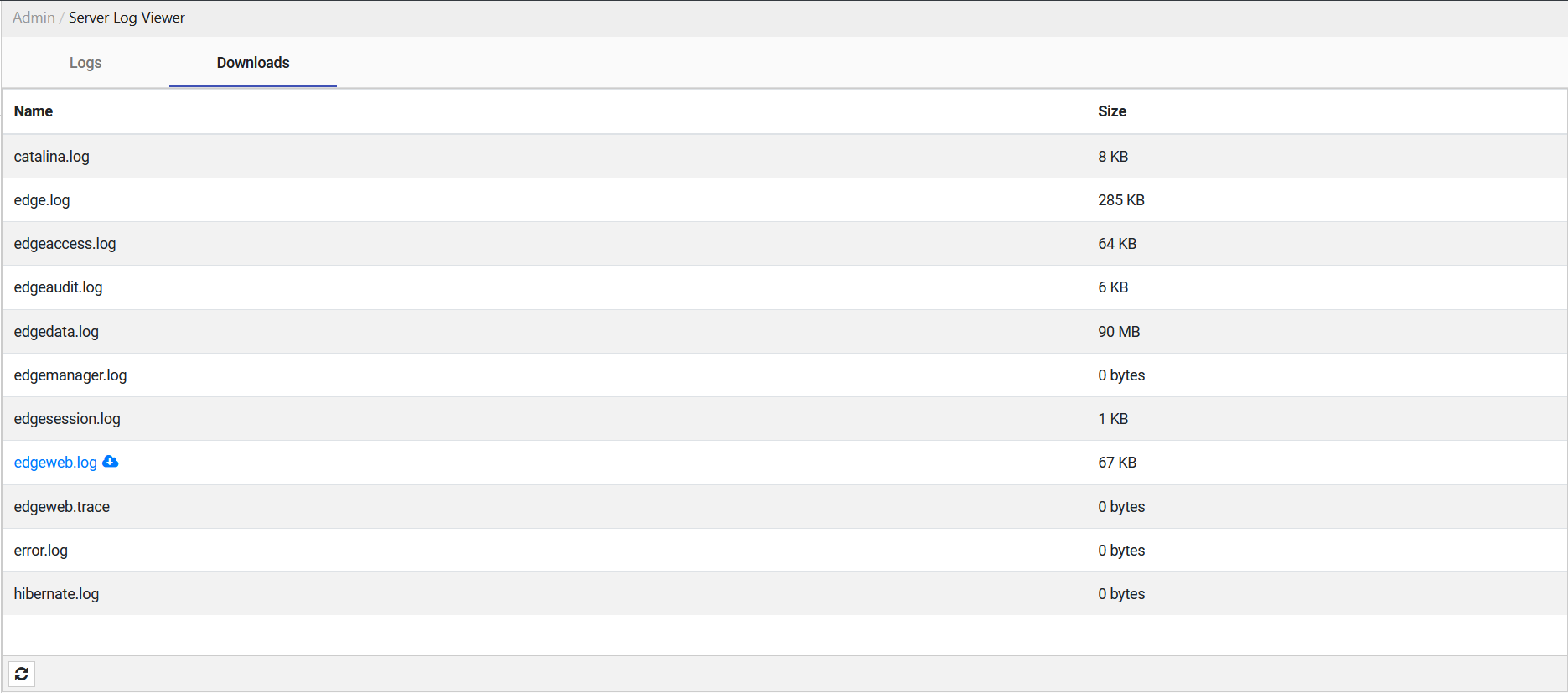
- Click on the log file you want to download (Firefox will prompt you to save the file, whereas Chrome will download it automatically).
