Overview
This Action opens a URL in a new browser tab or window. Values from a specific record attribute can be injected into the URL, as can value from Page Variables.
Step 1: Add Action
Add the action as explained here.
Step 2: Base Config
Configuring a Launch URL action involves three properties.
| Property | Description |
| Action Name | Give this Action a name that will be used on a context menu if more than one Action is configured for the event. |
| Target |
Determines how the URL will launch:
|
| URL | The URL that will be launched. The rest of the UI is geared towards helping an administrator build this URL up. |
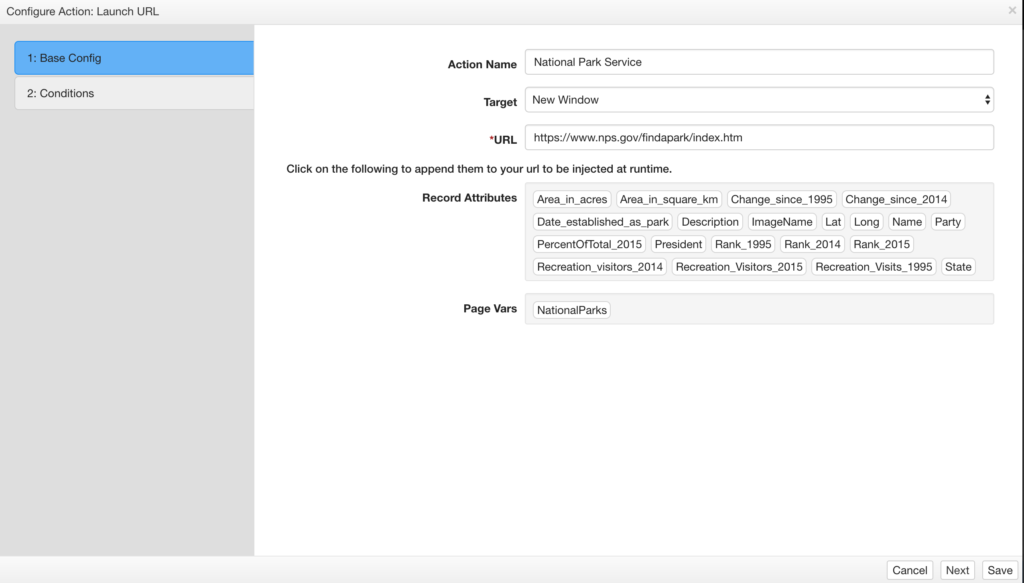
Using Page Variables and Record Attributes in URLs
Assume there is a value in the data that can be used to take you to a different section of a web site. You can reference the runtime value of either the record that is clicked, or the value of a page variable when the record is clicked. You build this into your URL using brackets, as shown in the example below.
https://www.nps.gov/{NationalParks}/index.htm
If you click on one of the Record Attributes or Page Vars that is displayed below the “URL” configuration box, that selected item will be added to the URL (with the brackets) for convenience.
Step 3: Conditions (optional)
Here you can specify additional conditions that determine when an Action is fired.
Step 4: Permissions (optional)
Here you can exclude certain roles from accessing the action.
