We recommend creating tickets online when possible. The process is simple and provides an easy, consistent way to collect all the relevant information when the ticket is created, which saves time and helps us be more efficient.
Submitting tickets via the online process also enables you to attach files directly to the ticket which can eliminate issues in transferring certain types and sizes of files via email.
To create a ticket:
- Access our official website.
- Click Report Incident.
Note: You will need to log in to the Service Center, or sign up if you do not have an account.
A new page is displayed.
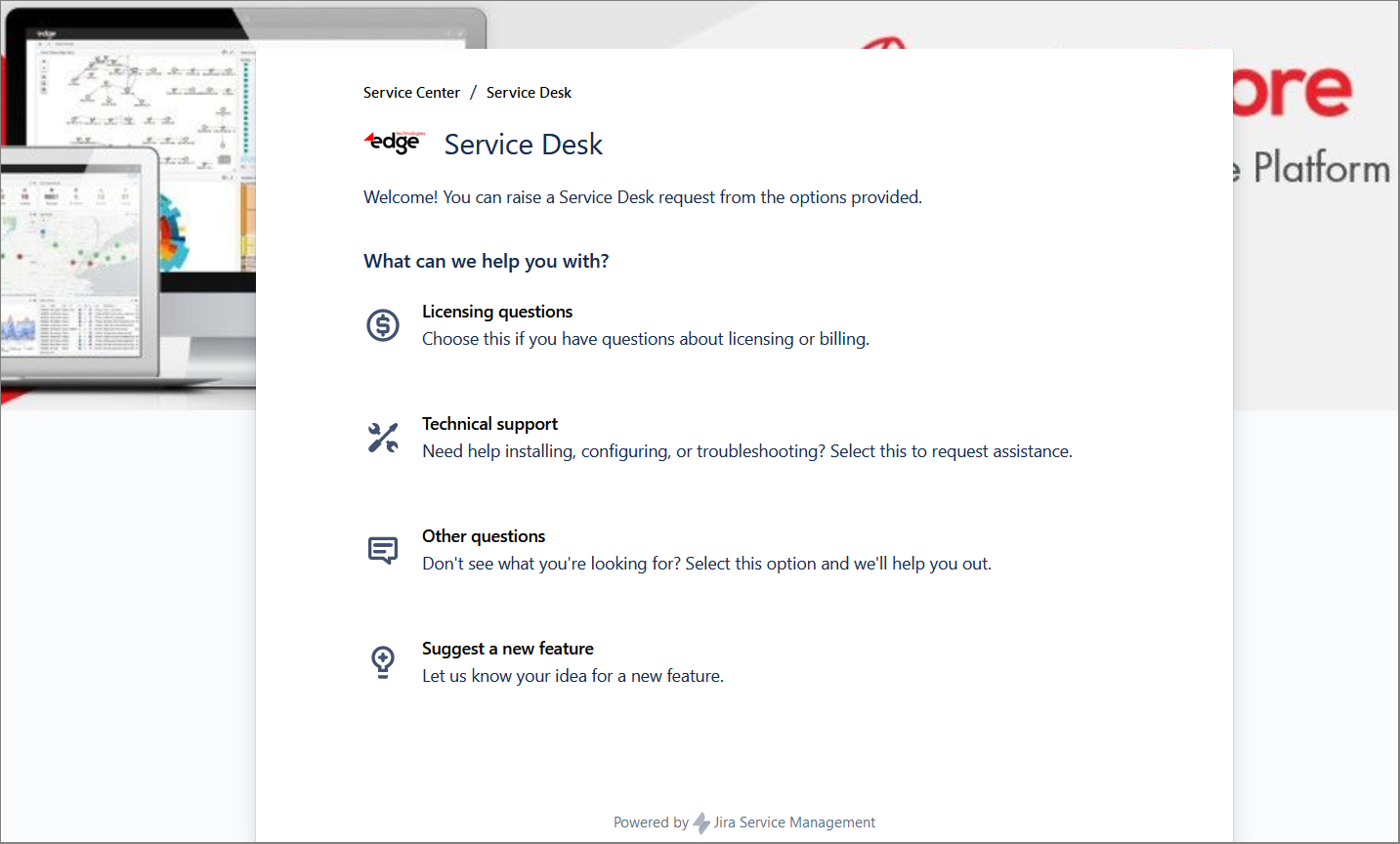
- Select one of the available options.
- Provide the ticket details described below.
- Click Send.
Once the ticket is created, the Support team will be notified, and you will receive a confirmation email with a ticket number and a link to view the ticket online.
Ticket Details
- Raise this request on behalf of: The name and email of the person for whom you are raising the ticket.
Your name and email will be selected by default, but you can use the dropdown to enter your colleague’s or customer’s email address and raise the request on their behalf. For example, if your colleague made a request over the phone, you would need to raise a request for them. - Summary: A short, specific description of the issue.
This will be the Subject in email communication. Please avoid a generic subject entry such as Support Request or Data Collection Error if possible. - Description: A more detailed explanation of the issue that should include any information that may be necessary to replicate the issue, details on how and when the problem was observed, any information on recent configuration changes and impact on users, and any other useful troubleshooting information.
- Attachment: Field intended for attaching log files or screenshots to your ticket.
- Priority: Ticket priority.
The default value is Major. Other choices include Blocker, Critical, Minor, and Trivial. Priority choice guidelines and examples:
– Trivial: The request does not require a same-day response. The issue is related to information and documentation requests, basic how-to-use questions, and other similar issues not currently affecting software operation.
– Minor: The request may require a same-day response. The issue is related to features not functioning as expected, product integration module (PIM) issues, licensing, data collection errors, error messages in the console, implementing new widgets or data sources, user access, how-to recommendations, or other similar issues that are not restricting or inhibiting normal operations.
– Major: The request requires a same-day response. The issue is related to production operations with end-users being impacted to some degree although the system is primarily up, operating, and accessible.
– Critical: The request requires an immediate response. The behavior of the application in production is impacted, or end-users are being seriously affected.
– Blocker: The request requires an immediate response. The Edge software is inaccessible or non-operational. - Version: The product version you are using.
- Product: The product you are using.
Available options are edgeCore, and AppBoard/EnPortal.
