Setting Page Variables is a powerful way to interact with data. The Set Page Variable Action allows values from a specific record in one data visualization to set the context for an entire page of Visualizations. Page Variables are how the lower-level concept of Node Variables gets exposed to end-users.
- Node Variables are what get used in the underlying queries that pull data into the system.
- Page Variables are mapped to underlying Node Variables. The concept of a Page Variable allows a single input to drive multiple Node Variables.
By updating a Page Variable, the values used in the associated Node Variables will change. Altering Node Variables will modify how underlying data gets filtered and ultimately what is presented in the Visualizations on a page.
Step 1: Add Action
Add the action as explained here.
Step 2: Base Config
In Base Config, you map data attributes to Page Variables.
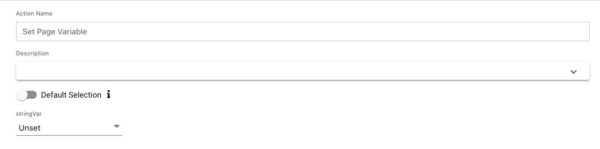
| Property | Description |
|---|---|
| Action Name | Name that will be used in a context menu if more than one Action is configured for the event. |
| Description | Optional description of the action for maintenance and documentation purposes. |
| Default Selection | Yes/No When Yes, upon Visualization initialization, if the Page Variable has an unset or invalid value, choose the first item in the Visualization as the default value. |
| [List of Page Variables] | The list of Page Variables will grow based on the data visualizations used on the page. |
This step defines what Page Variables will be updated. Suppose you are setting up a click Action. In this step, you need to map the attributes in the underlying dataset that will update the available Page Variables. This will happen whenever a user clicks on something in this Visualization.
Example: Assume the Page Variable shown below:
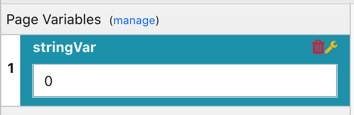
You can set Page Variables in a couple of different ways. You can use either of the following:
| Option | Description |
|---|---|
| Record Value | This option uses values from the record that was clicked to fire the Action. |
| Page Variable | This option uses values from the current Page Variables. |
Using Values to Set Page Variables
If you are leveraging values in the underlying data set, you just need to wire up the names of data attributes to the available Page Variables. In the example below, suppose we want to update two Page Variables with a single click.

The example above shows the following:
- The value from the data attribute named Service will be used for the Page Variable Service_ID.
- The value from the data attribute named Severity will be used for the Page Variable Severity.
When clicking on visualization, the user is actually interacting with a record of the underlying data set. In this scenario, once a record is clicked, both Page Variables will change based on the values for the specified attributes in that record. By doing so, the values being used in the underlying queries referencing this Page Variable will also change, and this will ultimately change what is being presented in the associated Visualizations on the page.
Using Page Variables to Set Page Variables
Sometimes the necessary context is not in the dataset that the user has clicked on; it is at the page level. In this case, you need to pass the value of a Page Variable to another Page Variable. This concept is more common when switching to another page, and you want to capture a value from a Page Variable on the current page and apply it to the target Page. However, it can also be used when setting a Page Variable on the current page. To Set a Page Variable with another Page Variable, change from the default Record Value option to the Page Variable option.

This changes the scope of the associated dropdown. The dropdown to the right will now contain a list of the Page Variables on the current page, instead of a list of attributes from the dataset that the user clicked. Use this dropdown to select the Page Variable that has the desired value.
Step 3: Conditions
This step lets you specify additional conditions for when this Action would be fired. For example, assume a user is working with some event data, and only wants to fire the Set Page Variable Action for events that have a Severity_Name = “Critical”. Also, this allows you to ignore firing an event if the value is NULL. You can add that logic here in the conditions step, as shown in the example below:

Step 4: Permissions
Here you can exclude certain roles from accessing the action.
