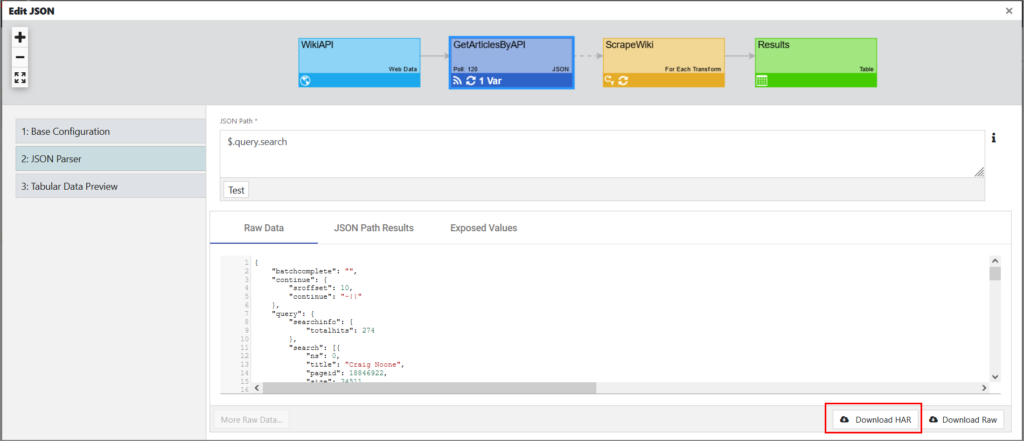When troubleshooting various issues, it can be valuable to see information about each object that is getting loaded in the browser. HAR (HTTP ARchive format) files track all the logging of a browser’s interaction with a website. Providing these files to the Support team will help expedite the troubleshooting process.
Google Chrome
To create a HAR file in Chrome:
- Open your browser in incognito mode (new incognito window).
- Access menu > More Tools > Developer Tools.
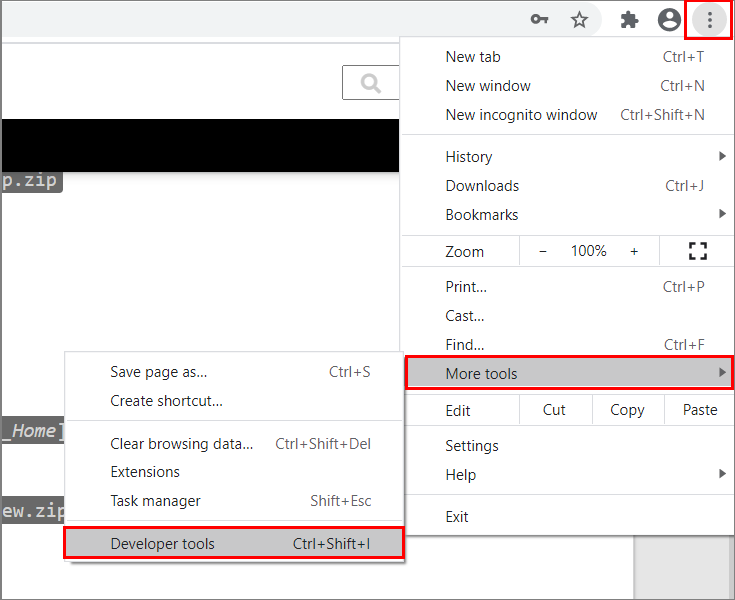
- Click the Network tab.
- Verify that the Record button is red (in the recording mode).
If the button is grey, click it once to start recording. - Click the Clear button (next to the Record button) to clear out any existing logs from the Network tab.
- Select Preserve log.
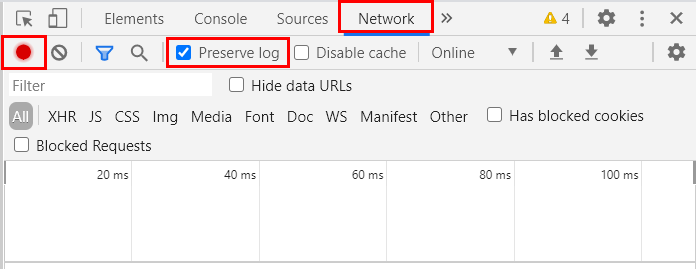
- Go to the page where the issue occurred and reproduce the issue.
- Right-click anywhere on the grid and select Save as HAR with content.
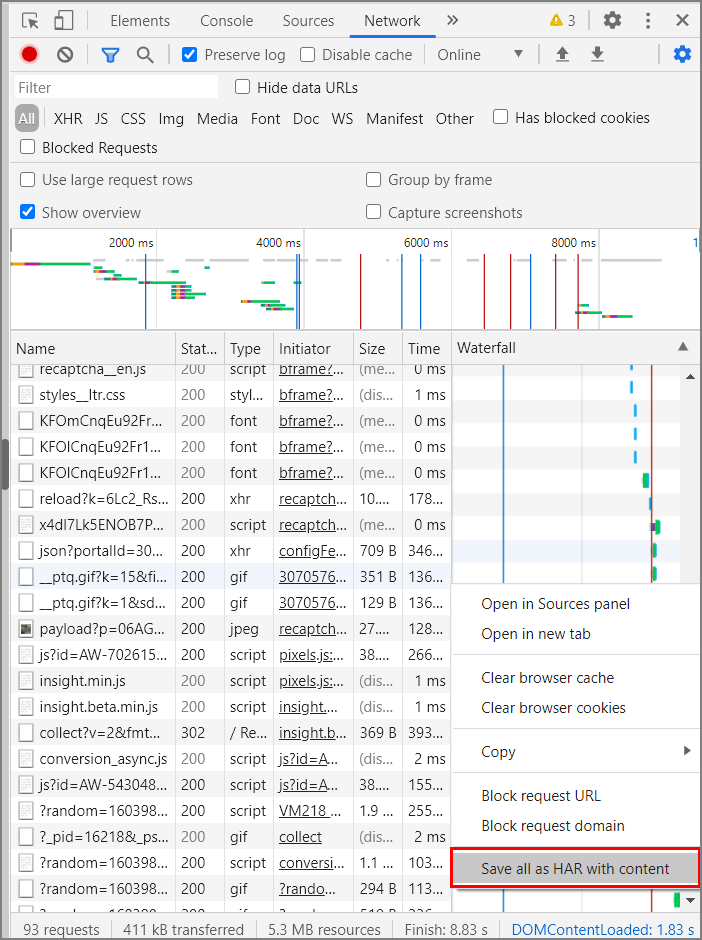
- Save the HAR file to your computer.
- Upload your HAR file to your ticket so that our Support team can analyze it.
Mozilla Firefox
To create a HAR file in Firefox:
- Open your browser in incognito mode (new private window).
- Access menu > Web Developer > Network.
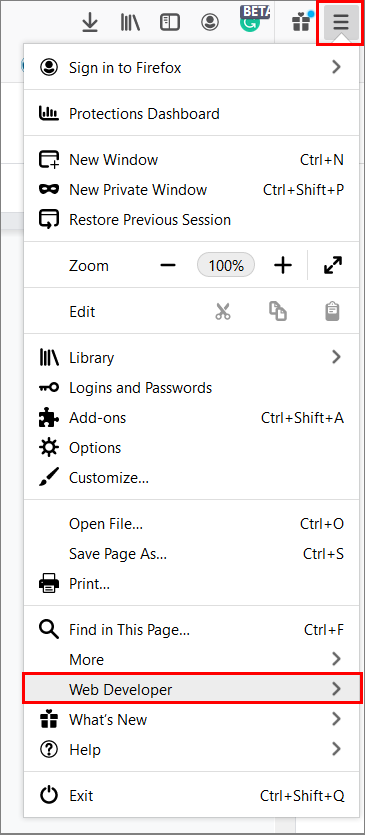
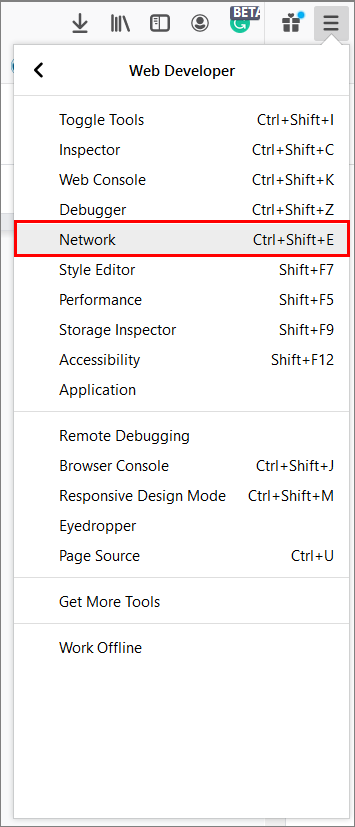
The Network Monitor appears at the bottom of the browser window. - Click the Network tab.

- Verify that the Play/Pause button is in the play mode.
- Click the Trash button to clear out any existing information from the Network tab.
- Click the Settings icon and select Persist Logs.

- Go to the page where the issue occurred and reproduce the issue.
- Right-click anywhere on the grid and select Save All As HAR.
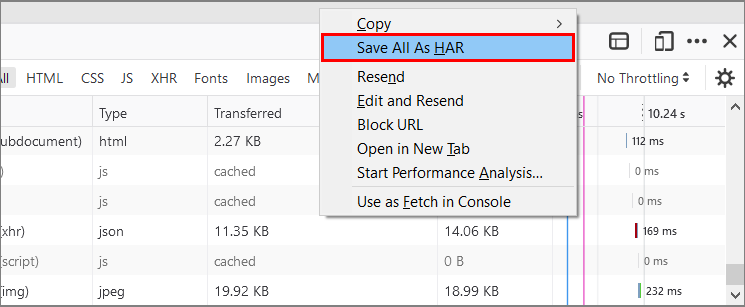
- Save the HAR file to your computer.
- Upload your HAR file to your ticket so that our Support team can analyze it.
HAR File Capture Mode for edgeWeb Data
edgeCore version: 4.3.11
To help you troubleshoot SSO and debug feeds where you are getting errors or no response, you can download HAR files for JSON, XML, XSLT, and CSV feeds that were created off of the Web Data connection.