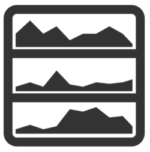
A Small Multiples Visualization compares values over a normalized time period, so this Visualization requires a Date Attribute for its X-Axis. It then stacks a series of charts on top of one another, so that the information can be compared.
Data Structure
Single Column
Small Multiples supports series information stored as values in a single column. In this structure, the series will be derived from unique values within the specified attribute (shown in red).
| Market | Date | Price |
|---|---|---|
| Dow | 12/09/2016 | 19,681 |
| Nasdaq | 12/09/2016 | 5,433 |
| S&P | 12/09/2016 | 2,253 |
| Dow | 12/08/2016 | 19,611 |
| Nasdaq | 12/08/2016 | 5,418 |
| S&P | 12/08/2016 | 2,541 |
Multiple Column
Small Multiples also supports series information stored as individual attribute names (shown in red)
| Date | Dow | Nasdaq | S&P |
|---|---|---|---|
| 12/08/2016 | 19,611 | 5,418 | 2,541 |
| 12/09/2016 | 19,681 | 5,433 | 2,253 |
Small Multiples data must be sorted by date (x-axis attribute). If it is not sorted by the x-axis attribute, then the d3 component will not generate its mouseover redline that helps compare values across all the charts based on the date. Filter Transform can be used to perform the sorting.
Small Multiples Configuration
Configuration of the Small Multiples Visualization is broken out into four steps:
- Base Small Multiples
Identifies the data structure that will drive the Visualization. - Series
Defines what data will be displayed. - Renderer
Formats how the data will be presented. - Preview
Previews the end result based on the choices you made.
Step 1: Base Small Multiples
This step defines the data structure and other basic properties.
Name
A symbolic name used to represent this Visualization. This is the name that will show up in choosers when adding a Visualization to a page.
Data Structure
Determines how series information should be parsed from the underlying dataset.
- Single Column:
Use this option if chart series needs to be derived from unique values within a single column. This option parses a single column of data, and uses the unique values it finds as the series. - Multiple Column:
Use this option if chart series information is structured as unique columns within the dataset. This option will parse attributes of numeric types (INT, LONG, NUMBER), and use each specified column as a series.
Attribute with Series Names
(Applicable to Single Column data structure) This property requires you to select the attribute which contains series names. The Visualization assumes these names are STRINGs, so a STRING attribute is required. The unique values for this attribute will be rendered as individual rows within the Visualization.
Attribute with Series Values
(Applicable to Single Column data structure) This property requires you to select the attribute containing values for the series. The Visualization assumes these values are NUMBERs, and will plot these values over a normalized time period.
X-Axis Attribute
This property is limited to attributes of type DATE. It requires you to select the date field that will be used to determine the time range to use for the Visualization.
Step 2: Series
This step will change based upon the data parsing options that you selected in step one above.
Dynamic Series?
This property determines whether the series information is manually defined, or should be derived based on what is in the data.
- Yes:
The series information is derived, and will change based on what is in the data. This option is commonly used when variables are being used to filter a dataset. In a single column data structure, the filter will limit records. In a multiple column data structure, the filter will limit attributes. This option allows the series to grow and shrink as needed. Since the Visualization cannot explicitly set renderers in this case based on individual Attribute Names, using Dynamic Series does limit some of the presentation options available.
- No:
The series information is manually defined, and will not change based on what is in the data. This option is commonly used when data is not being filtered. In a single column data structure, the unique values that define the series are static, and will not change. In a multiple column data structure, the attribute names that define the series are static, and will not change. Either way, the series will be explicitly set based on STRING names within the data. This means the number of series will not grow or shrink based on what is in the data; it will stay the same regardless of how the data is filtered. Since the series names are known, the Visualization in this case allows explicit renderers to be assigned based on individual Attribute Names, providing more flexibility in terms of presentation.
After selecting the Dynamic Series option, there are four different possibilities based upon the combination of Data Structure and Series Type:
1. Single Column Data Structure with a Dynamic Series
Inclusion Method
This property provides additional ways to limit the series information that will be displayed, based on STRING rules.
- All Unique Values: This option will use all unique values from the selected attribute, minus any specific exceptions.
- Values Contain: This option will use only unique values that contain specific characters.
- Values End With: This option will use only unique values that end with specific characters.
- Values Start With: This option will use only unique values that start with specific characters.
Exclusions
This property only appears when the “All Unique Values” option is selected. This option allows a user to specify Attribute Names to exclude from the Visualization. This is typically used for attributes containing numeric IDs, which do not make sense to plot within the Visualization. All of the possible columns/values are shown in a pull-down list by clicking on the input field.
2. Single Column Data Structure with a Static Series
Attribute Name
This pull-down allows you to select from a list of valid Attribute Names.
Label
This is an optional text input that allows you to override the raw Attribute Name coming in from the data with a label that is more human readable.
Use Label
This property allows you to toggle between the raw Attribute Name and the label override.
| Yes | This option will use the Label as the series name. |
| No | This option will ignore the manually entered Label, and use the raw Attribute Name as the series name. |
3. Multiple Column Data Structure with a Dynamic Series
Inclusion Method
The Multiple Column Dynamic Series is already limited to Attributes of type INT. It will ignore all STRING and DATE Attributes when deriving the series. The series rules here provide some additional ways to limit attributes based on naming conventions.
- All Columns: This option will use all Attribute Names, of numeric types, minus any explicitly defined exceptions.
- Columns Contain: This option will use Attribute Names, of numeric types, that contain specific characters.
- Columns End With: This option will use only Attribute Names, of numeric types, that end with specific characters.
- Columns Start With: This option will use only Attribute Names, of numeric types, that start with specific characters.
Exclusions
This property only appears when the “All Columns” option is selected. This option allows a user to specify Attribute Names to exclude from the Visualization. This is typically used for attributes containing numeric IDs, which do not make sense to plot within the Visualization. All of the possible columns/values are shown in a pull-down list by clicking on the input field.
4. Multiple Column Data Structure with a Static Series
Attribute Name
This pull-down allows you to select from a list of valid Attribute Names.
Label
This is an optional text input that allows you to override the raw Attribute Name coming in from the data with a label that is more human readable.
Use Label
This property allows you to toggle between the raw Attribute Name and the label override.
| Yes | This option will use the Label as the series name. |
| No | This option will ignore the manually entered Label, and use the raw Attribute Name as the series name. |
Step 3: Renderer
The renderer configured here for Small Multiples is applied to all of the charts in this Visualization.
Chart Type
The charts used in this Visualization are minimalistic in nature. They are designed with comparison in mind, and do not show a lot of detail in terms of axis labels.
- Area
- Line
Base Color
Color applied to all of the charts.
Highlight Color
Color of a chart on mouse over.
Stroke Width
Width of the line for both Line and Area chart types.
| Min | 1 |
| Max | 5 |
Row Height
Determines the height for each chart.
| Min | 0 |
| Max | N/A |
Label Color
Color of the Series label, which appears as an overlay at the left hand side of each chart in the Visualization.
Label Size
Size of the Series label.
| Min | 6 |
| Max | 256 |
Label Style
Style (bold/italic) of the Series label.
Step 4: Preview
This step previews the end result based on the choices you made.
