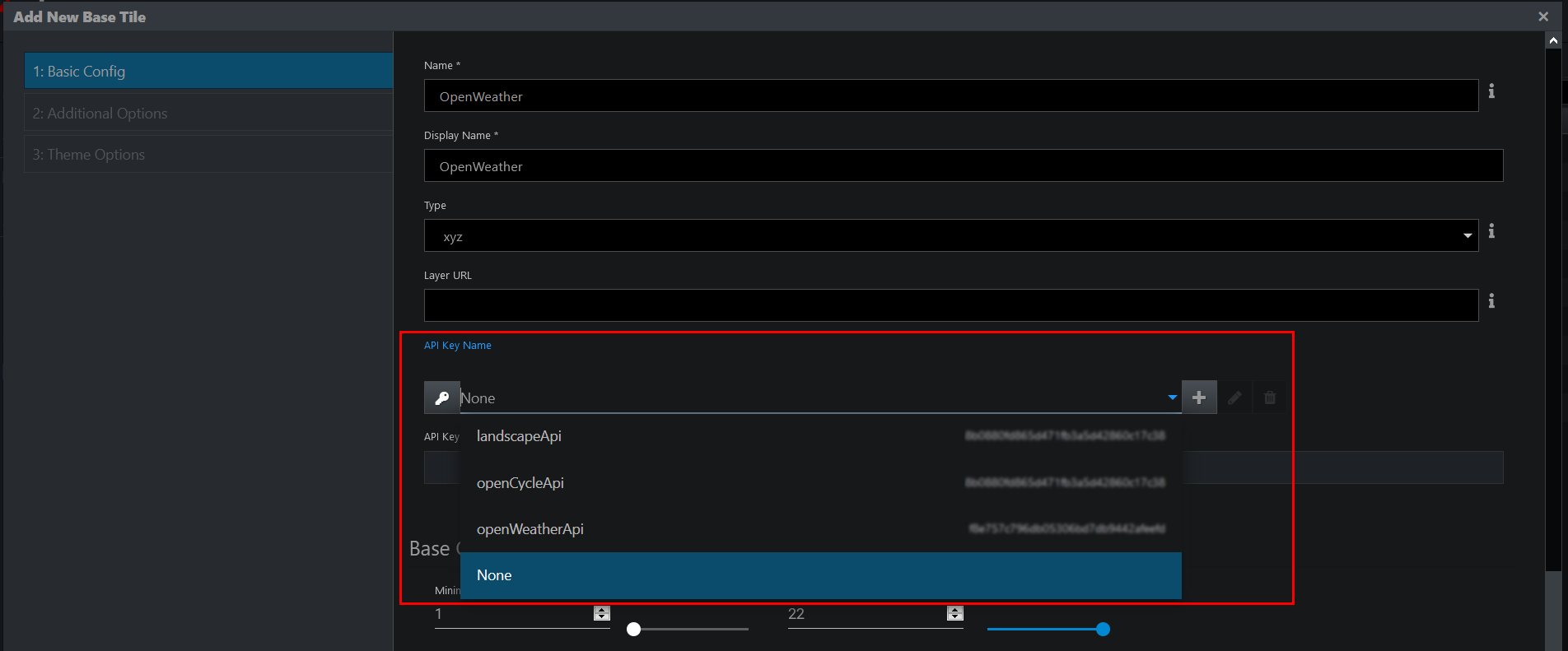Overview
Map weather layers require an API key from OpenWeatherMap.
Step 1: Apply for a Key
Apply for an API key on this page.
Step 2: Generate API Key
After creating an account, generate an API key.
Step 3: Add API Key
You can add an API Key in three different ways.
Option 1: Map Layers Page
- Go to the hamburger menu > Manage > Map Layers.
A new page is displayed. - Click + in the bottom left corner.
A new page is displayed. - Provide the necessary information as explained on the Tiles & Overlays page.
- In API Key Name, click + to add a key.
A pop-up is displayed.
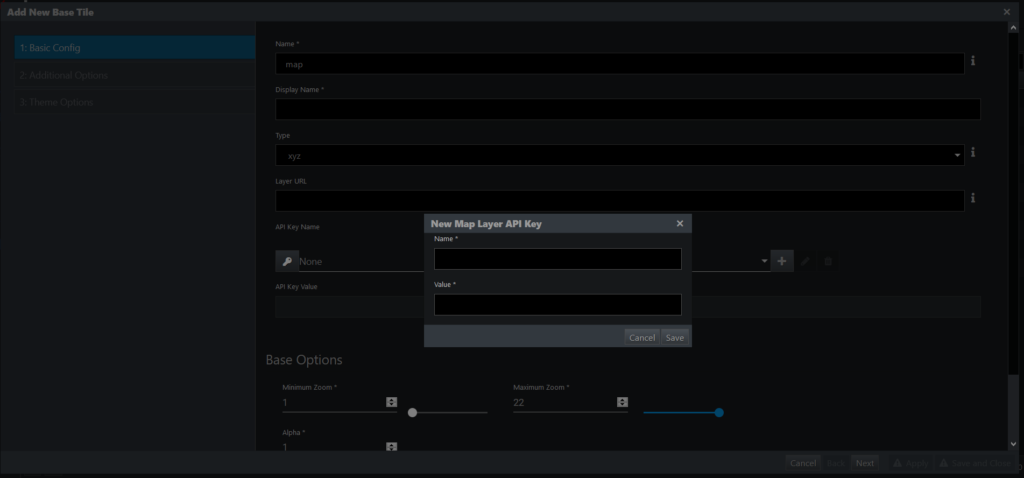
- In the pop-up, do the following:
a) Enter the name of the API Key.
b) Enter the value copied from OpenWeatherMap. - Save your changes.
When you start creating a map visualization, the Open Weather Map will be one of the choices in the Tile Provider dropdown.
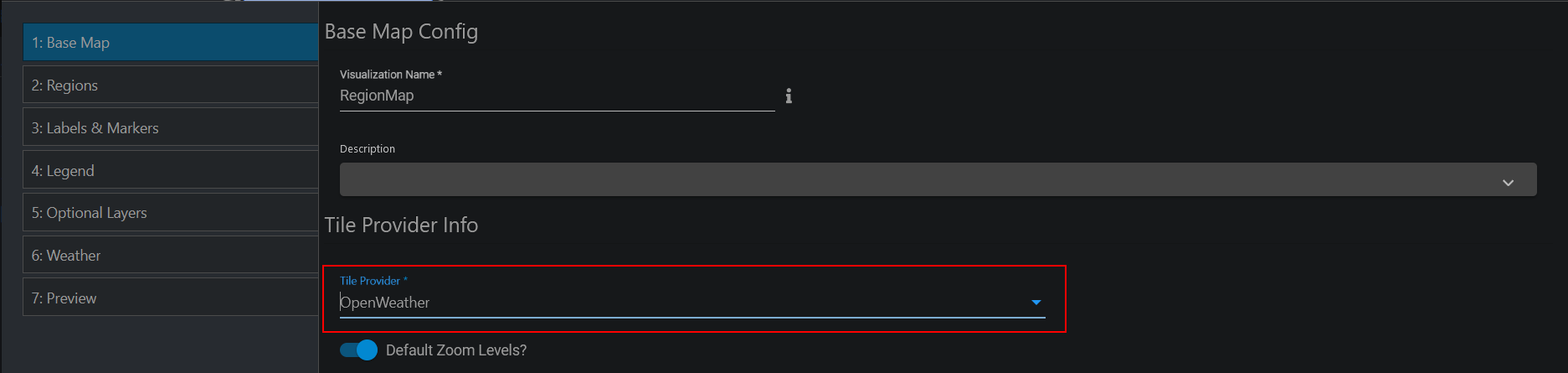
Option 2: Custom Properties Configuration File
Add the API Key to [INSTALL_HOME]/conf/custom.properties:
client.map.key.openWeatherApi=<key>
Option 3: Command Line Interface
Add the API Key to edgeCore by using the following command:
bin/edge.sh config -s global -k client.map.key.openWeatherApi -v {key value}
In the example above the {key value} should be the value generated from openweathermap.org. It should look something like this:
f1cdea2678096dc65de364bac892eab ;
Once the key value is set, you can access it in the hamburger menu > Admin Tools > System Config > Scope GLOBAL.
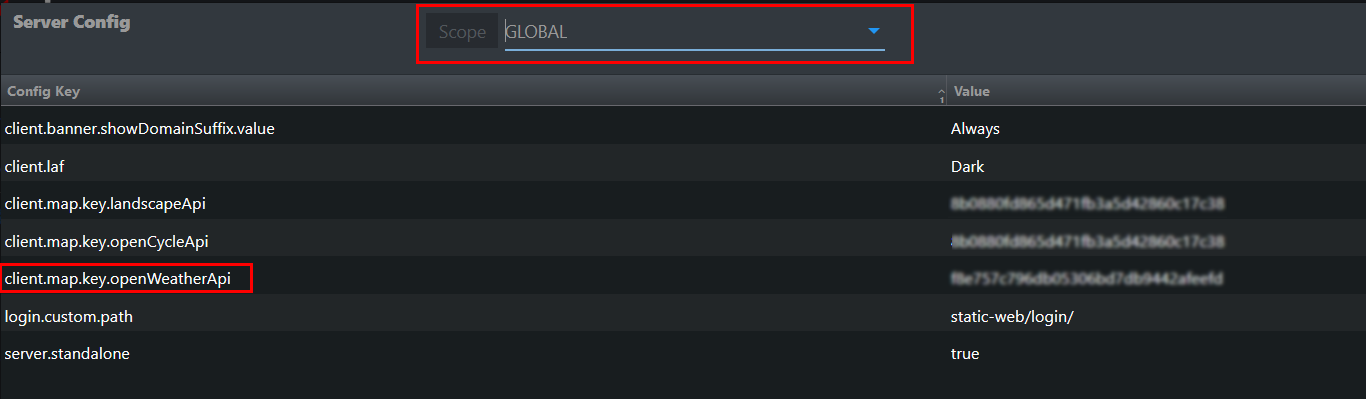
From here, go to the Map Layers page (as explained in option 1 above). The key value you have set via CLI will be displayed in the API Key Name dropdown, so you can select it.