Overview
Domains are a specialized grouping of users in the system. Domains are important because they support the concept of uniqueness. Users can only belong to a single Domain in the system. Domains are used to separate users from:
- Different companies
- Different divisions in an enterprise
- Different security clearances
The list of Domains shows a summary of the number of users currently in each Domain at the right, indicated by the provisioning icon.
Default Domain
edgeCore ships with a single stock domain called “default”. The “default” domain does not have any provisioned content, and its sole user is the “admin” user. The default user will appear in the Users list as:
admin@default |
The “default” Domain does not come with any pre-loaded Secure Variables or Credentials.
Creating a New Domain
To create a new Domain, perform the following:
- Go to the Manage By: Domains panel, as detailed under Provisioning.
- On the Provision Domains page, click the
+button in the bottom-left of the Domains panel’s toolbar. The “Select the type of Domain to create” dialog will appear. - Click on the type of Domain that you want to create.
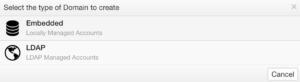
- Embedded – Users are managed locally. Embedded domains are good for quick proof of concepts.
- LDAP – Users are loaded in from an external LDAP source.
Changing the Default Domain
If you want users to log into edgeCore without appending ‘@<domain_name>’ to their username, take the following steps:
- Go to your edgeCore folder and open it.
- Access the conf folder and find the custom.properties file.
- Open the custom.properties file and enter the following line:
account.defaultSuffix=desireddomainname - Save your changes.
- Restart edgeCore.
- Confirm that users in the new default domain can log in without specifying the domain in the username field.
Deleting an Existing Domain
To delete an existing Domain, perform the following:
- On the Provision Domains page, click the Domain you wish to delete.
- Once you have selected the domain, click the delete icon.
- Click the “Delete” button to finish deleting the Domain.
Deleting a Domain will also delete all users in the domain!
Provisioning Content to a Domain
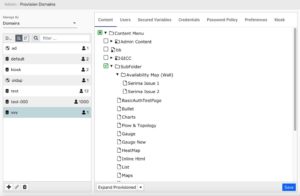
To provision content to a Domain, perform the following:
- On the Provision Domains page, click the Domain to which you wish to provision content.
- Once you have selected the Domain, on the right side of the page select the Content tab.
- In the content tree that is displayed, use the checkboxes to provision files and folders, clicking the arrows to expand folders as needed.
- Click “Save” to lock in the changes.
Managing Users in a Domain
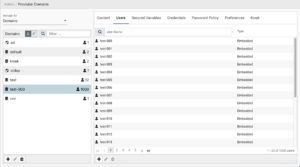
To add, edit, or delete users from a Domain, perform the following:
- In the Manage By: Domains view, click the Domain for which you wish to manage users.
- Once you have selected the Domain, on the right side of the page select the Users tab.
Add a user to a Domain
To add a user, perform the following:
- Click the
+button at the bottom of the right panel. - Fill in the user details in the Add User dialog that appears.
- Click “Save and Close” when finished.
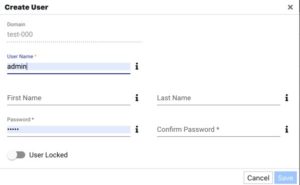
Edit a user in a Domain
To edit a user, perform the following:
- Select the user from the list of users in the right panel.
- Click the edit icon.
- Update the user details in the Edit User dialog that appears.
- Click Save and Close when finished.
Remove a user from a Domain
To delete a user, perform the following:
- Select the user from the list of users in the right panel.
- Click the delete icon.
- Click Delete to finish deleting the User.
Show/Do not Show Domain in Banner
To define whether the domain name is going to be displayed after admin@ , go to Provision Defaults > Preferences and set Show Domain in Banner.
By default, the domain name is always shown; For versions prior to 4.5.0, the change is applied after stopping edgeCore and starting it again. As of 4.5.0, the change is applied on save.
