Perform the following steps to create a user and provision the Sales page to that user:
- Click
 > Domains.
> Domains.
A new page is displayed. - Click + to add a new domain.
A pop-up is displayed. - In the pop-up, click Embedded.
A new field is displayed.
a) In Domain Name, enter Sales Team.
b) Click Save.
The newly created domain is displayed. - Click the Sales Team domain to select it.
Domain’s configuration options are displayed on the right side. - On the Content tab, expand Content Menu to view the folders of content configured in the system.
- Select the checkbox next to the States folder to assign it to the Sales Team domain.
- Click Save.
- Click the Users tab and then click + to create a new user.
A pop-up is displayed. - In the pop-up, do the following:
a) In User Name, enter JSmith.
b) In First Name, enter Jane.
c) In Last Name, enter Smith.
d) In Password, enter Edge1234.
e) In Confirm Password, enter Edge1234. - Click Save.
The newly created user is displayed.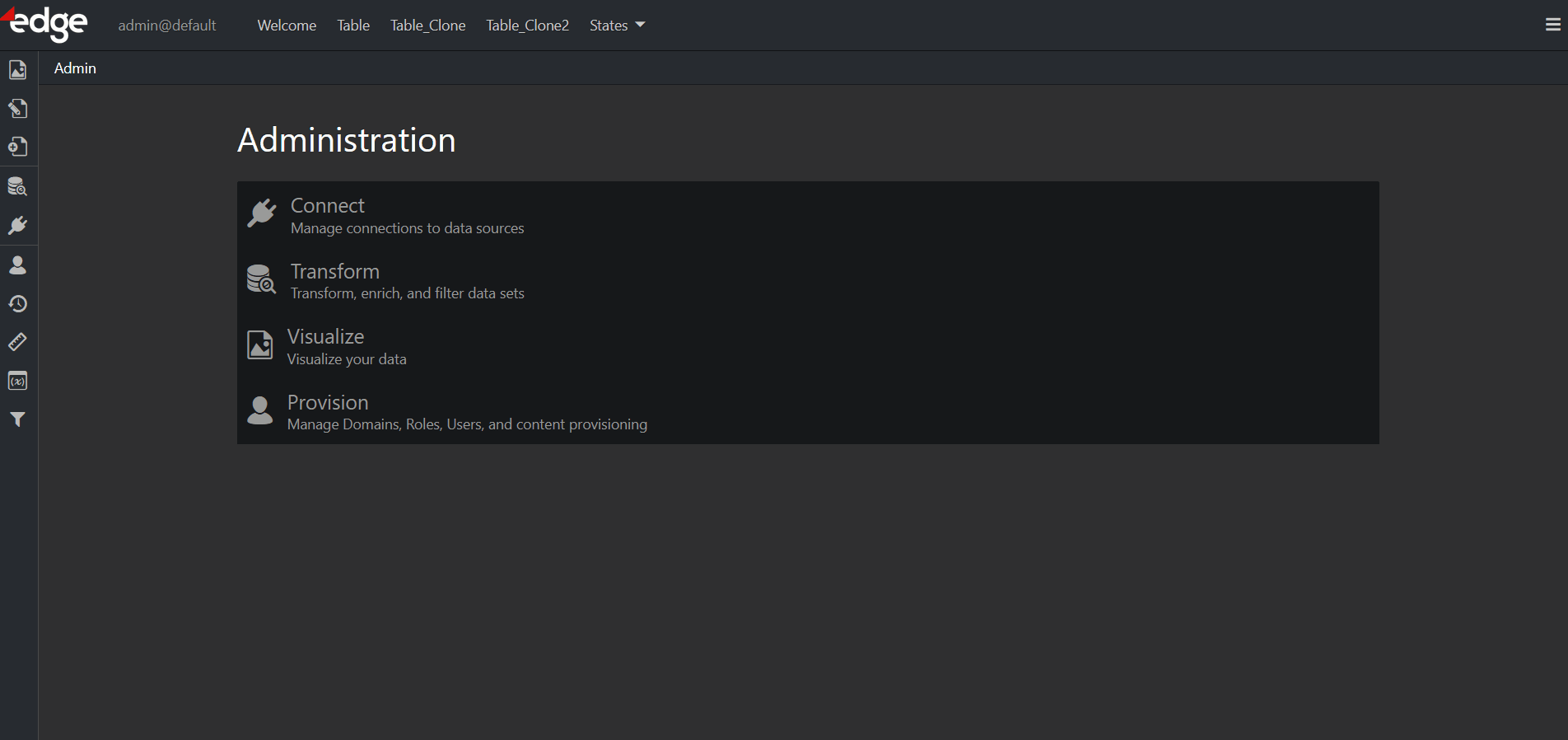
For more information on Provisioning, refer to the corresponding chapter.
