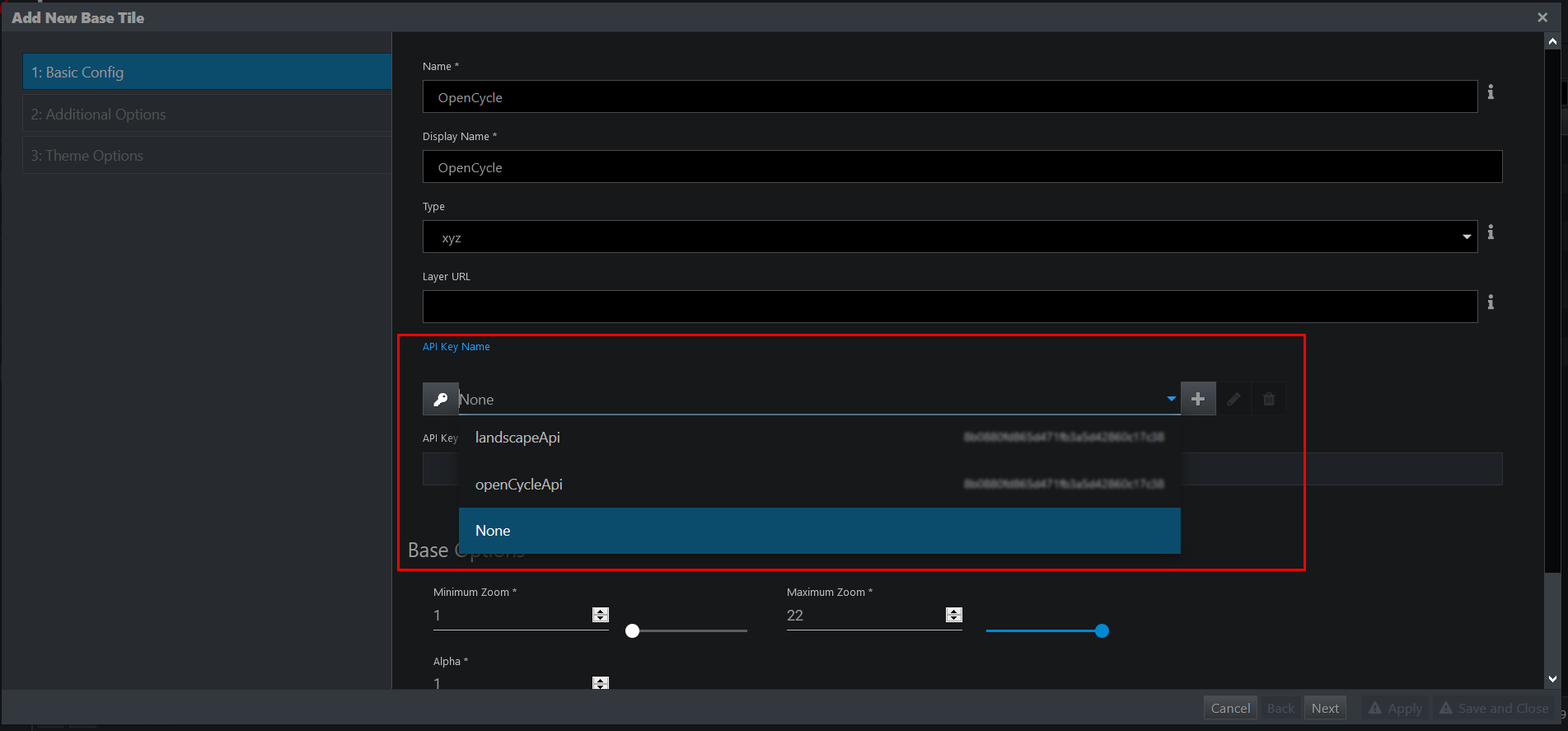Overview
An API key is required.
Step 1: Apply for a Key
Apply for an API key on this page.
Step 2: Obtain API Key
After signing in to your Thunderforest account, you will see your list of API Keys on your dashboard.
The API key is at the end of the URL — https://tile.thunderforest.com/cycle/{z}/{x}/{y}.png?apikey=8b0xxxxxxxxxxx ;
Step 3: Add API Key
You can add an API Key in three different ways.
Option 1: Map Layers Page
- Go to the hamburger menu > Manage > Map Layers.
A new page is displayed. - Click + in the bottom left corner.
A new page is displayed. - Provide the necessary information as explained on the Tiles & Overlays page.
- In Layer URL, enter the URL containing the API key you copied from the Thunderforest dashboard.
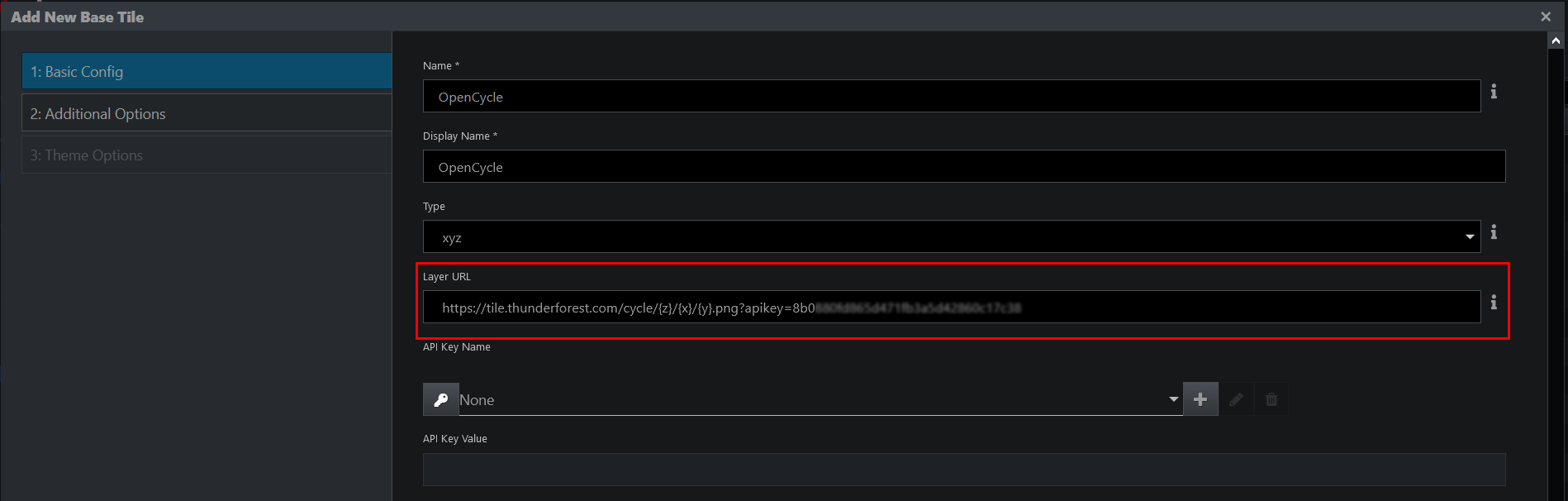
- Save your changes.
When you start creating a map visualization, the Open Cycle Map will be one of the choices in the Tile Provider dropdown.

Option 2: Custom Properties Configuration File
Add the API Key to [INSTALL_HOME]/conf/custom.properties:
client.map.key.openCycleApi=<key>
Option 3: Command Line Interface
Add the API Key to edgeCore by using the following command:
bin/edge.sh config -s global -k client.map.key.openCycleApi -v {key value}
In the example above the {key value} should be the value copied from the Thunderforest dashboard. It should look something like this:
80cdetr2678096dc65de364bac893rtb ;
Once the key value is set, you can access it in the hamburger menu > Admin Tools > System Config > Scope GLOBAL.
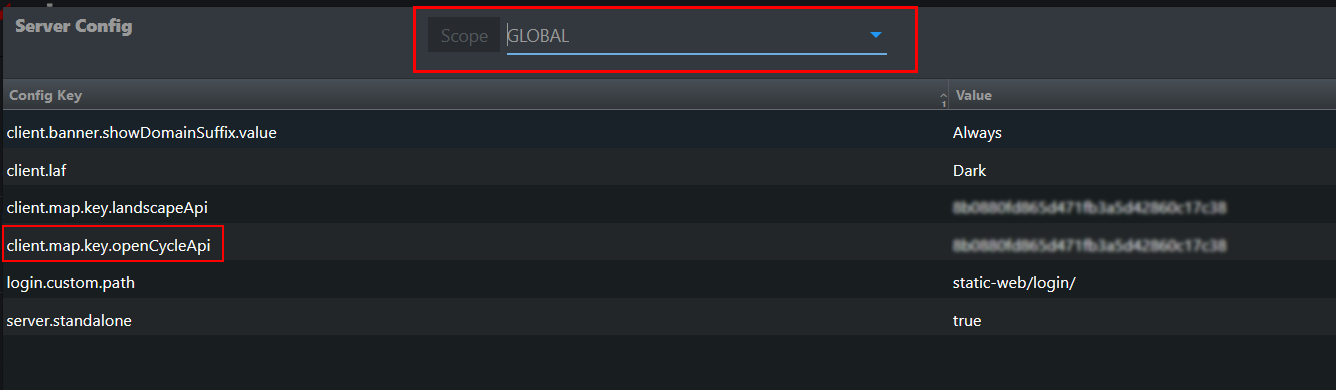
From here, go to the Map Layers page (as explained in option 1 above). The key value you have set via CLI will be displayed in the API Key Name dropdown, so you can select it.