Admin Menu
⚠Only admin users can access the Admin menu.
The Admin menu provides a user interface to manage and configure features in edgeCore. When you start up and log into a standalone edgeCore instance for the first time, the instance is not licensed, so you will only have access to the License and Backup & Restore pages.
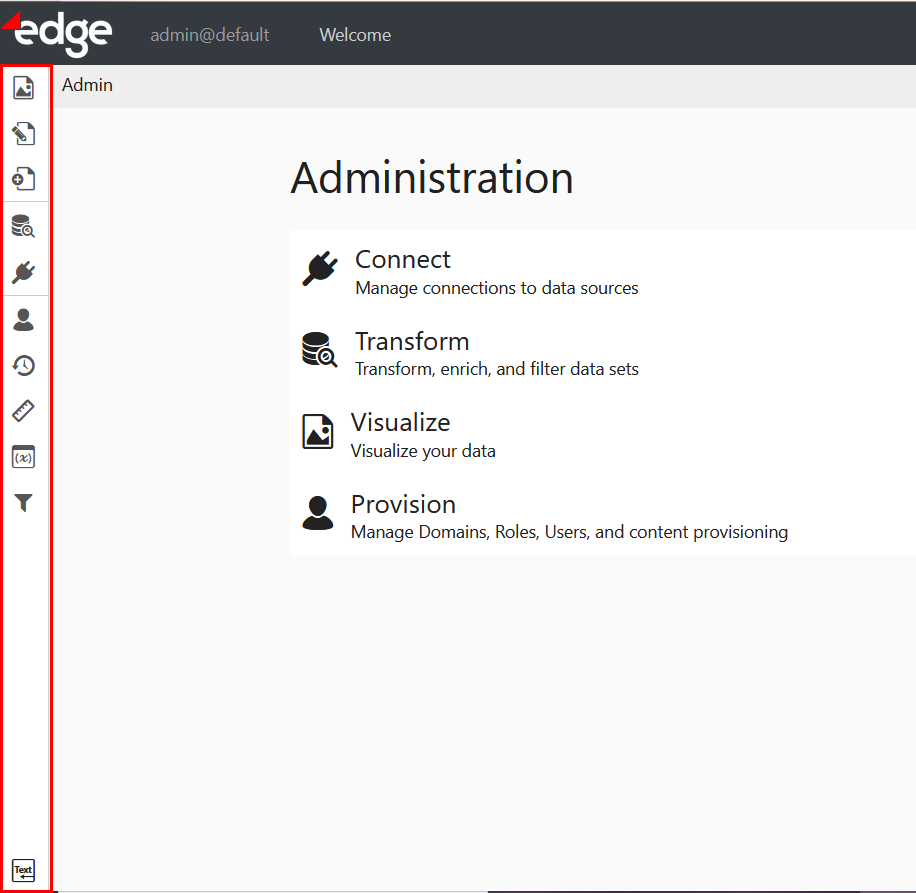
To expand the admin menu and view the labels when you hover over the menu, click the Text icon/Show Labels in the bottom-left corner (applies to the 4.3.8 version).

If you no longer want to see the labels/expand the menu, click Hide Labels.
In the 4.3.7 version, the menu is automatically expanded when you hover over it. If you do not want the admin menu to be expanded, you can disable the feature by turning off the Show Labels toggle switch.
Admin Menu Items
The Admin menu is made up of the following items:
| Admin Menu Items |
Description |
| Manage Pages | Enables you to select a specific page and make changes to it as well as perform actions on the page’s visualizations; |
| Pages | Provides a list of all pages you created in edgeCore; Pages represent a named collection of visualizations in edge; |
| New Page | Enables you to create/add a new page and set an icon for it; |
| Pipeline | Used to manage data in edgeCore; The pipeline provides a visual way to transform or filter raw data in order to create a visualization; |
| Connections | Enables you to connect a variety of different sources and pull in data from them; |
| Provision | Enables you to map users to content; |
| Backup & Restore |
Enables you to back up the system; |
| Rule Sets | Collection of rules used to map values in the data to a visual presentation; |
| Constraints | Used to restrict the input side of a variable; Constraints prevent users from breaking queries and scripts with invalid values; |
| Client Filters | Filtering used to reduce the number of records displayed in a visualization; |
System Menu
The system menu is accessed by clicking the hamburger menu in the top-right corner. The contents/sections of the system menu are organized around administration functions.
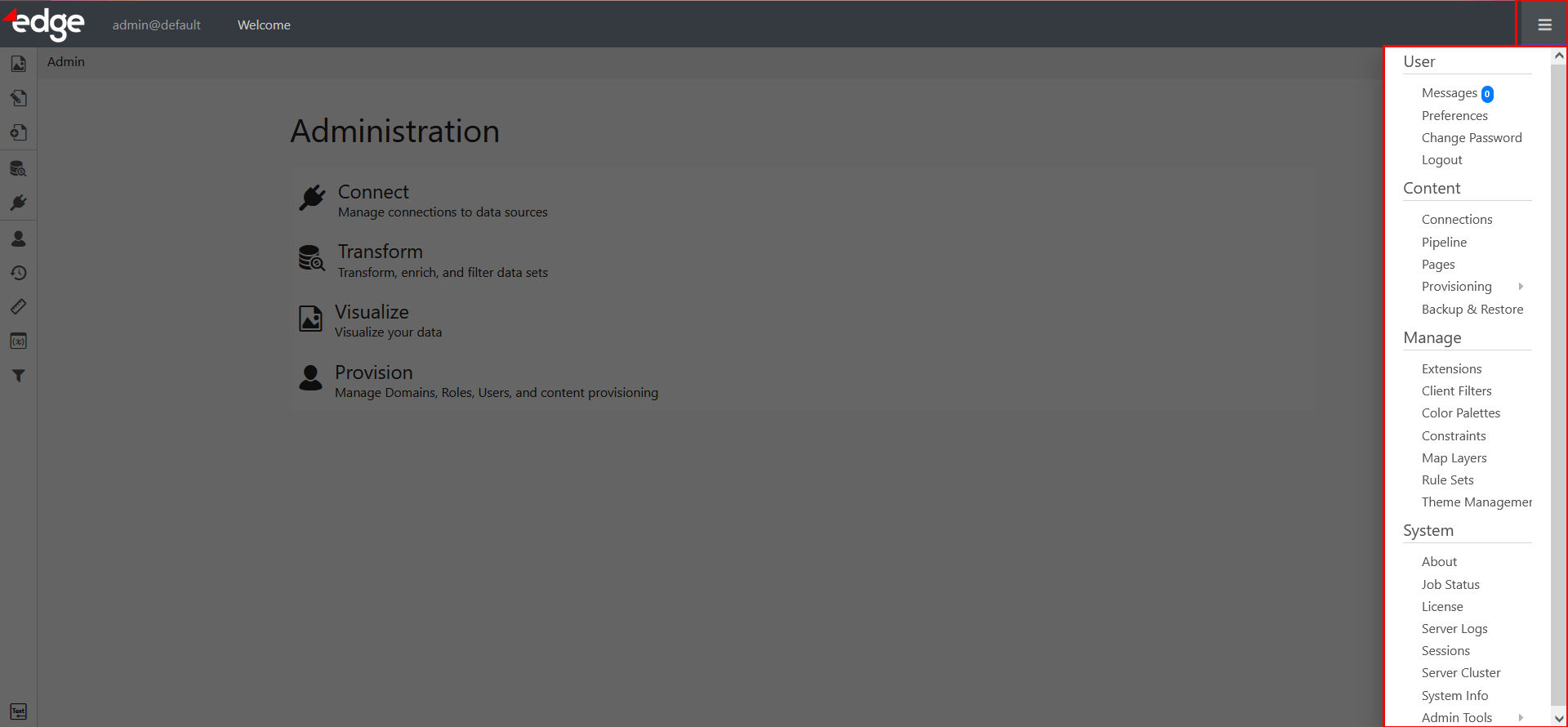
By default, end-users (those that have the All Users system role) have access to the following in the system menu:
- Messages (User section)
- Preferences (User section)
- Logout (User section)
- About (System section)
If you want end-users to have access to other sections/pages in the system menu, you will need to grant them corresponding permissions on the Provision Roles page.
System Menu Sections
The System menu is made up of the following sections:
| System Menu Sections | Description |
| User | Provides access to the following:
|
| Content | Provides access to the following:
|
| Manage | Provides access to the following:
|
| System | Provides access to the following:
|
