Now that you have established a connection to a directory of files, you can create a feed from a specific CSV file.
Perform the following steps to create a feed from a specific CSV data file:
- Click
 .
.
The getting_started connection you created is displayed in the pipeline. - Click the gear icon button in the getting_started connection box and select + .
A pop-up for choosing a feed type is displayed. - In the pop-up, select CSV.
A new page is displayed. - In Feed Name, enter states.
- In File Name, select states.csv.
- In Poll Interval, specify how often you can access the data for a feed and also how often the data changes (in seconds). If a server subscription is active (another user is using that node or a server job is making it active), the current data retrieved will be returned. It will not refresh until all server-side subscriptions are closed and a new one is open. If you set the poll interval to 0, that means the data is very static, and you do not expect it to change.
- Turn the Enable Server Subscription toggle in order for data for this feed to be continually fetched, updated, and cached based on the poll interval.
- Click Next.
You are taken to the CSV Parser tab. - On the CSV Parser tab, in Header Meta Delimiter, enter *.
- Click Next.
You are taken to the Attributes DB Options tab. No changes are needed here, so click Next to go to Data Preview. On the Data Preview tab, you can observe the data preview of the states feed from the getting_started connection. - Click Save and Close.
The newly created feed is displayed in the pipeline.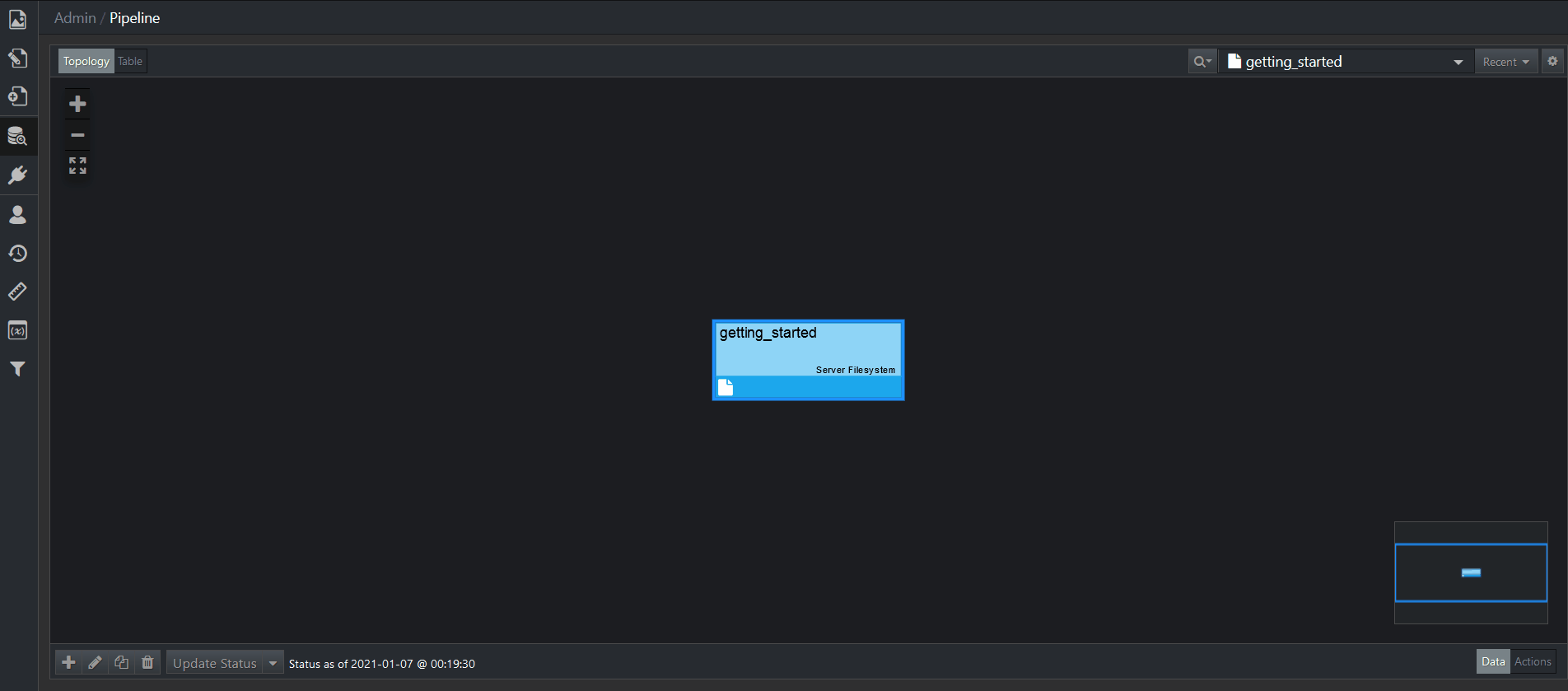
For more information on data feeds, refer to the corresponding chapter.
