EdgeCore version: 4.3.5
When you start up and log into a standalone edgeCore instance for the first time, the instance is not licensed, so you will need to either:
- upload a valid license or
- import and restore an archive that contains a valid license
How to Import and Restore an Archive with a License
To import and restore an archive with a license, take the following steps:
- Create a full backup of your system, as this type of backup will capture the license information.
- Log in as the administrator.
A red banner, notifying you that the product is not licensed, and a pop-up for uploading a license are displayed. - Close the pop-up.
- Click
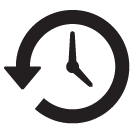 to access the Backup & Restore page.
to access the Backup & Restore page.
Alternatively, you can access it by clicking the hamburger menu > Content > Backup & Restore. - Click Upload in the bottom left corner.
A pop-up for uploading archives/files is displayed. - Drag and drop your archive to import it.
Alternatively, you can click +Add files. - Click Upload and then Close.
Your archive is displayed on the Backup & Restore page. - Click on the imported archive to select it and then click Restore in the bottom right corner.
A new page is displayed. - Make sure the Restore License toggle switch is enabled.
Additionally, enable other restore options you need. - Click Restore Backup.
A Restore in Progress pop-up is displayed. Once done, a confirmation message is displayed, and you will need to refresh the client.
Note: If you choose to restore users in step 9, you will lose the current session, and after restoring the archive, you will need to log in again.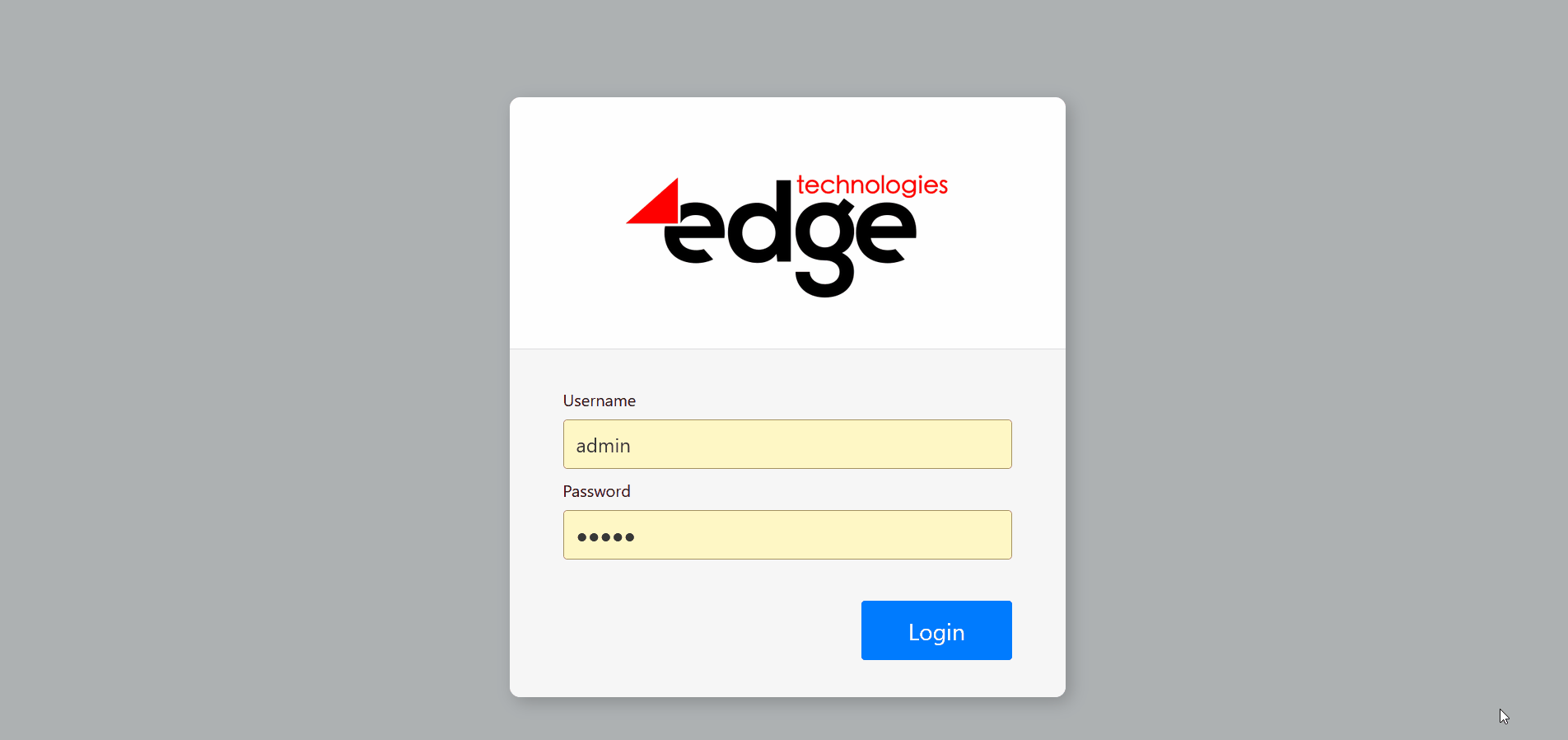
Note: Currently, there is no method of merged licensing. If you import another archive that also contains a license, then this license will be applied, that is, it will overwrite the previous one.
