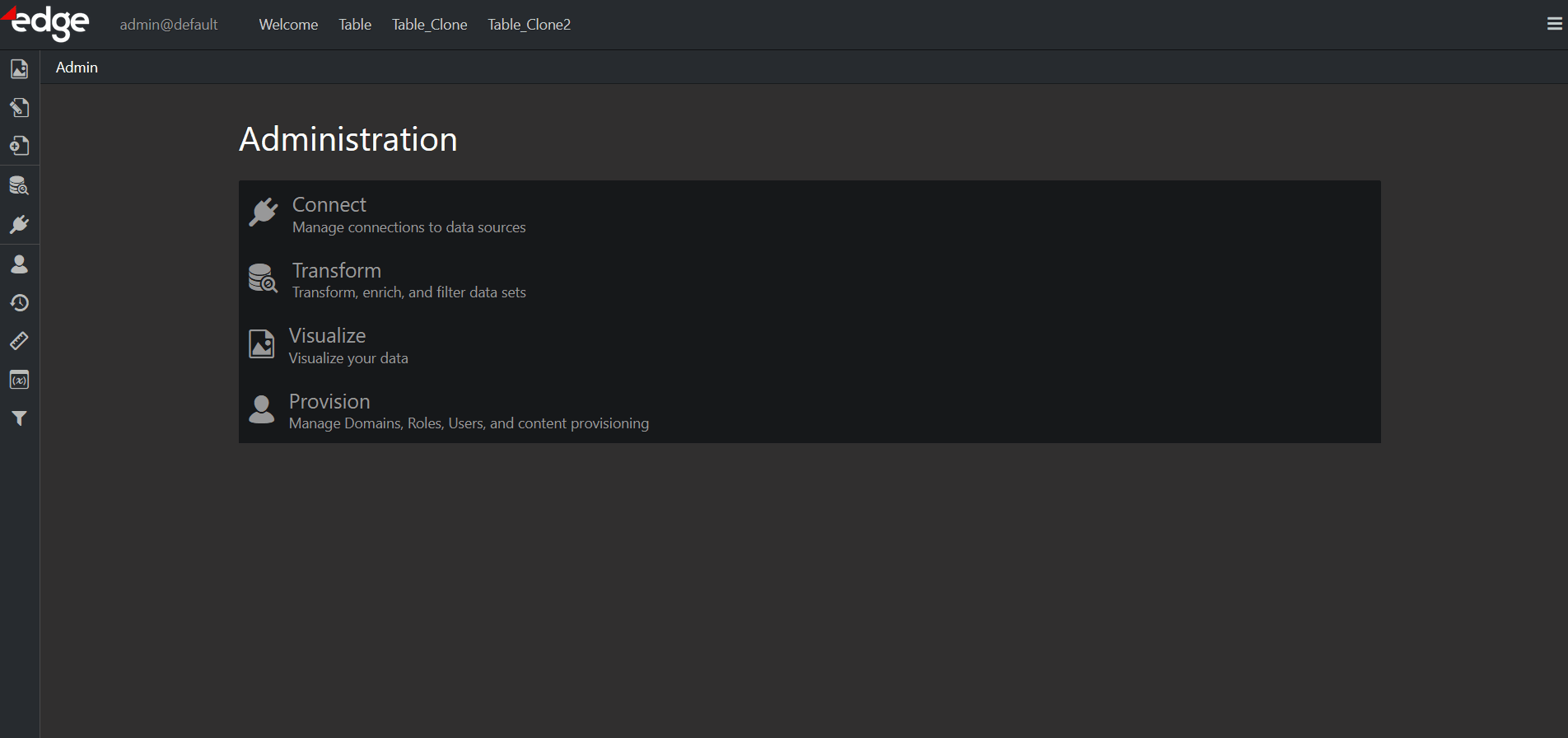edgeCore ships with some sample files that you can connect to. In this exercise, you will connect to a directory on the local server where edgeCore is installed. This directory contains two comma-separated-values (CSV) files. One file contains US state information, and the other includes a breakdown by counties for each state.
Perform the following steps to connect to a data directory on the local server:
- Click
 .
.
The Connections page is displayed. - Click + in the lower left corner to create a new connection.
A pop-up for choosing a connection type is displayed. - In the pop-up, select File / Server Filesystem connection type.
- Click Use Selected.
A new page is displayed. - In Connection Name, enter getting_started.
- Make sure the Enable Connection toggle is on.
- In Server Path, enter data/getting_started.
- Click Next.
You are taken to the Test Connection tab where the confirmation message Connection test was successful is displayed. - Click Save and Close.
The newly created connection is displayed in the list of connections.