To install edgeCore versions 4.5.x and above on Windows, take the following steps:
- Install Java.
(Java SE 17 and 21 are recommended for edgeCore versions 4.5.x and above); - Set JAVA_HOME
a) Open the Start Menu and search for Environment Variables.
b) Click Edit the system environment variables.
c) In the System Properties window, click the Environment Variables button.
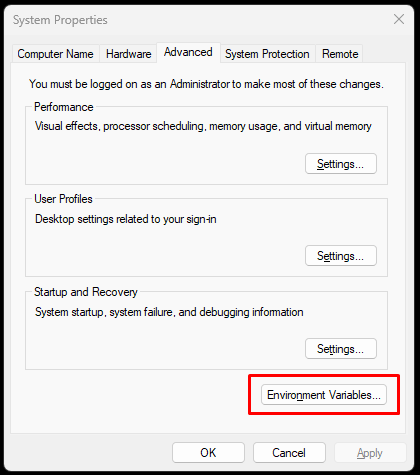
d) Under System variables, click New… to create a new variable named JAVA_HOME with the value set to the path of your JDK 17 (or JDK 21) installation directory (e.g. C:\Program Files\Java\jdk-21).
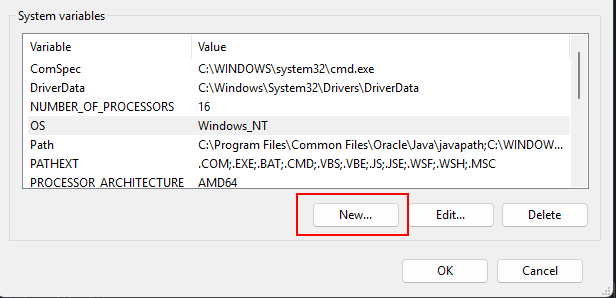
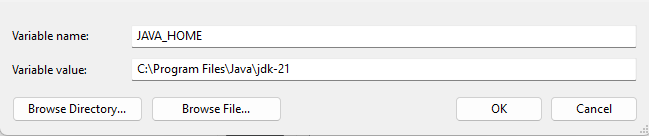
- Contact the Support to obtain a license and edgeCore build.
(Specify the version of the product you wish to install; Go to our release notes to view the latest release) - Download the edgeCore build.
- Extract edgeCore into a folder.
- Edit the environment.bat file located in the conf folder of your edgeCore (C:\edge\edgeCore-4.8.2-hf3\conf\environment.bat)
a) Change the line for the port you want to use, we recommend 8443: Change line #9 rem set HTTP_PORT=8080 to set HTTP_PORT=8443
b) Change line #34 rem set JAVA_MEMORY_MAX=2662 to 3/4 of total system memory -> If the system has 16GB of ram then -> 3/4 of 16GB = 12GB and multiply by 1024 to get MB
c) set JAVA_MEMORY_MAX=12288 - Add the service to Windows Services by running in command line or from a folder (url)
C:\edge\edgeCore-4.8.2-hf3\bin\edge.bat service -i edge
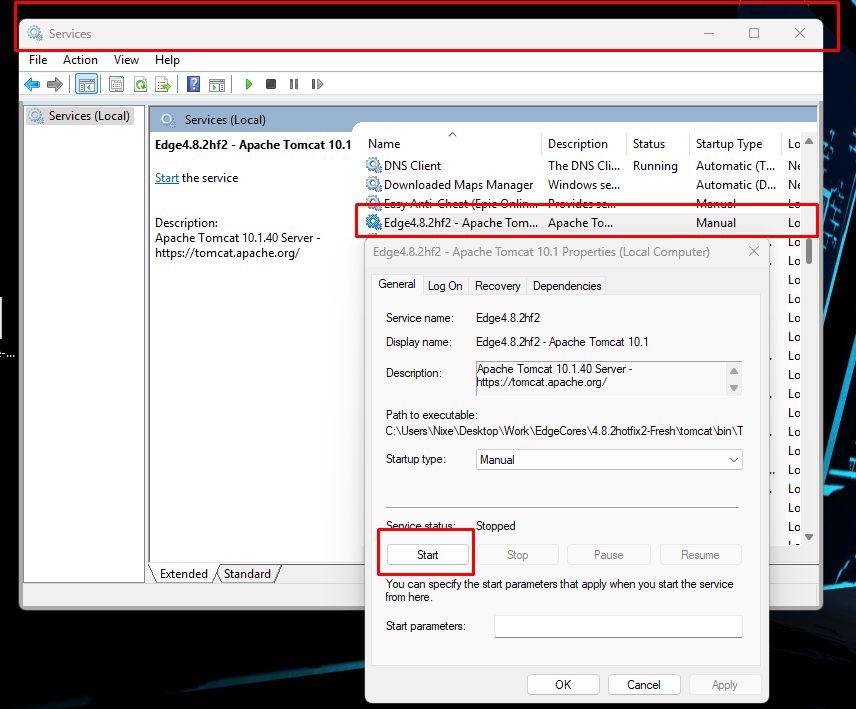
- Edit the service to run as local system account and start it.
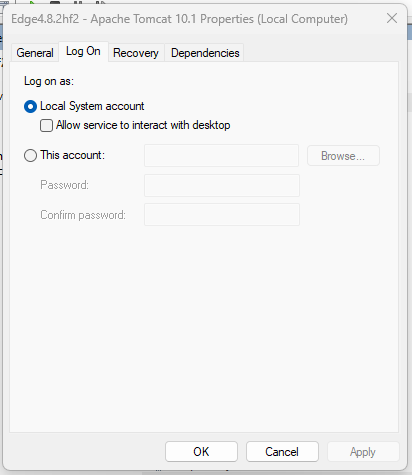
- Start edgeCore.
a) Edge is accessed by the server IP/URL:8443 (https://localhost:8443 or https://privateIP:8443)
b) Log in with the following default credentials (case sensitive):
Username: admin
Password: admin - Install the license.
- Get started with exercises to familiarize yourself with edgeCore.
