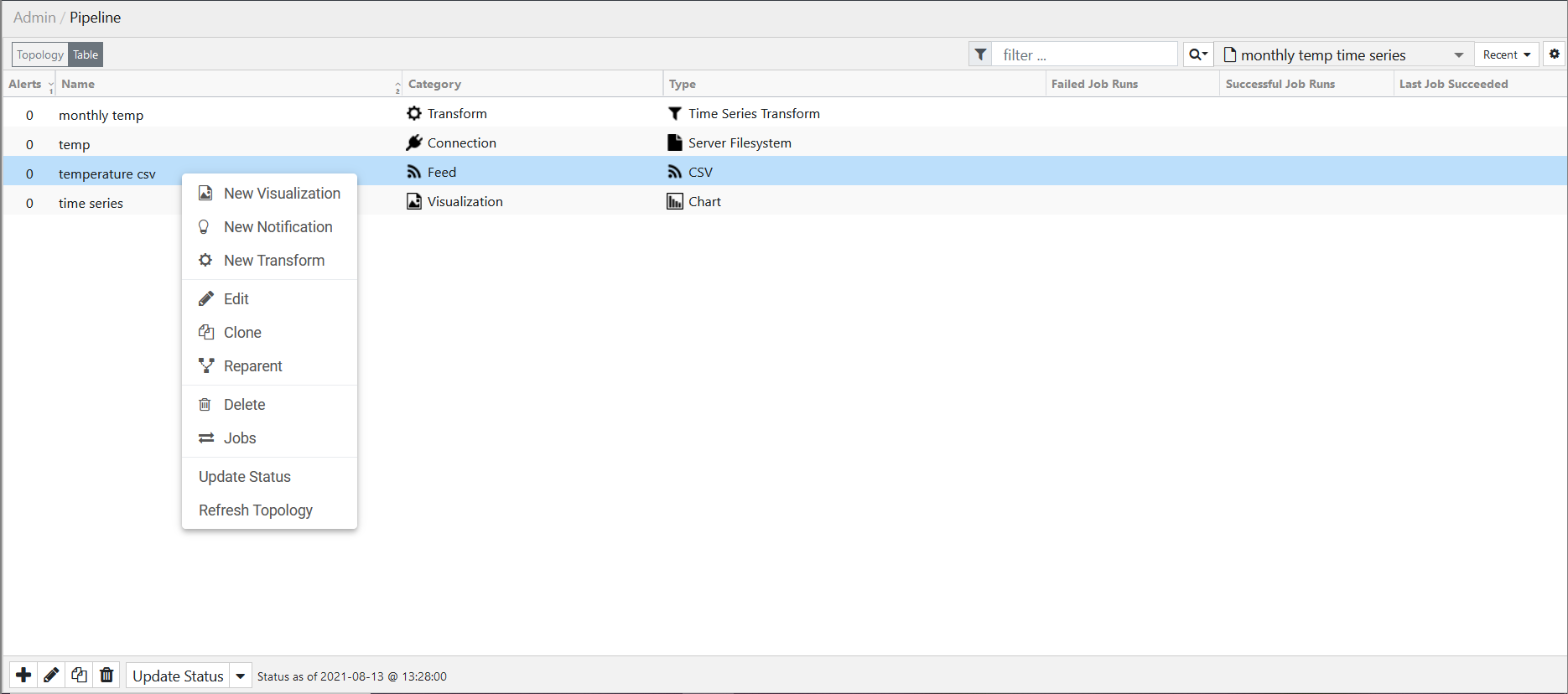edgeCore version: 4.3.8
A context menu appears when you right-click on an item or anywhere on a page. The menu will display actions that are commonly associated with the page or the item that you have selected.
For a list of actions you can perform on a specific page and/or item using context menus, refer to the sections below.
Context Menu for Connections
If you right-click anywhere on the Connections page, the following actions will appear:
- Refresh
- New
- Manage License
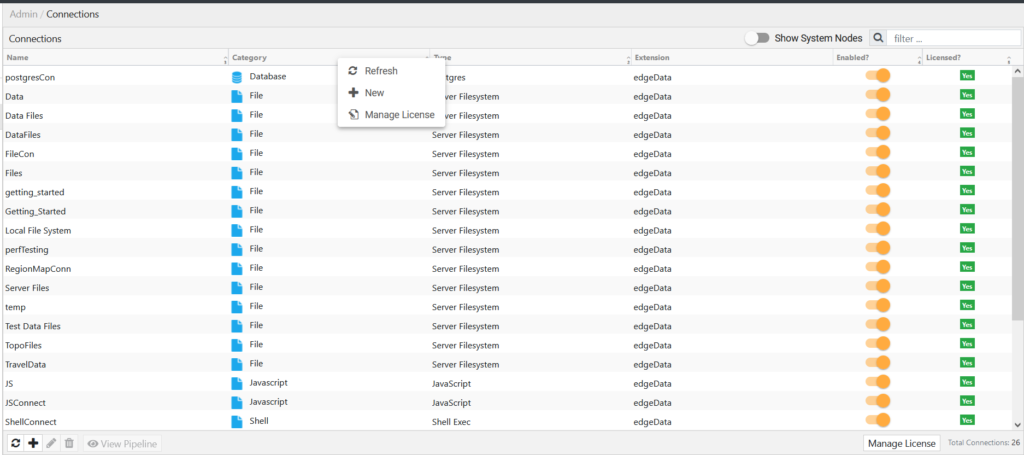
If you right-click on an individual connection, the following actions will appear:
- Edit
- Delete
- View Pipeline
- Refresh
- New
- Manage License
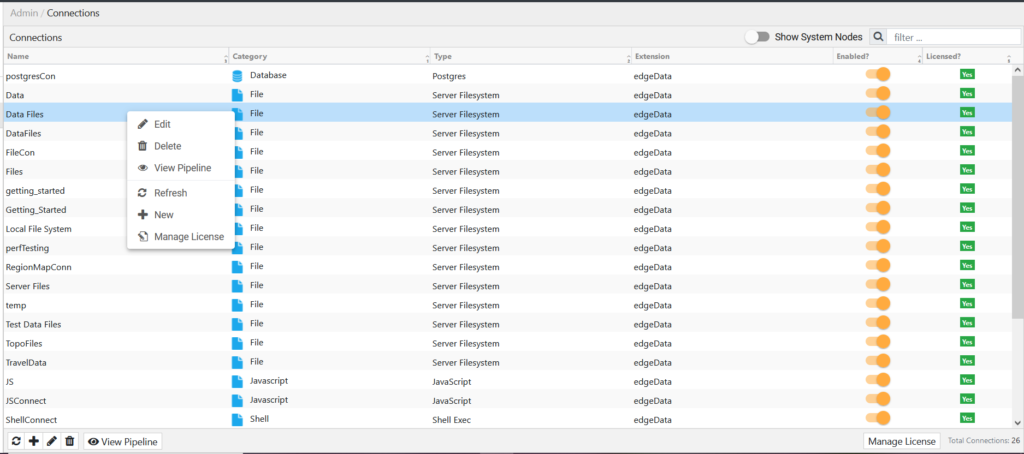
Context Menu for Pages
If you right-click anywhere on Pages, the following actions will appear:
- Refresh
- New Folder
- New Page
- Collapse All Folders
- Expand All Folders
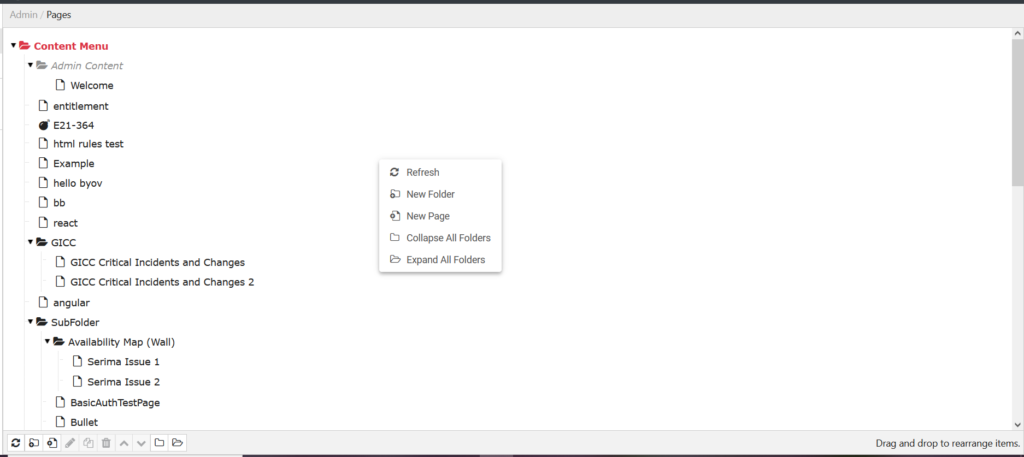
If you right-click on an individual page, the following actions will appear:
- Edit
- Clone
- Delete
- Move Up
- Move Down
- Refresh
- New Folder
- New Page
- Collapse All Folders
- Expand All Folders
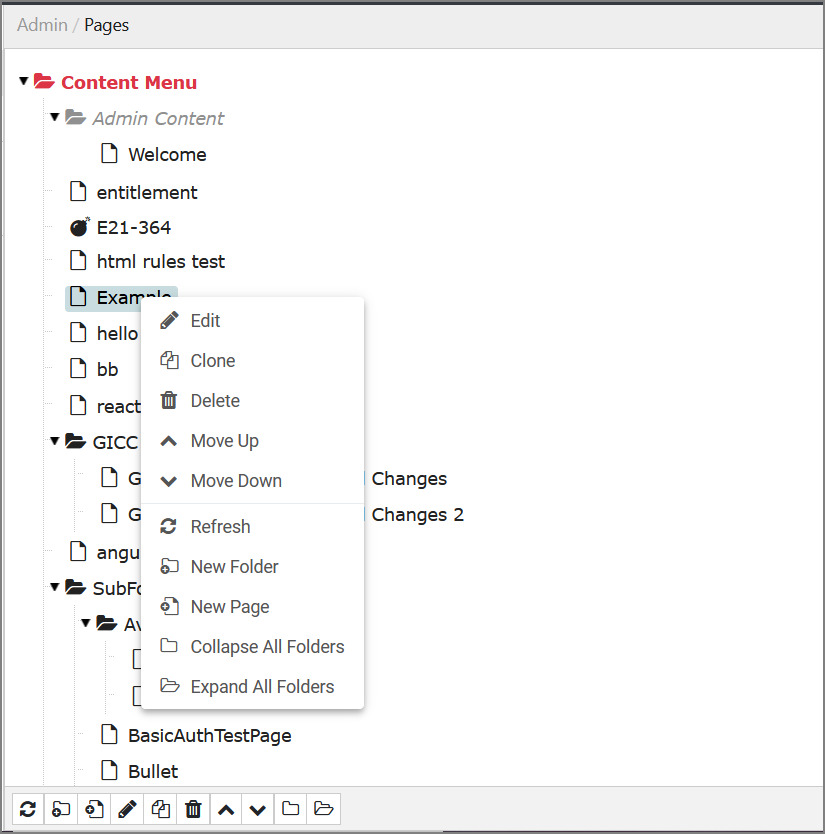
Context Menu for Page Variables
If you right-click anywhere on the Manage Page Variables dialog, the following action will appear:
- Add
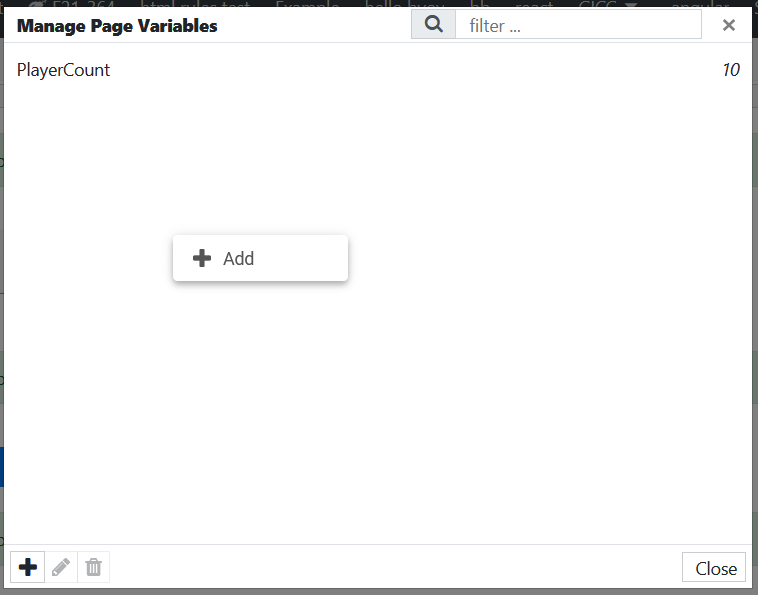
If you right-click on an individual page variable, the following actions will appear:
- Edit
- Delete
- Add
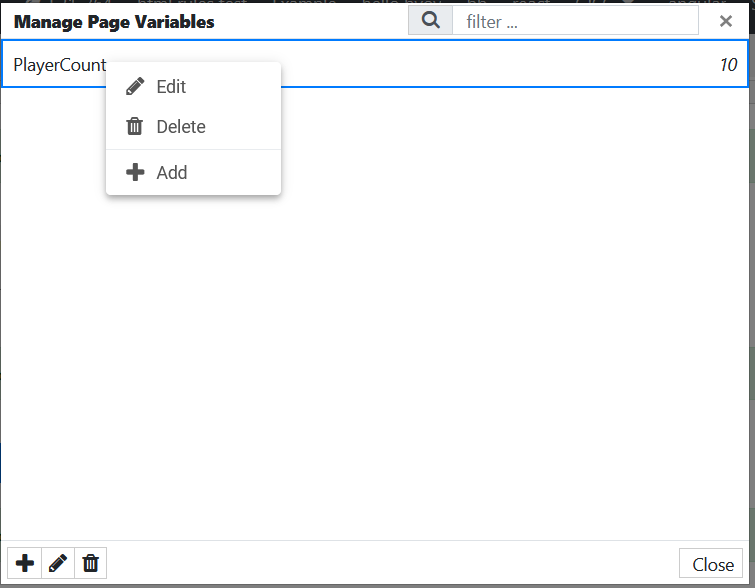
Context Menu for Provisioning
If you right-click anywhere on the Provision Domains page, the following action will appear:
- New
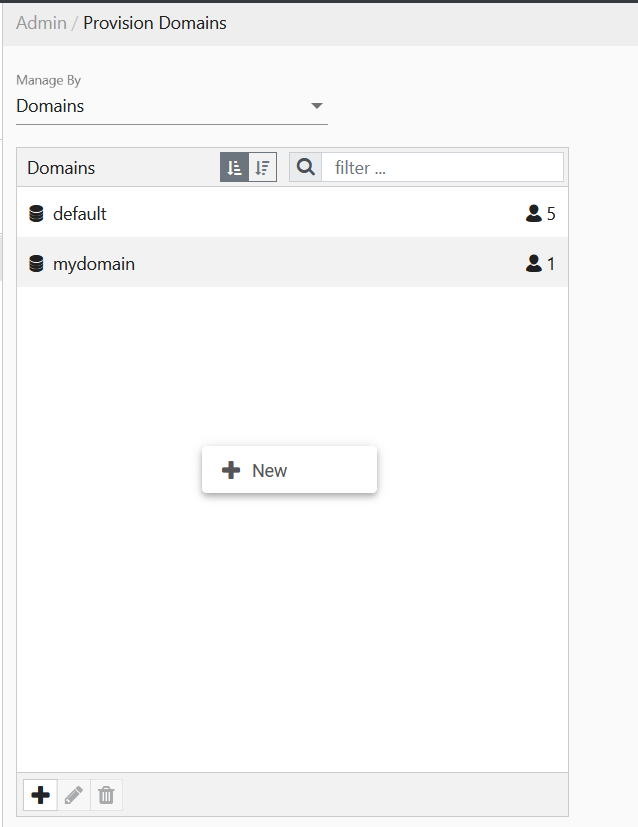
If you right-click on an individual domain, the following actions will appear:
- Delete
- New
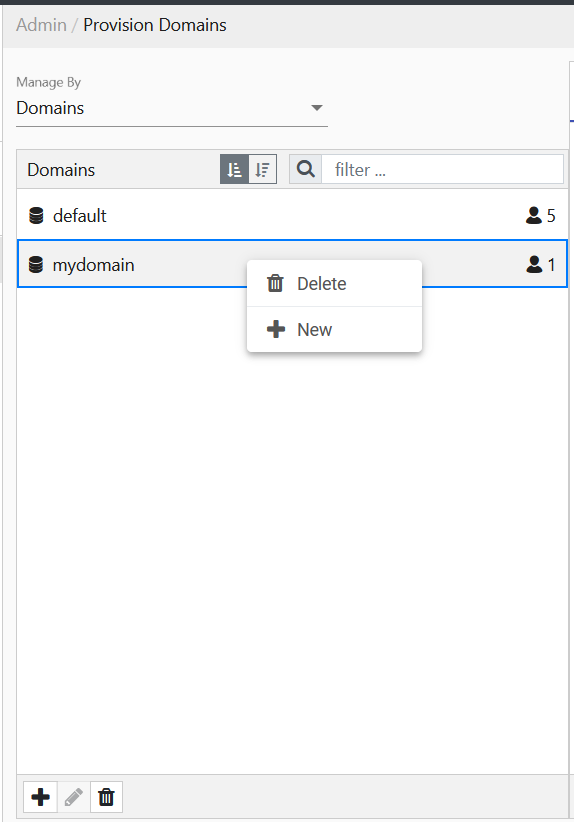
If you right-click anywhere on the Provision Users page, the following action will appear:
- New
If you right-click on an individual user, the following actions will appear:
- Edit
- Delete
- New
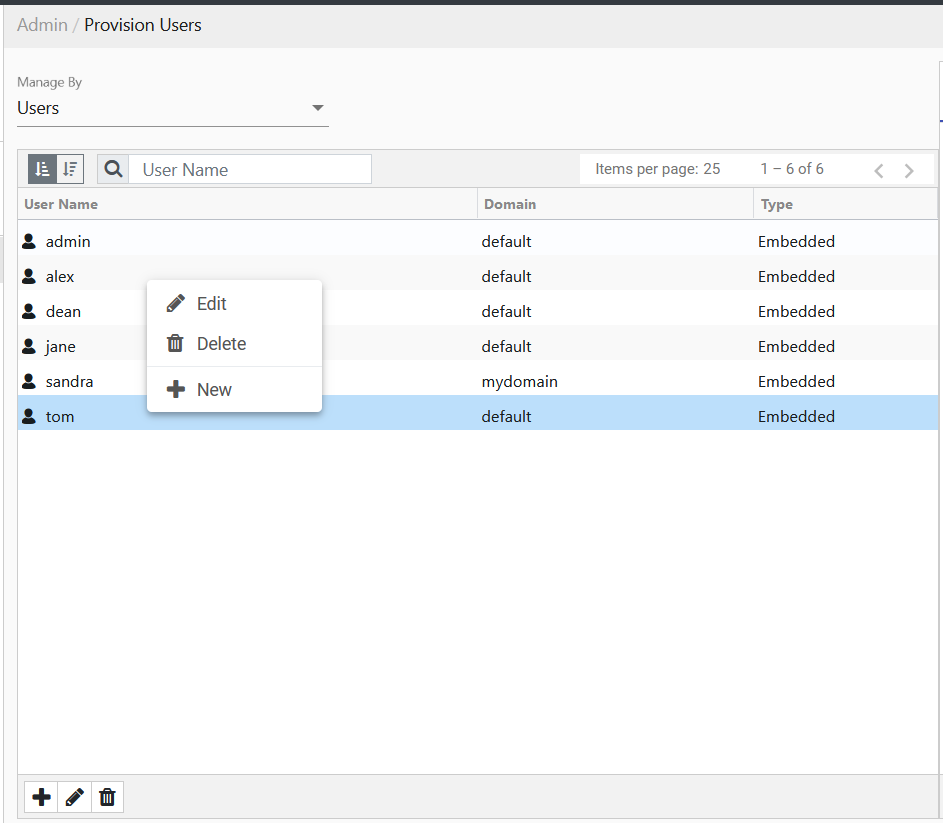
If you right-click anywhere on the Provision Roles page, the following action will appear:
- New
If you right-click on an individual system role, the following action will appear:
- New
If you right-click on an individual custom role, the following action will appear:
- New
- Delete
In Provision Defaults, if you right-click anywhere on Secured Variables, Credentials, and System Variables, the following action will appear:
- New
If you right-click on an individual secured variable or credential, the following actions will appear:
- Edit
- Delete
- New
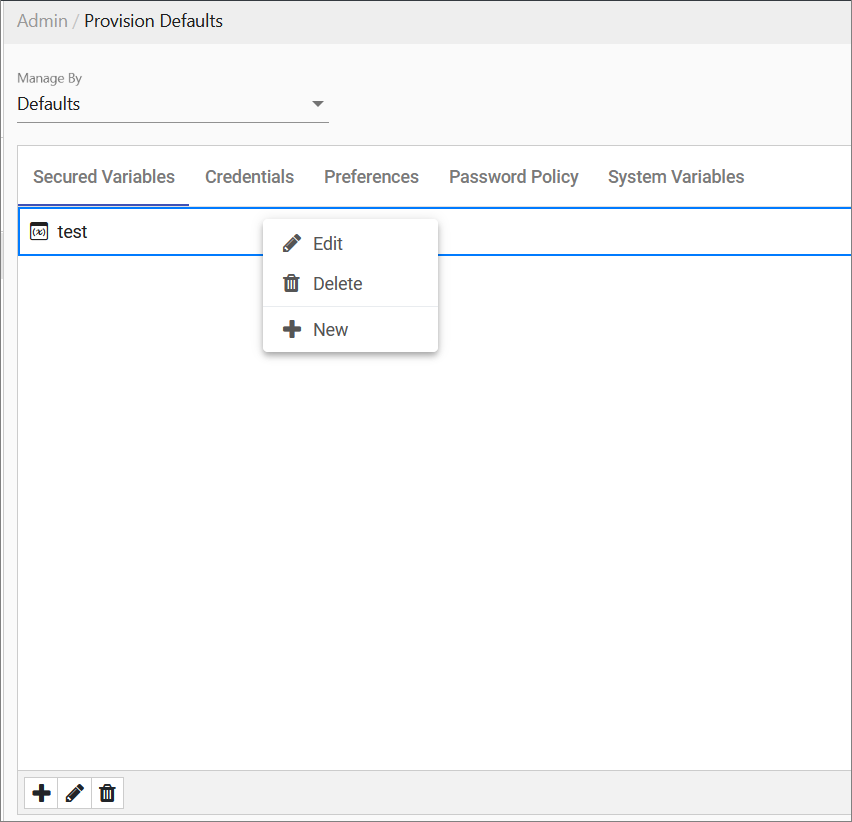
If you right-click on an individual system variable, the following actions will appear:
- Edit
- New

Context Menu for Backup & Restore
If you right-click anywhere on the Backup & Restore page, the following actions will appear:
- Refresh
- Upload
- Backup
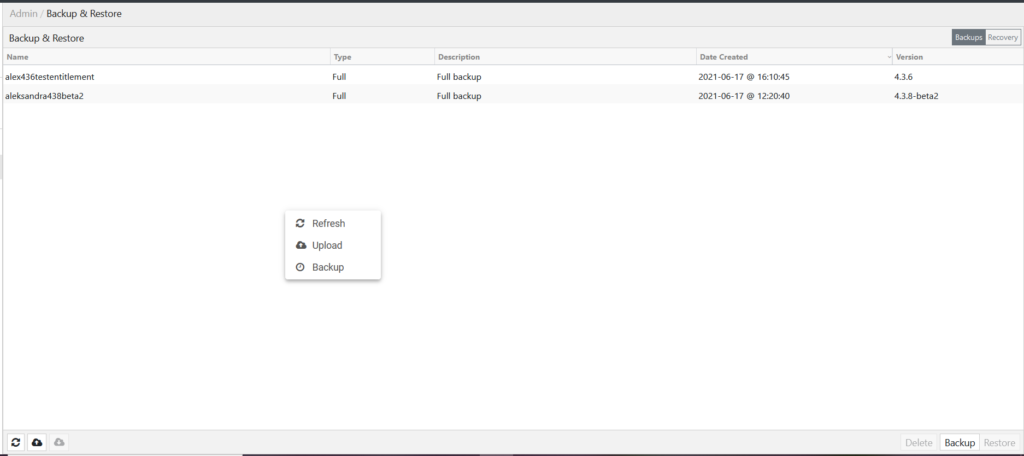
If you right-click on an individual archive, the following actions will appear:
- Download
- Delete
- Restore
- Refresh
- Upload
- Backup
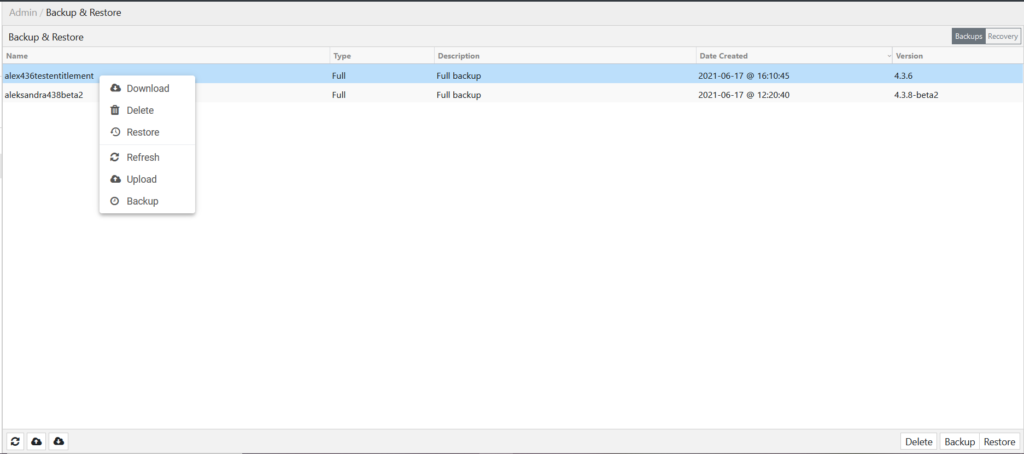
Context Menu for Extensions
If you right-click anywhere on the Activated Extensions tab or on an individual activated extension, the following actions will appear:
- Refresh
- Manage License

If you right-click anywhere on the Available Extensions tab, the following actions will appear:
- Refresh
- Upload Extension

If you right-click on an individual available extension that is activated, the following actions will appear:
- Edit
- Deactivate Extension
- Refresh
- Upload Extension
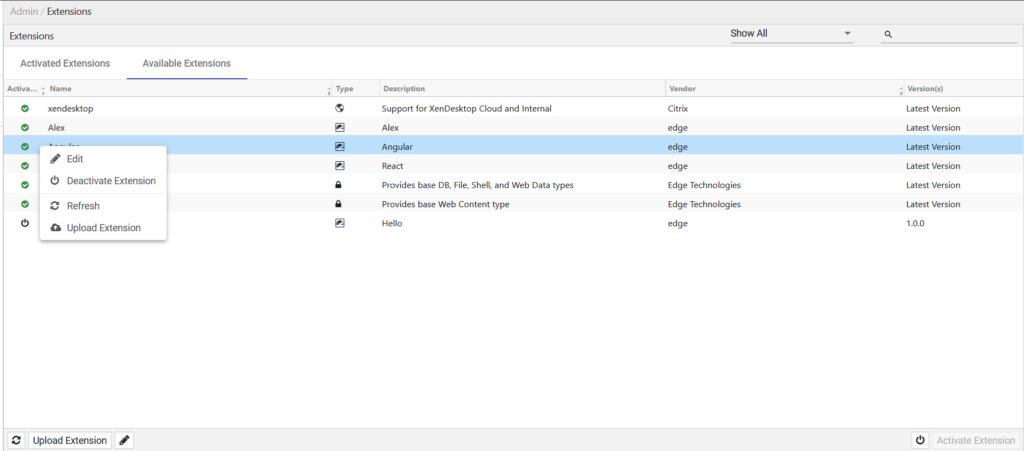
If you right-click on an individual available extension that is deactivated, the following actions will appear:
- Activate Extension
- Refresh
- Upload Extension
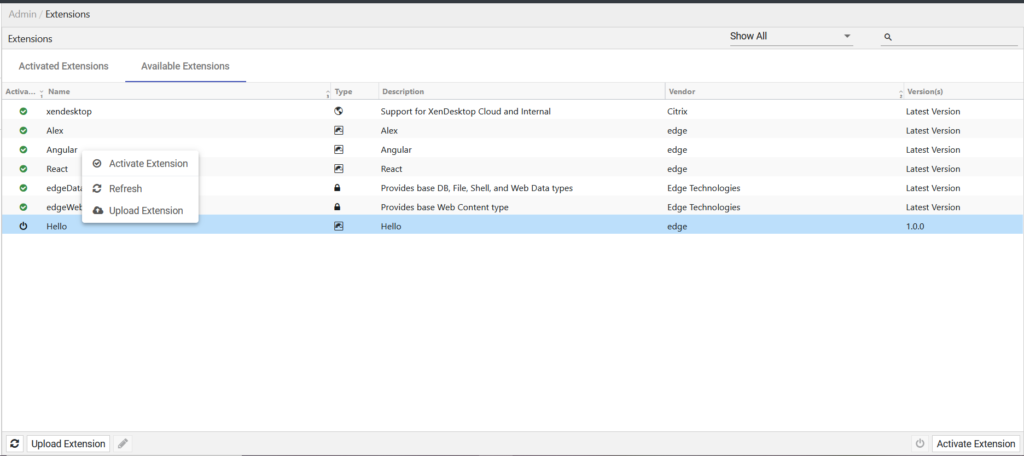
Context Menu for Client Filters
If you right-click anywhere on the Client Filters page, the following actions will appear:
- Refresh
- Add
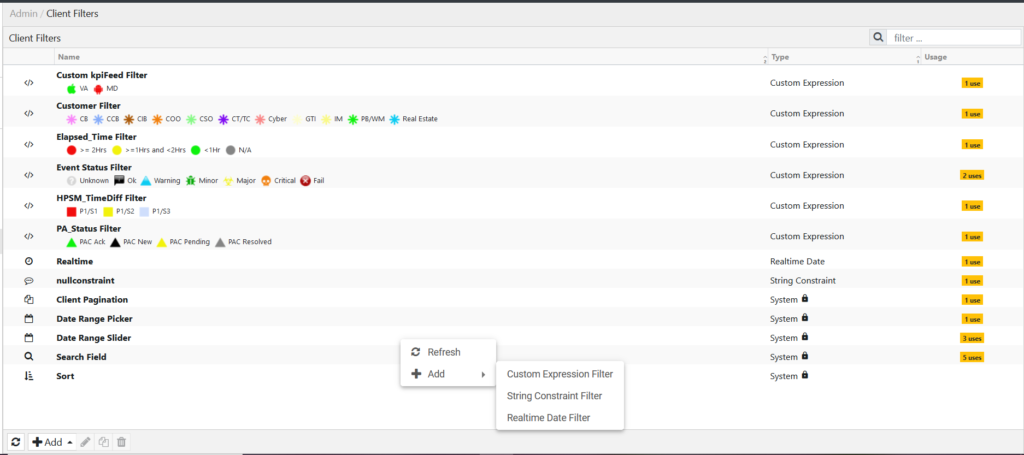
If you right-click on an individual client filter, the following actions will appear:
- Edit
- Clone
- Refresh
- Add
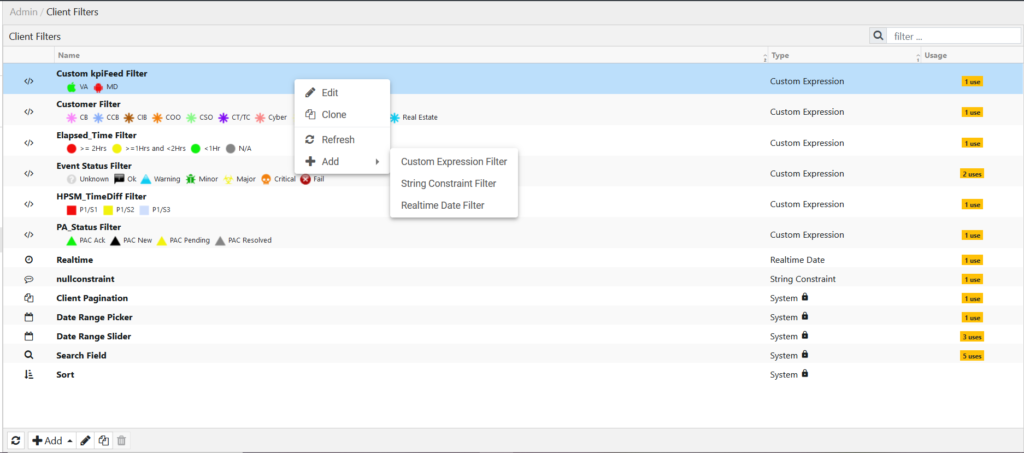
Context Menu for Color Palettes
If you right-click anywhere on the Color Palettes page, the following actions will appear:
- Refresh
- New
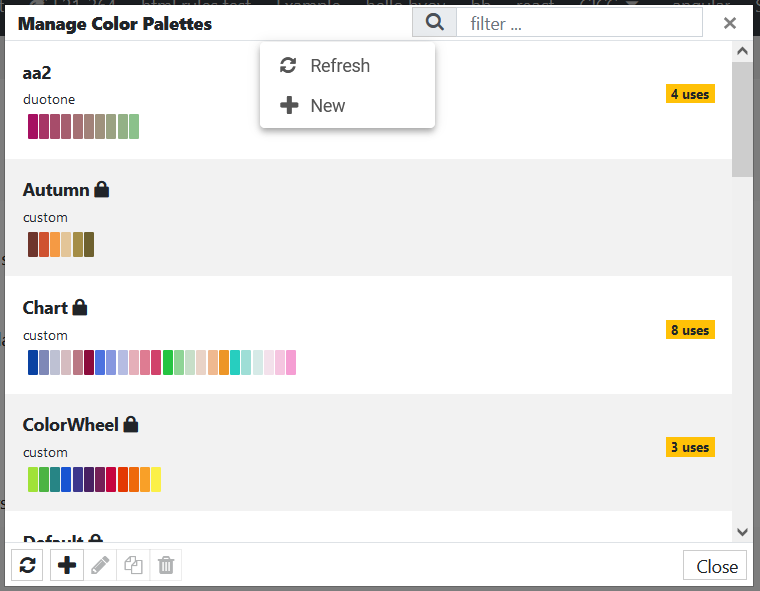
If you right-click on an individual system color palette (lock icon next to it), the following actions will appear:
- Clone
- Refresh
- New
If you right-click on an individual color palette that you have created, the following actions will appear:
- Edit
- Clone
- Delete (this action is available only if the color palette is not in use)
- Refresh
- New
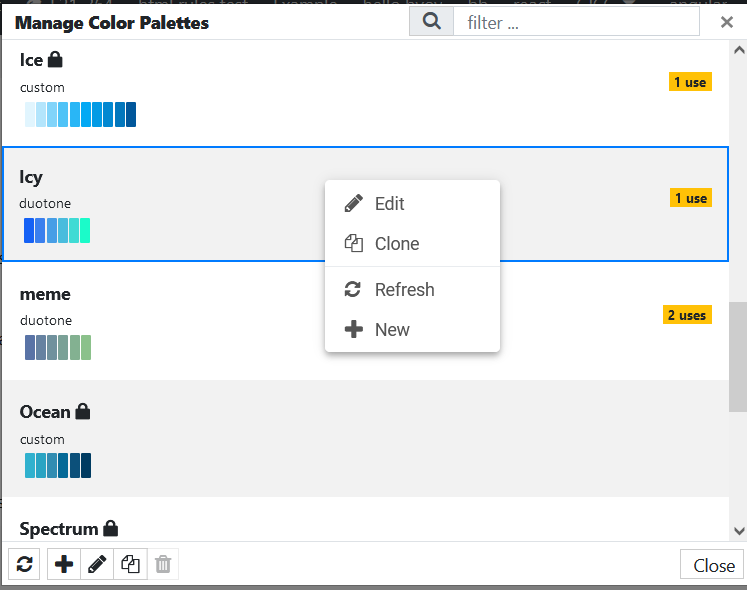
Context Menu for Constraints
If you right-click anywhere on the Constraints page, the following actions will appear:
- Refresh
- New
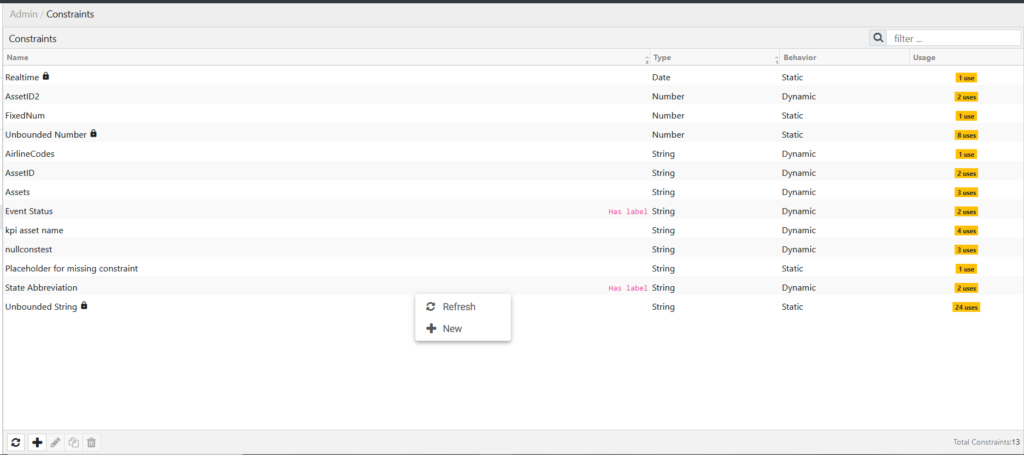
If you right-click on an individual constraint, the following actions will appear:
- Edit
- Clone
- Refresh
- New
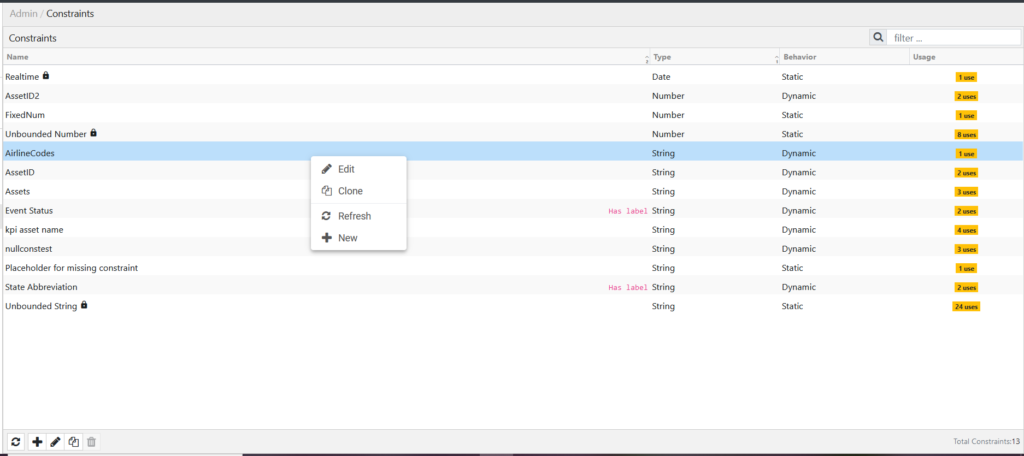
Context Menu for Map Layers
If you right-click anywhere on the Map Layers page, the following actions will appear:
- Refresh
- New
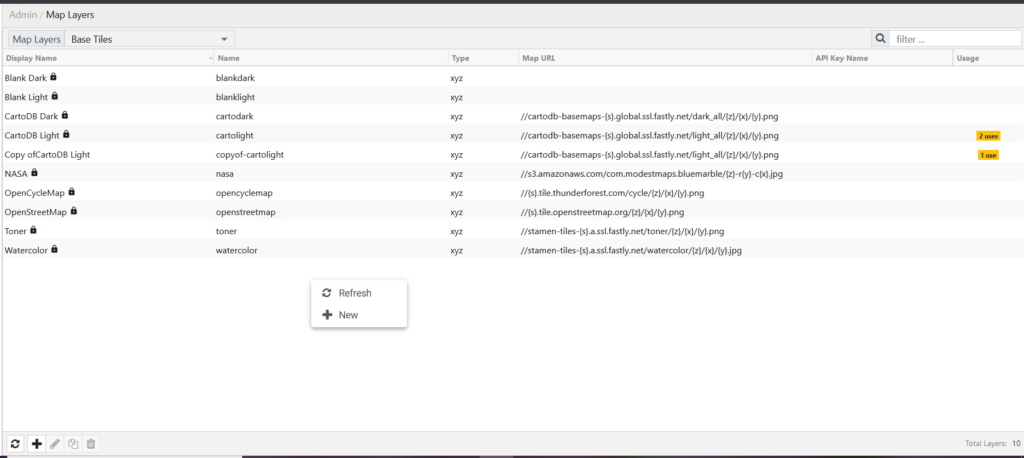
If you right-click on an individual map layer, the following actions will appear:
- Clone
- Refresh
- New

Context Menu for Rule Sets
If you right-click anywhere on the Rule Sets page, the following actions will appear:
- Refresh
- New
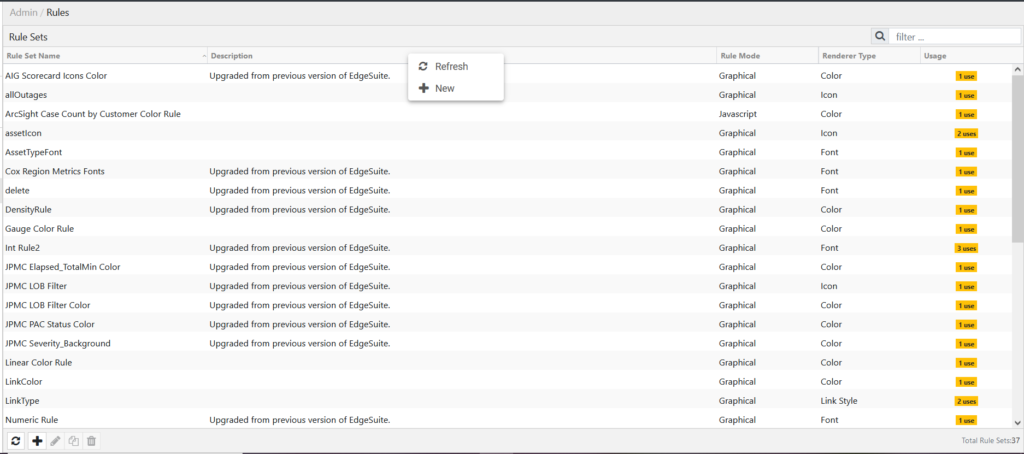
If you right-click on an individual rule, the following actions will appear:
- Edit
- Clone
- Delete (this action is available only if the rule is not in use)
- Refresh
- New
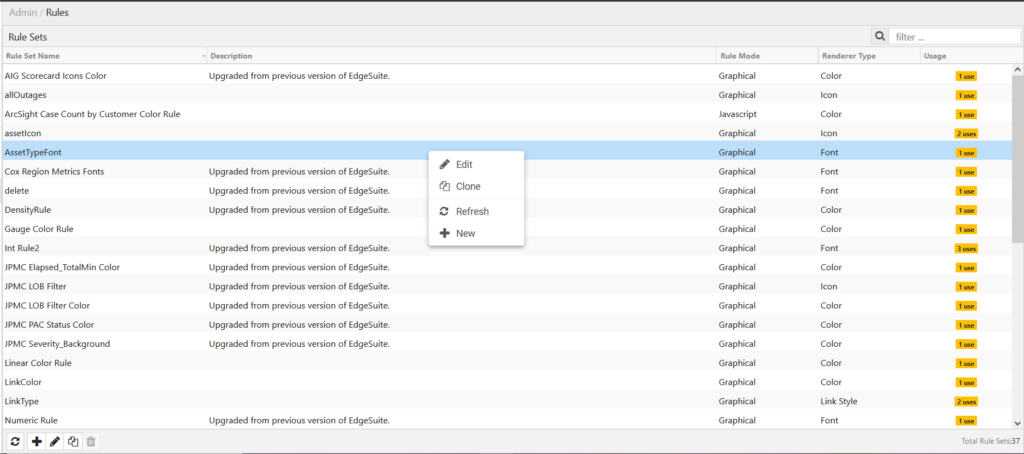
Context Menu for Job Status
If you right-click on an individual job, the following actions will appear:
- Disable refresh
- Filter
- Reset
- Save as CSV
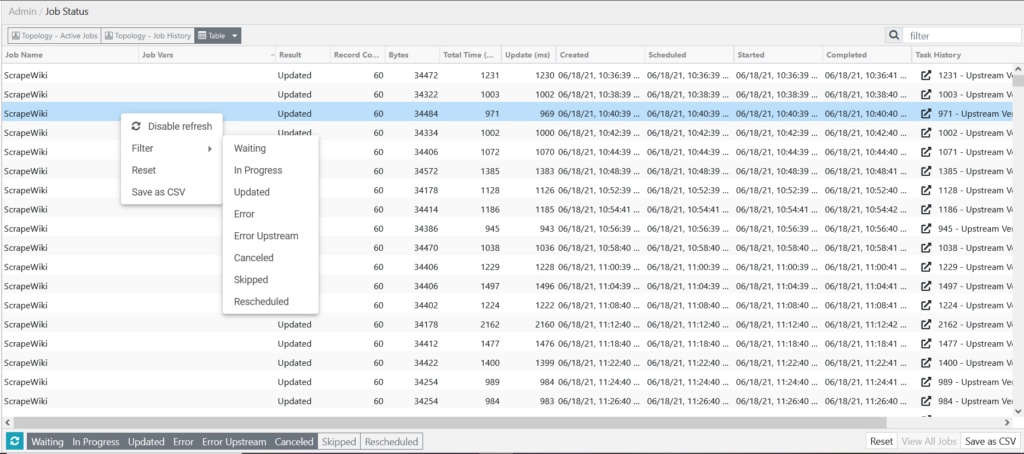
Context Menu for Sessions
If you right-click anywhere on the Sessions page, the following actions will appear:
- Refresh
- Select All
- Enable Maintenance Mode

If you right-click on an individual session, the following actions will appear:
- Terminate
- Refresh
- Deselect All
- Enable Maintenance Mode
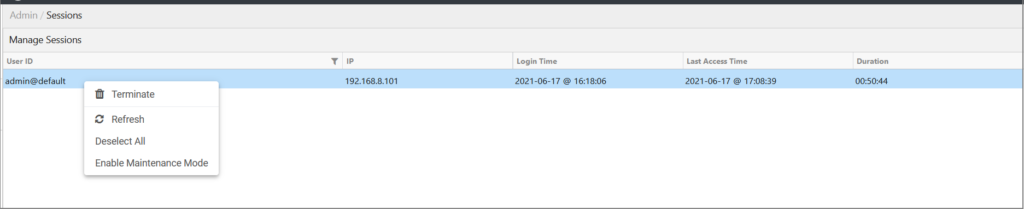
Context Menu for Server Cluster
If you right-click anywhere on the Server Cluster page, the following actions will appear:
- Refresh
- Initialize
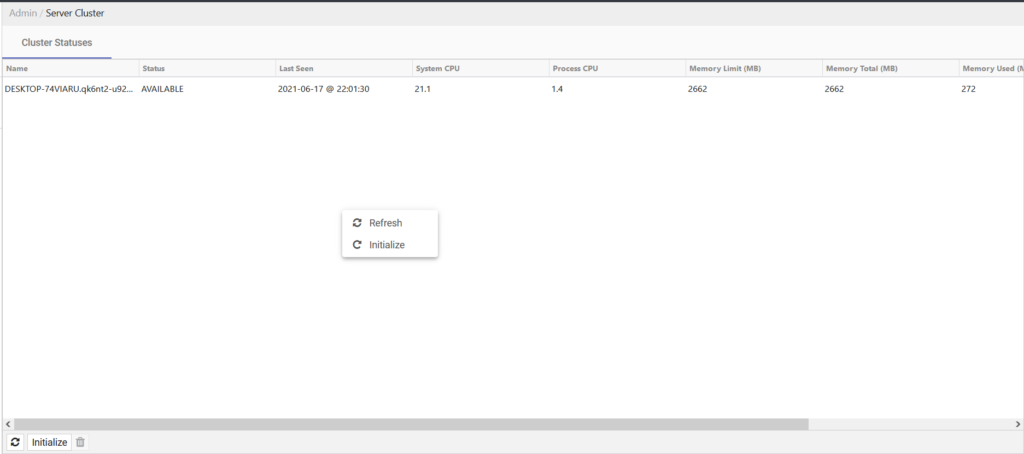
If you right-click on an individual cluster, the following actions will appear:
- Delete
- Refresh
- Initialize
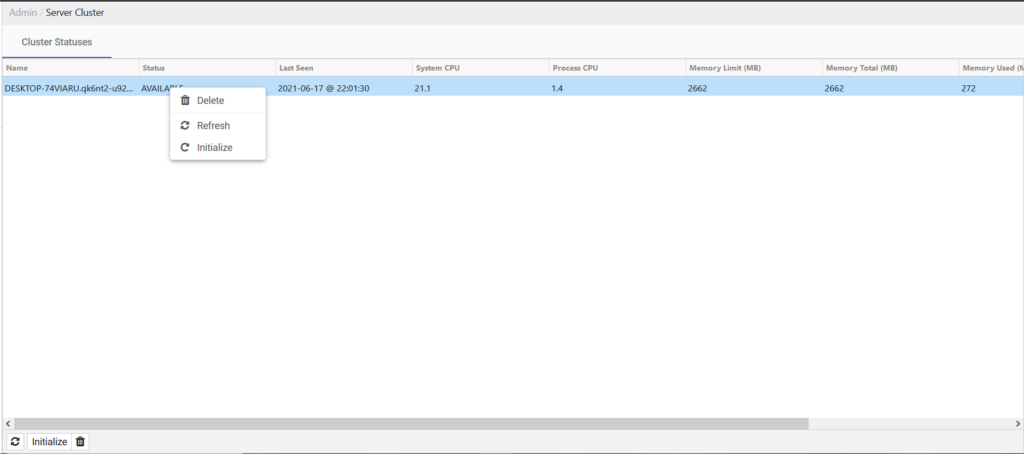
Context Menu for System Config
If you right-click anywhere on the Server Config page (Admin Tools > System Config), the following action will appear:
- New
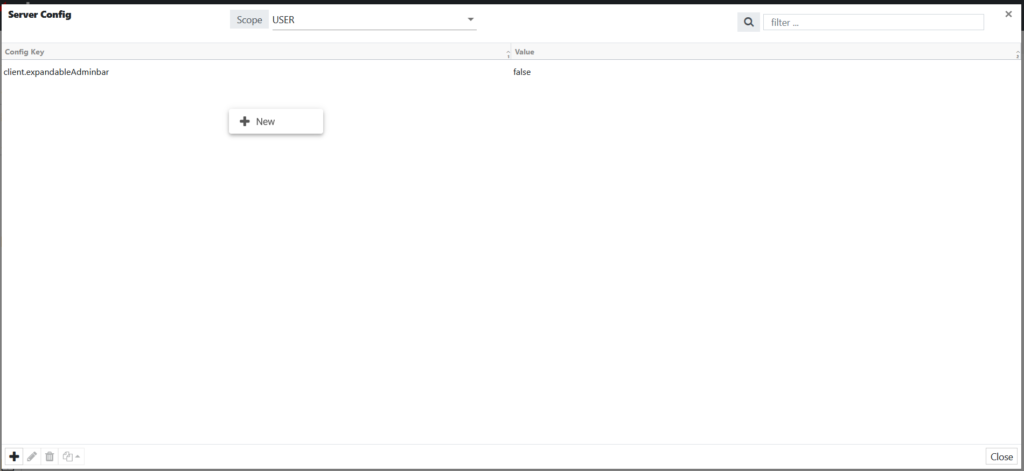
If you right-click on an individual configuration key, the following actions will appear:
- Edit
- Delete
- Clone
- New
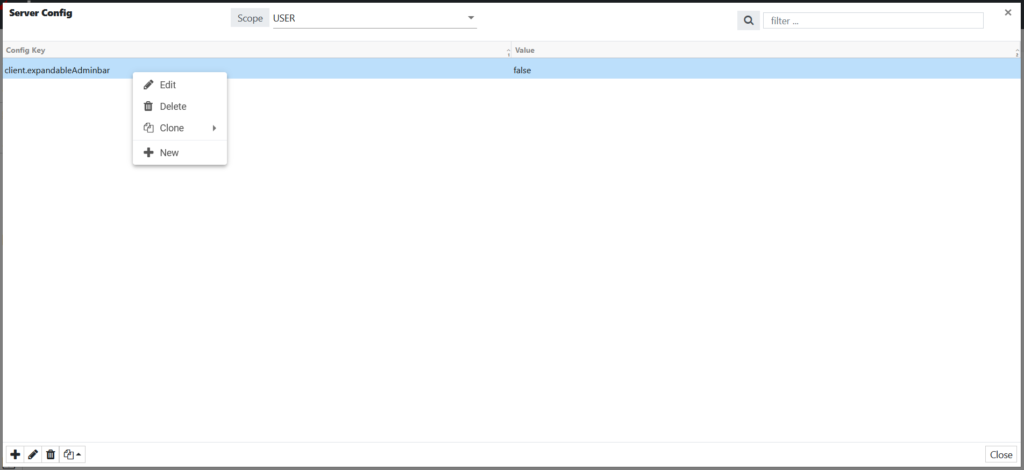
Context Menu for Actions
If you right-click anywhere on the Manage Actions dialog, the following action will appear:
- Add
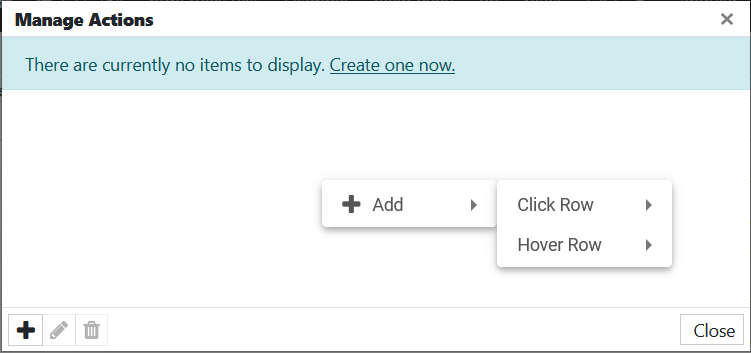
If you right-click on an individual action, the following actions will appear:
- Edit
- Delete
- Add
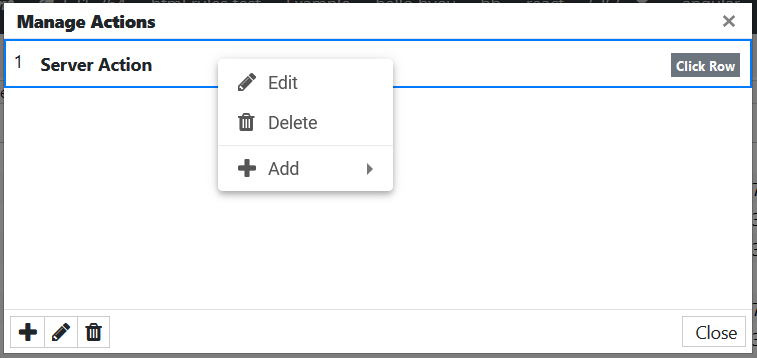
Context Menu for Messages
On the Messages page, if you right-click on an individual message, the following actions will appear:
- Copy To Clipboard
- Delete Message
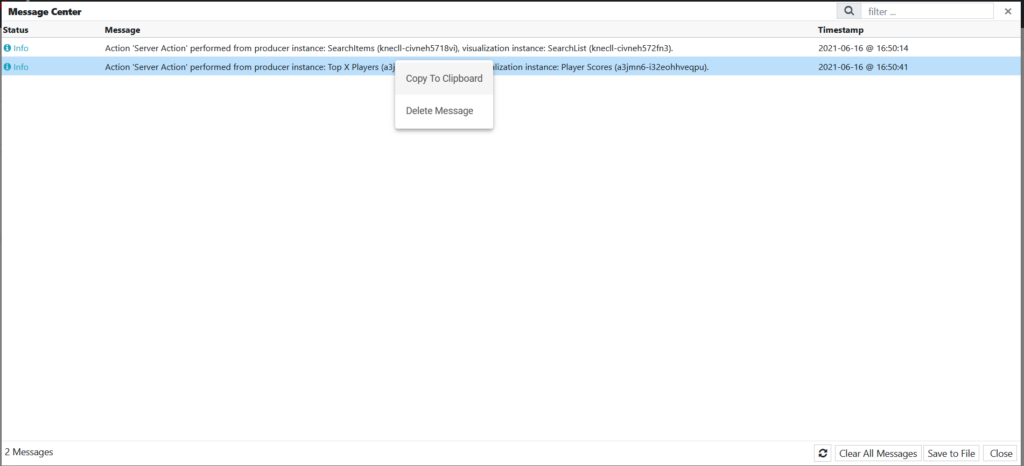
Context Menu for Pipeline
4.3.9 version
If you right-click anywhere in the Pipeline table view, the following actions will appear:
- Update Status
- Refresh Topology
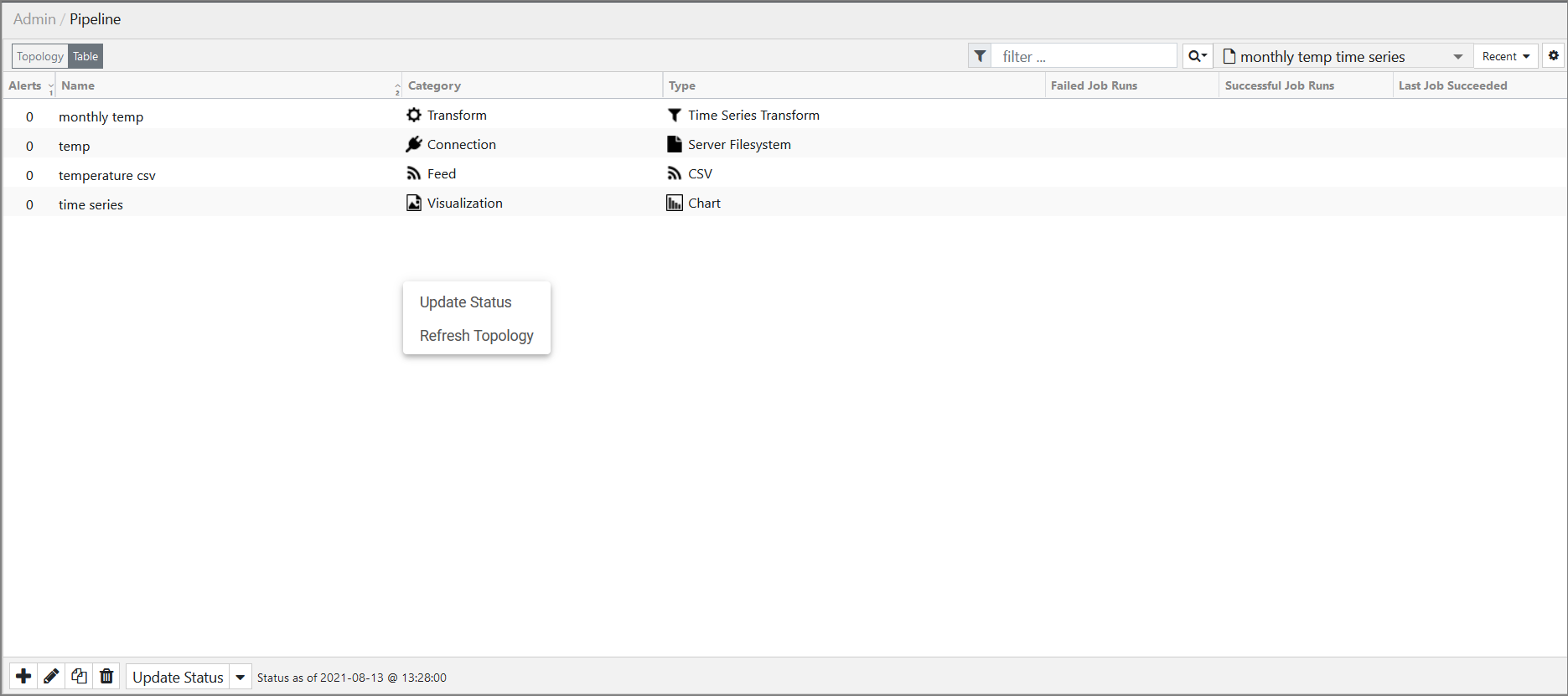
If you right-click on an individual item in the table, the following actions will appear:
- New Visualization
- New Notification
- New Transform
- Edit
- Clone
- Reparent
- Delete
- Jobs
- Update Status
- Refresh Topology