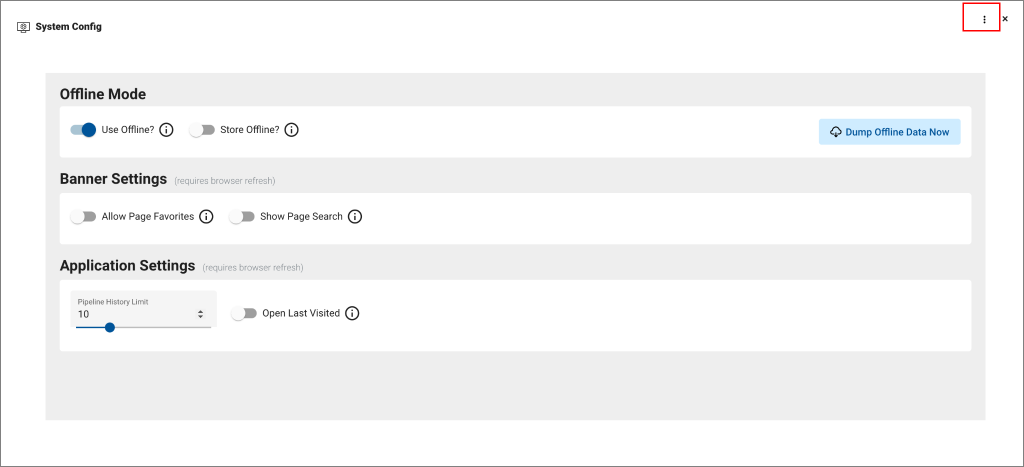System Config page provides access to system configuration keys and their values.
Accessing System Config
To access System Config:
- Click the hamburger menu in the top-left corner.
- Scroll to Admin Tools.
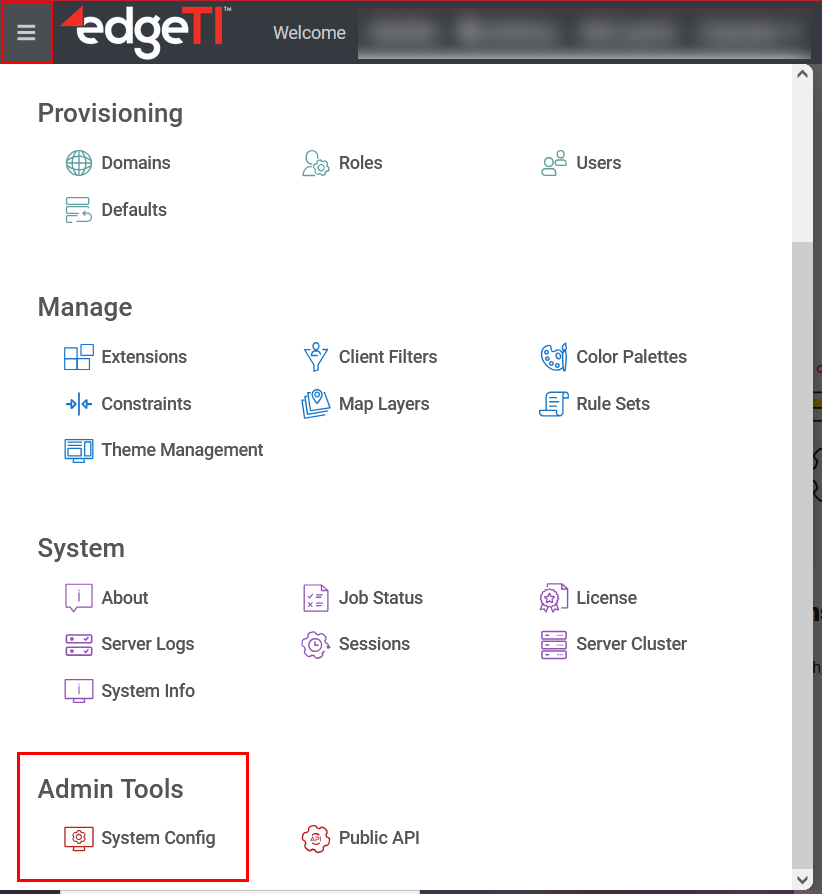
- Click System Config.
A new window is displayed.
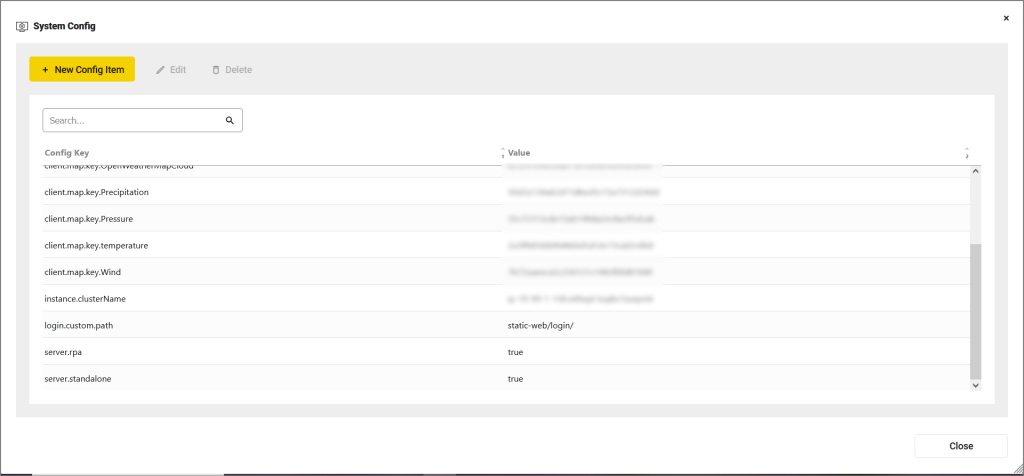
Adding Config Items/Keys
To add a new item/key and its value:
- Click +New Config Item.
A pop-up is displayed.
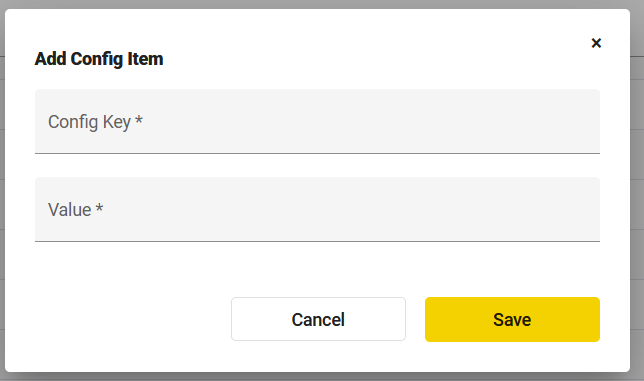
- In Config Key, enter the key, and in Value, provide the key’s value.
For example, if we want to configure a search field to search for pages in the system, we are going to provide the client.showPageSearch key, and its value is going to be true. - Click Save.
- Close the System Config window.
In most cases, you will need to refresh the browser or restart edgeCore in order for changes to take effect.
edgeCore Version 4.7.0
As of version 4.7.0, System Config provides additional settings:
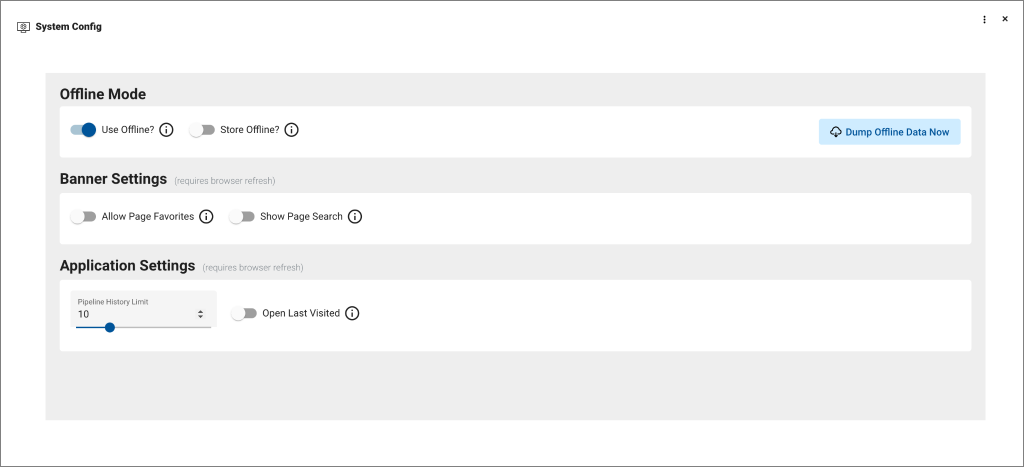
Offline Mode
Offline mode enables you to store data requests on the server as static files so that you can test the system in the offline mode.
Banner Settings
Banner settings enable users to:
- tag favorite pages for quick access
- use page search control in the banner
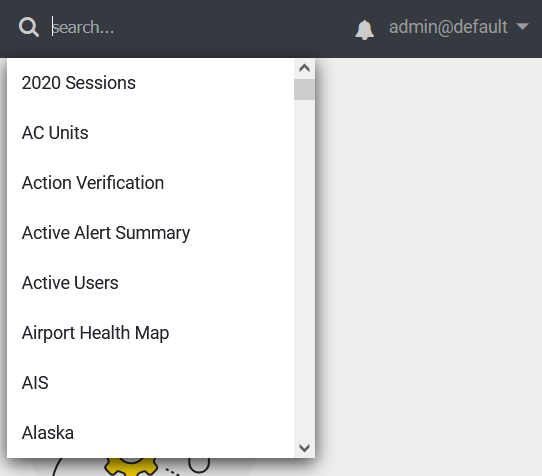
Note: You will need to refresh the browser for the settings to take effect.
Application Settings
Application settings are used to:
- set the pipeline history limit (minimum 5, maximum 25)
You can see the history in Recent; For example, if you set the history limit to 5, you are going to see 5 pages in Recent:
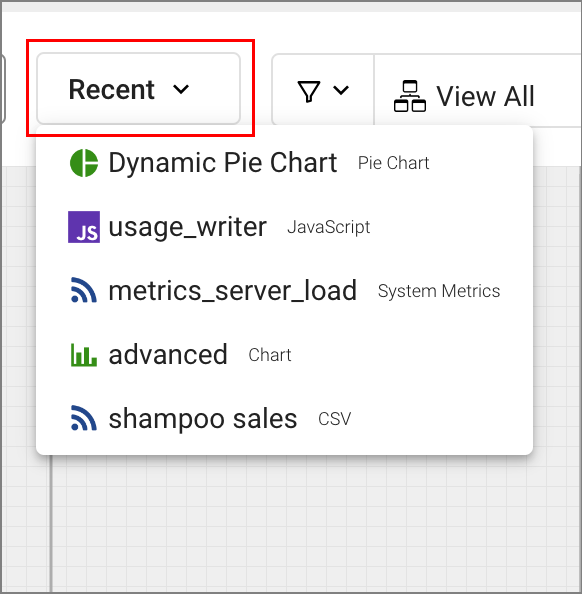
- open the last visited page upon application startup
Note: You will need to refresh the browser for the settings to take effect.
Using the Older Version of System Config
If you need to use the older version of System Config with keys and values (the one prior to version 4.7.0), you can do so by clicking the three dots in the upper-right corner and enabling advanced mode.