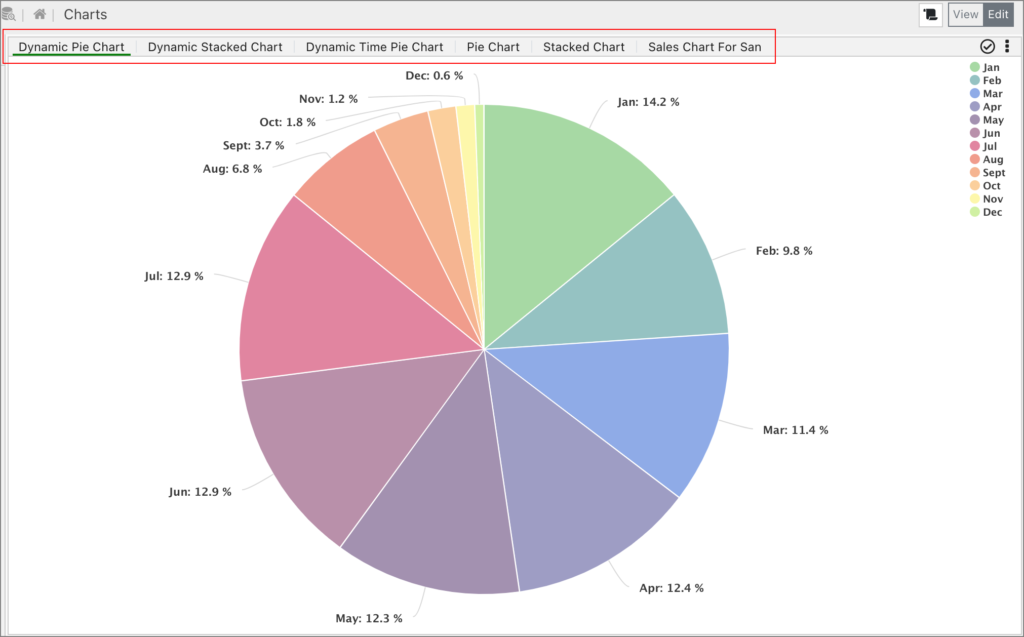Multiple visualizations can be placed within the same container on a page, creating a “stacked visualization”.
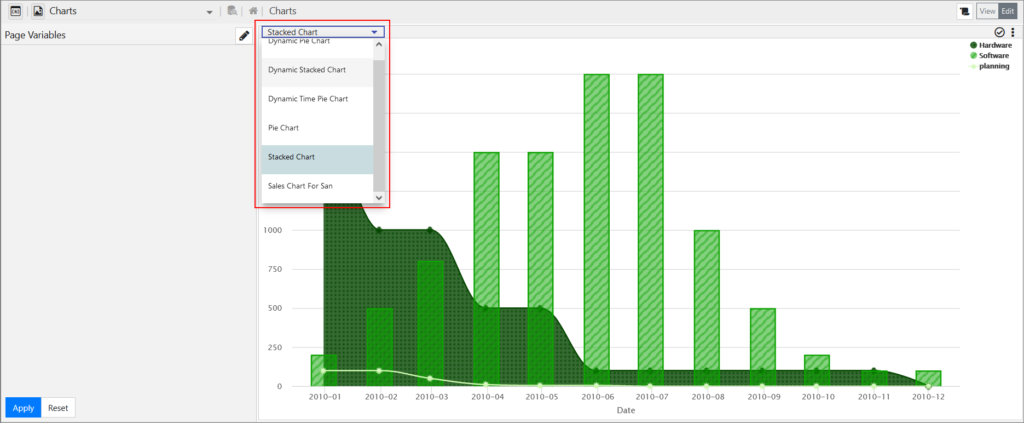
The Show Visualization action can then be used to target different visualizations in the stack.
Adding Stacked Visualizations
To add a stacked visualization:
- Go to the Edit mode.
- Click the three dots and then select Options.
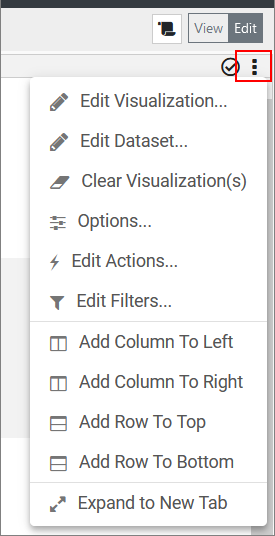
A new page is displayed. - Click + in the bottom-left corner to add visualizations to the container.
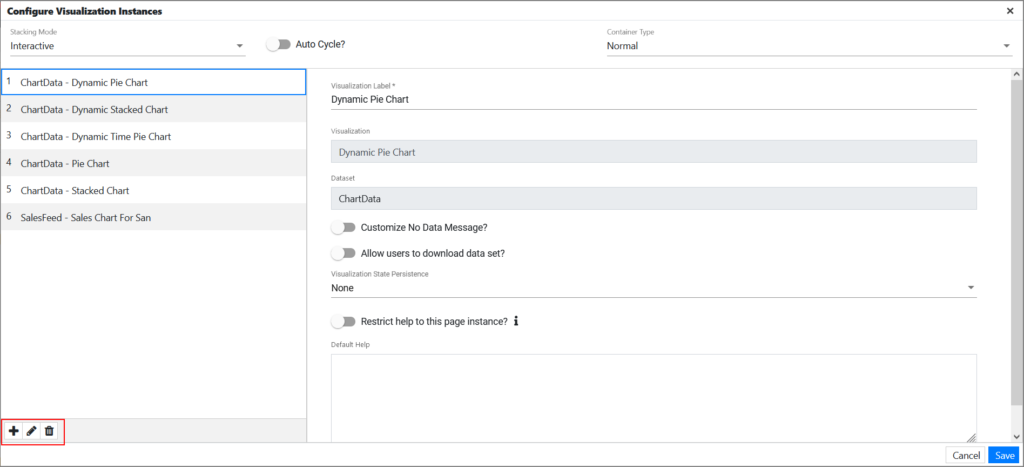
Once a visualization is added, the change is automatically saved.
Stacking Modes
Two stacking modes are supported in edgeCore:
- Action Only
This mode hides controls in the visualization’s header (in the View mode) and forces the end-user to use click actions to bring various visualizations to the front of the stack. - Interactive
This mode exposes controls in the visualization’s header, allowing the end-user to manually select any visualization in the stack.
Auto Cycle
The autocycle option is only available in the Interactive stacking mode. This option will cycle through the visualizations in the stack based on the set time duration. In the following example, the stacked visualization will cycle through a different visualization every 10 seconds:

Once you go to the View mode, the page will automatically start playing, and the pause button will be displayed so that you can pause it at any time.
Displaying Stacked Visualizations as Tabs
edgeCore version: 4.4.1
To view stacked visualizations as tabs and not in a dropdown, go to Options and enable the Display Stacked Widgets as Tabs toggle switch.