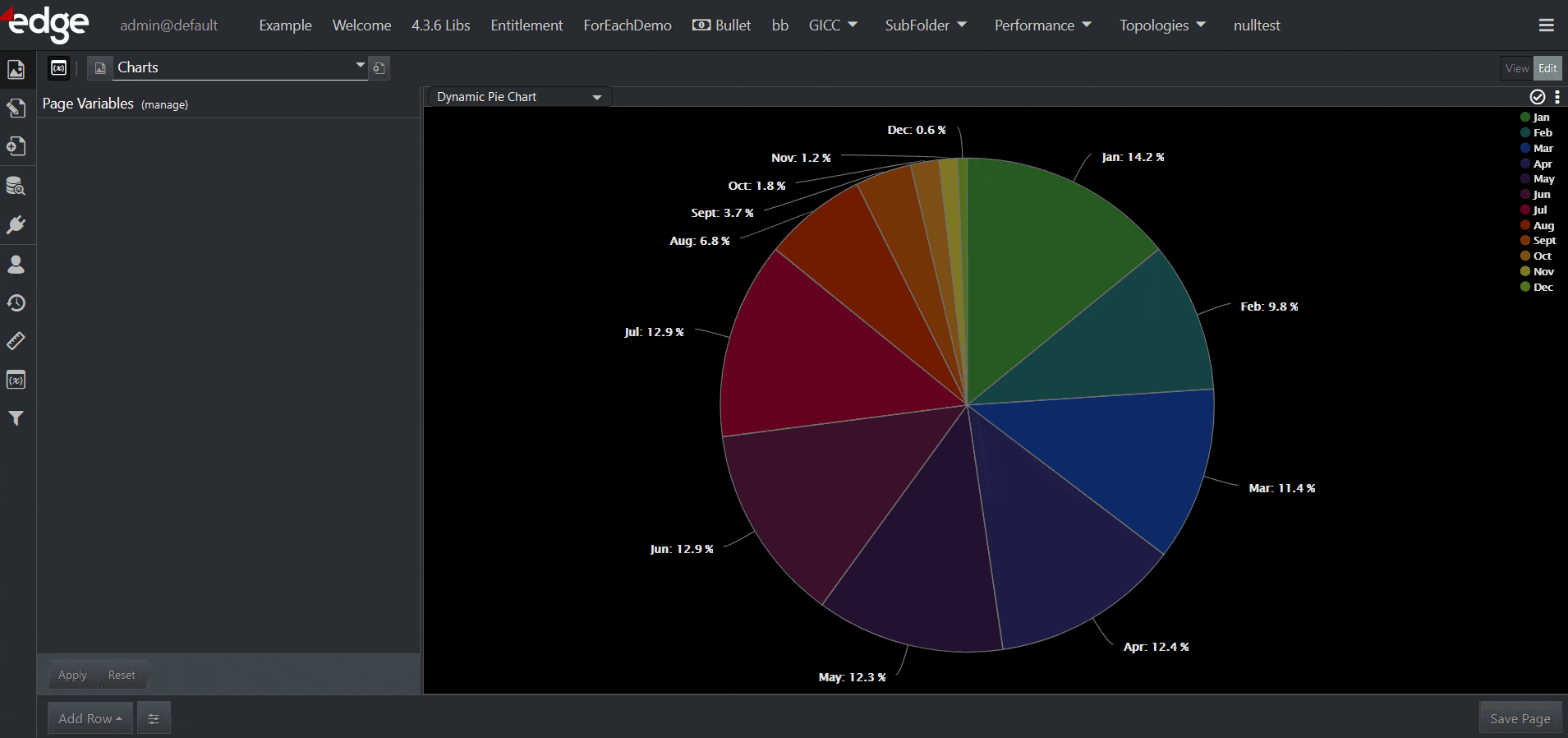The Show Record Details Action displays a dialog with a list of attributes and values for a selected record.
The Tooltip Action is very similar to the Show Record Details Action.
The differences are:
| Tooltip | Show Record Details | |
|---|---|---|
| Presentation | Shows up as a bubble with a small caret that points to the associated record. | Shows up as a dialog with a close icon. |
| Scrolling | Does not support scrolling. Designed for small numbers of attributes. | Supports scrolling. Designed for large numbers of attributes. |
| Events | Designed to be used with Hover events. | Designed to be used with Click events. |
Step 1: Add Action
Add the action as explained here.
Step 2: Base Config
In Base Config, give this Action a name that will be used in a context menu if more than one Action is configured for the event.
Step 3: Field Visibility
All values show up as Displayed Fields by default. This means the administrator must select any fields they want to hide. This is done using the red > icon.
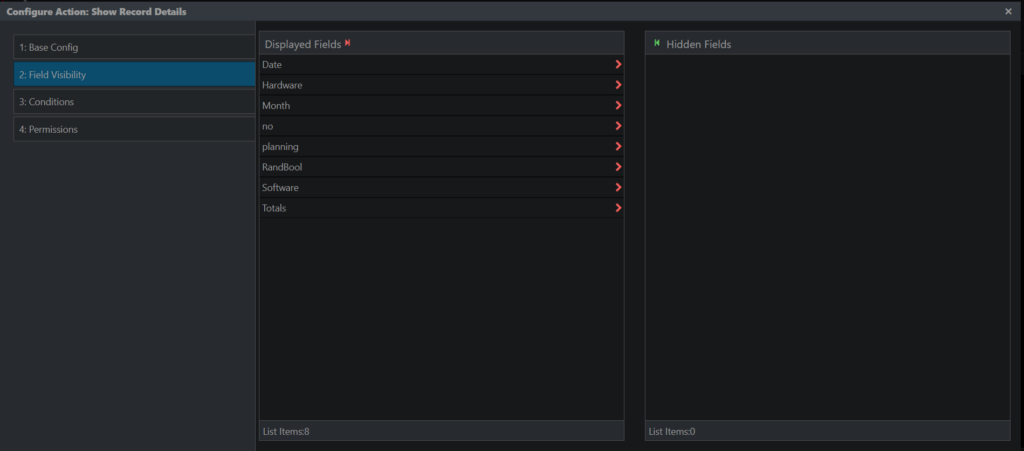
Clicking the red > moves an attribute from the Displayed Fields list to the Hidden Fields list. Any attribute name that is moved to the Hidden Fields list will not appear in the Show Record Details dialog.
Step 4: Conditions
This step lets you specify additional conditions that determine when an Action is fired. For example, suppose you are working with some event data, and only want to fire the Show Record Details Action when Totals < 1000. You add that logic here in the conditions step as shown in the screenshot:
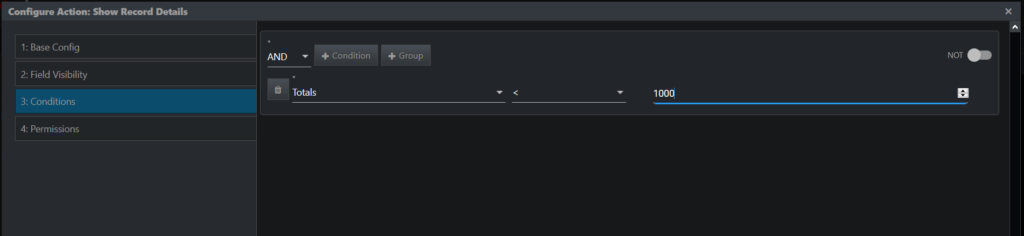
Step 5: Permissions
Here you can exclude certain roles from accessing the action.
Example