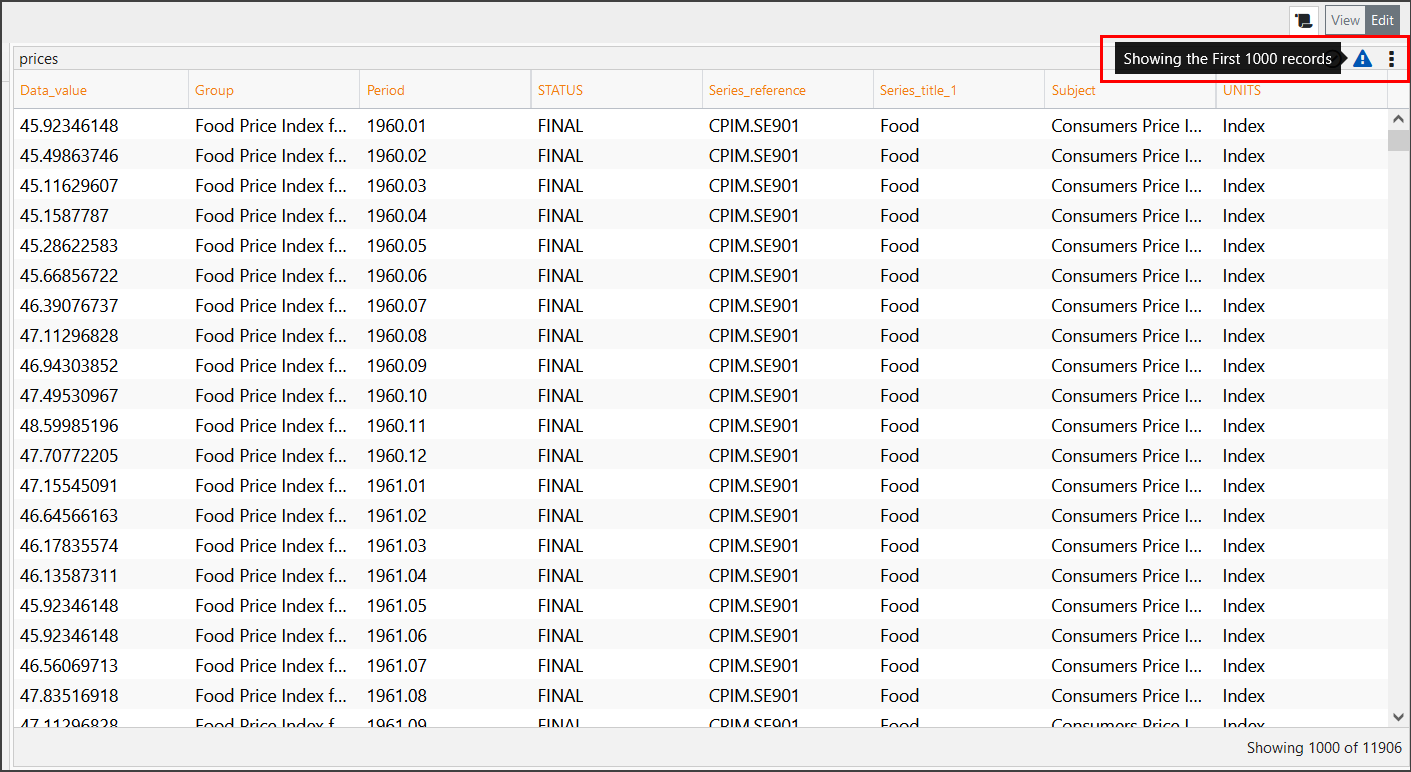edgeCore version 4.3.9
A row limit client filter is used to limit the rows for any given visualization.
This client filter runs last after any other client filters have run so that any sorting/filtering is applied before the limits are taken.
Adding a Row Limit Filter
To add a row limit filter, perform the following steps:
- Log in to edgeCore as an administrator.
- Open a page in the Edit mode.
- In the visualization header, click the three dots and select Edit Filters.
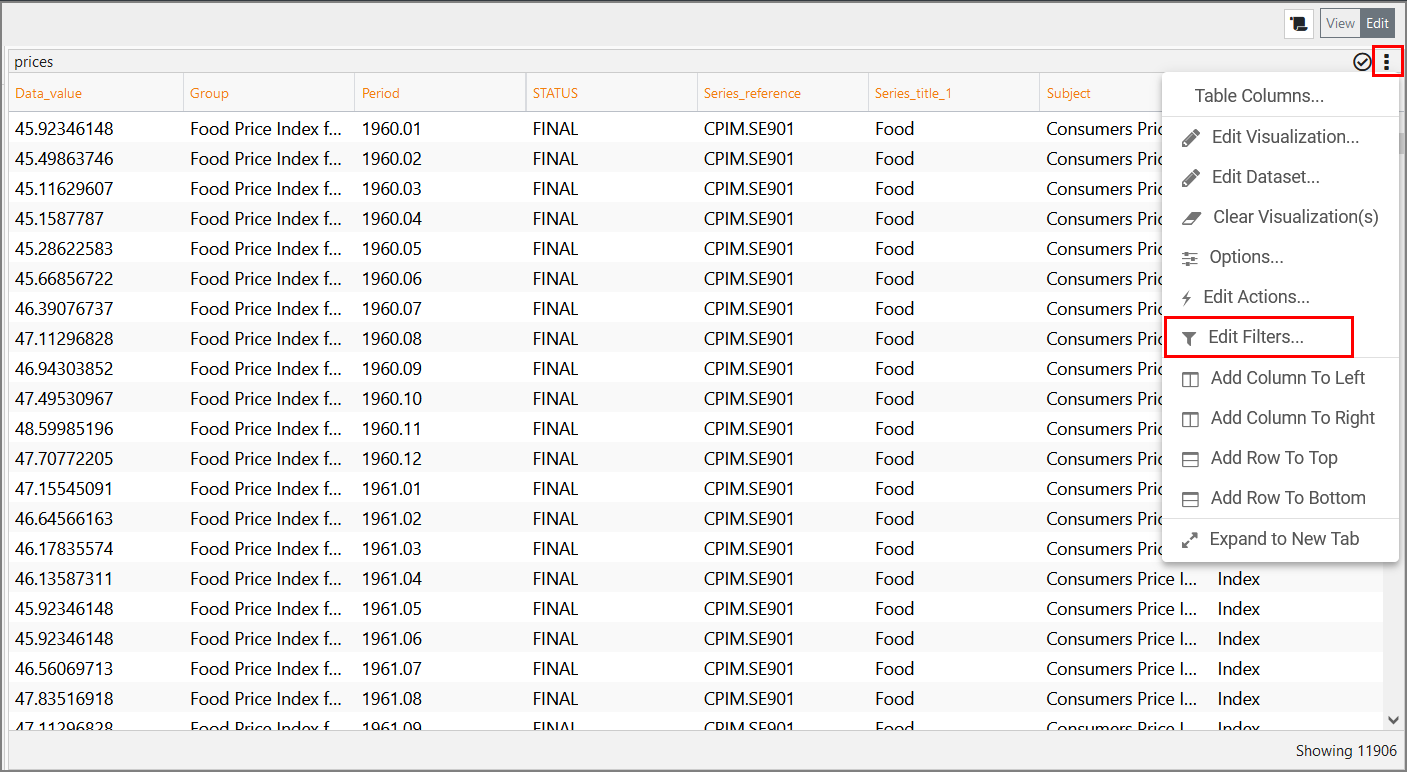
A pop-up is displayed. - In the pop-up, click + to add a new filter.
A new page for selecting filters is displayed. - Select Row Limit and then click Use Selected.
A pop-up for configuring the row limit filter is displayed.
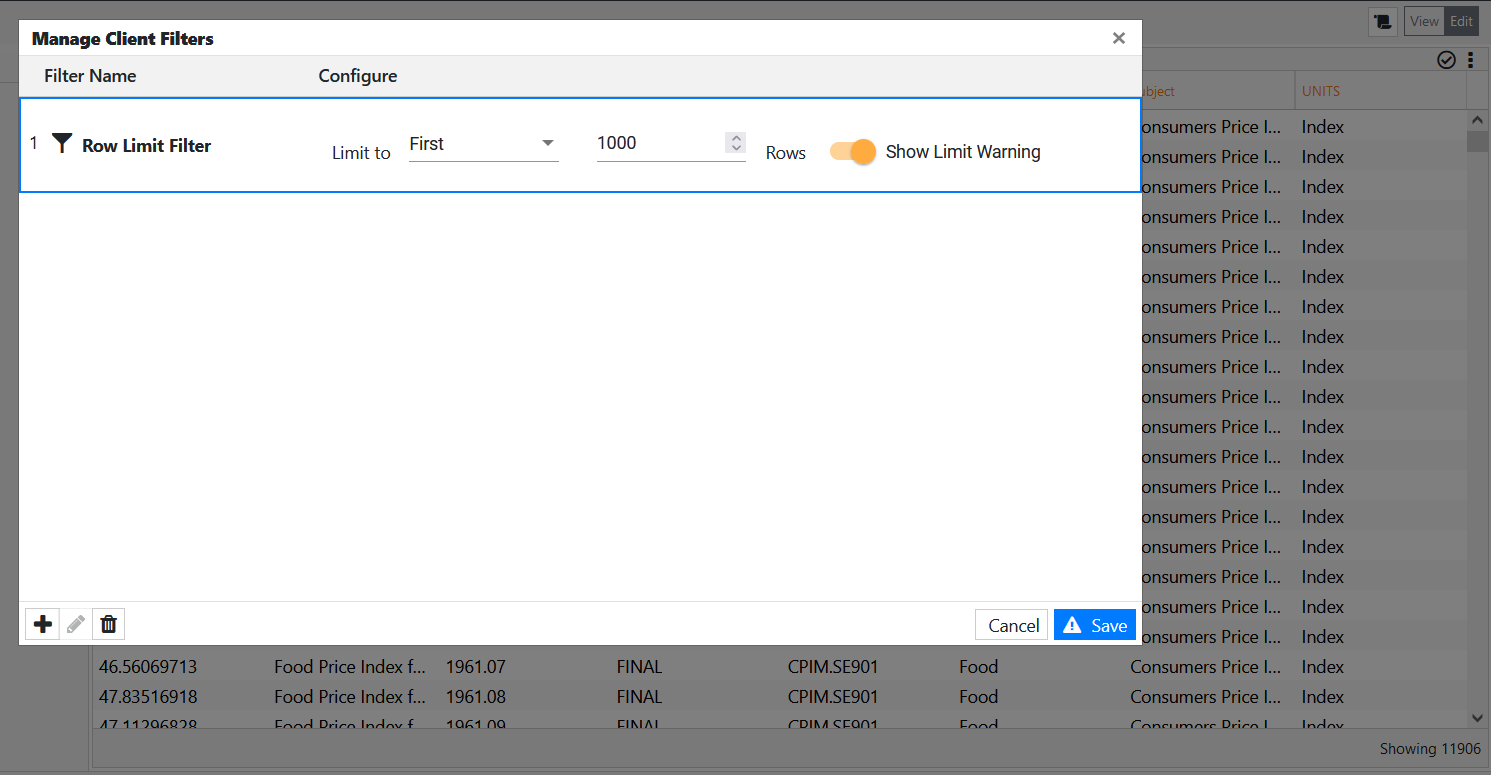
- In the pop-up, do the following:
a) limit the first x number of rows or the last x number of rows
b) If you want to show a warning in the visualizations when the data is being filtered due to row limit constraints, leave the Show Limit Warning toggle switch enabled.
c) Click Save.
The filter is applied, and the warning sign is displayed (if you left the toggle switch mentioned in sub-step b) enabled). When you hover over the warning sign, you will be informed about the number of records it shows based on the limit you set in sub-step a).