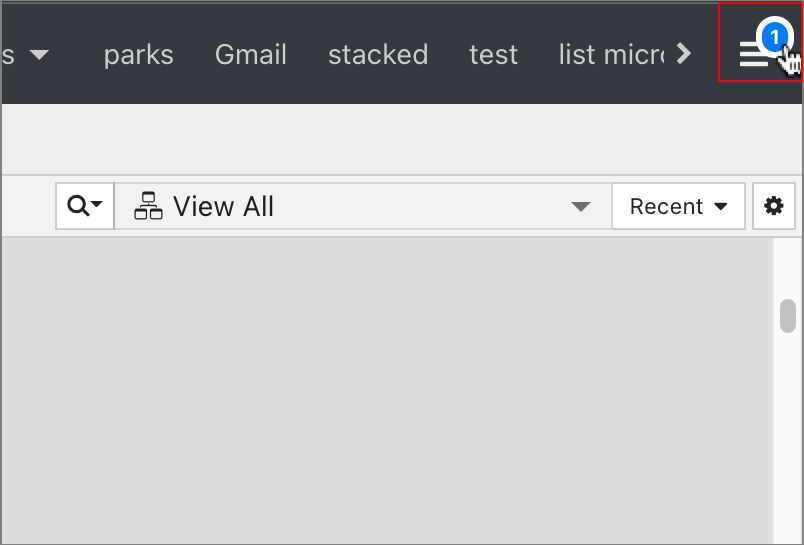Overview
The Message Center captures important events or errors. It keeps a log of these events and alerts users when there are unread events. By default, users will not be notified of Javascript errors captured, but you can configure the system or specific groups to see these messages:
./edge.sh config -k client.captureLog -v true -s global./edge.sh config -k client.captureLog -v true -s group:GROUPNAMEWhen events are captured, the banner of the product will give a message count bubble as depicted below. Clicking the System Menu and then clicking Messages will open the Message Center.
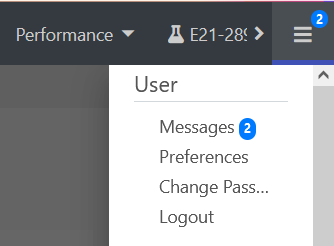
Message Center
The Message Center is a full-screen dialog that will display all messages. You can filter the messages using the filter in the top-right corner of the dialog. If you have read all the messages, you may choose to clear all the messages by clicking the Clear All Messages button. You can also use the Save to File button to save off a copy of all the messages and details as a CSV file, which you can then send to the Support team.
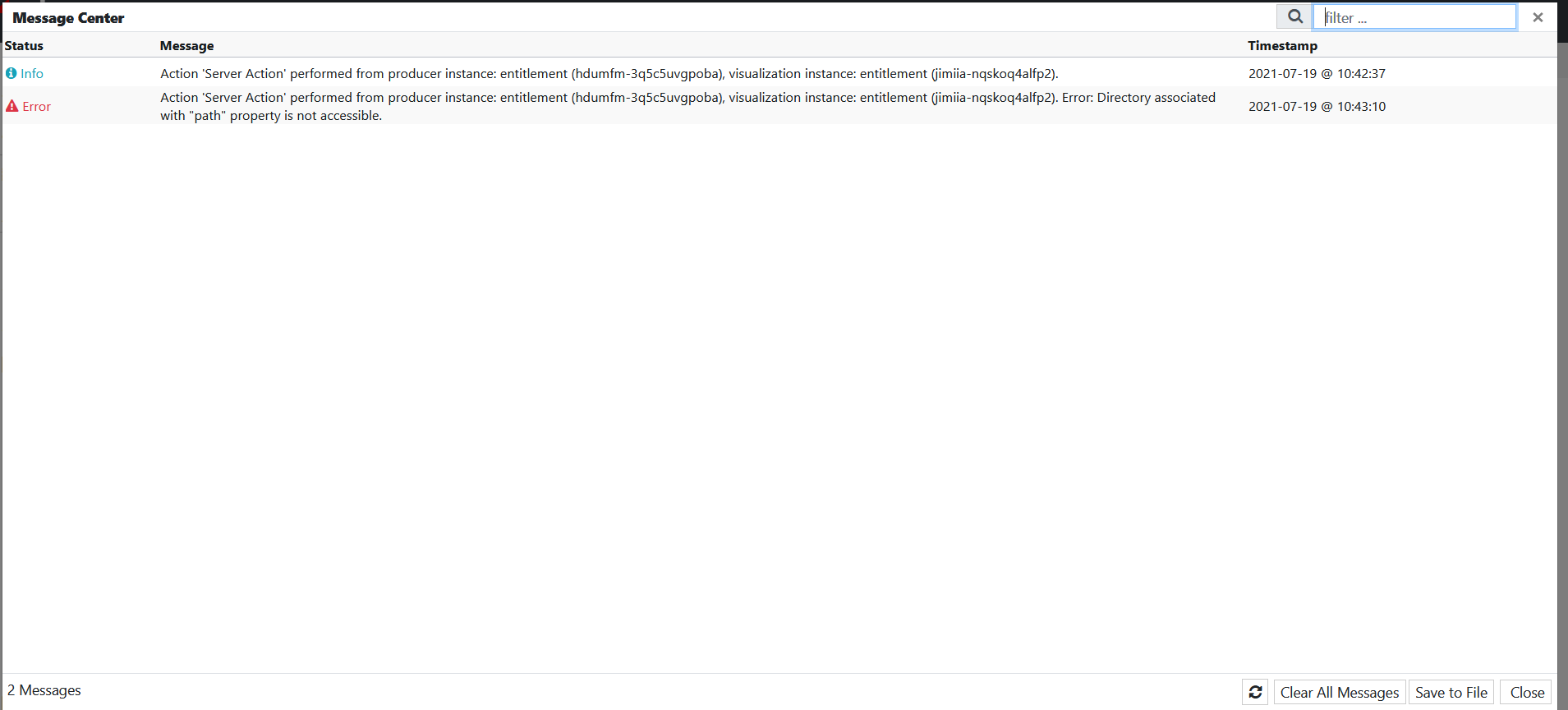
Actions Performed on Individual Messages
edgeCore version: 4.3.8
If you right-click on an individual message, you will be able to perform the following actions:
- Copy To Clipboard
- Delete Message
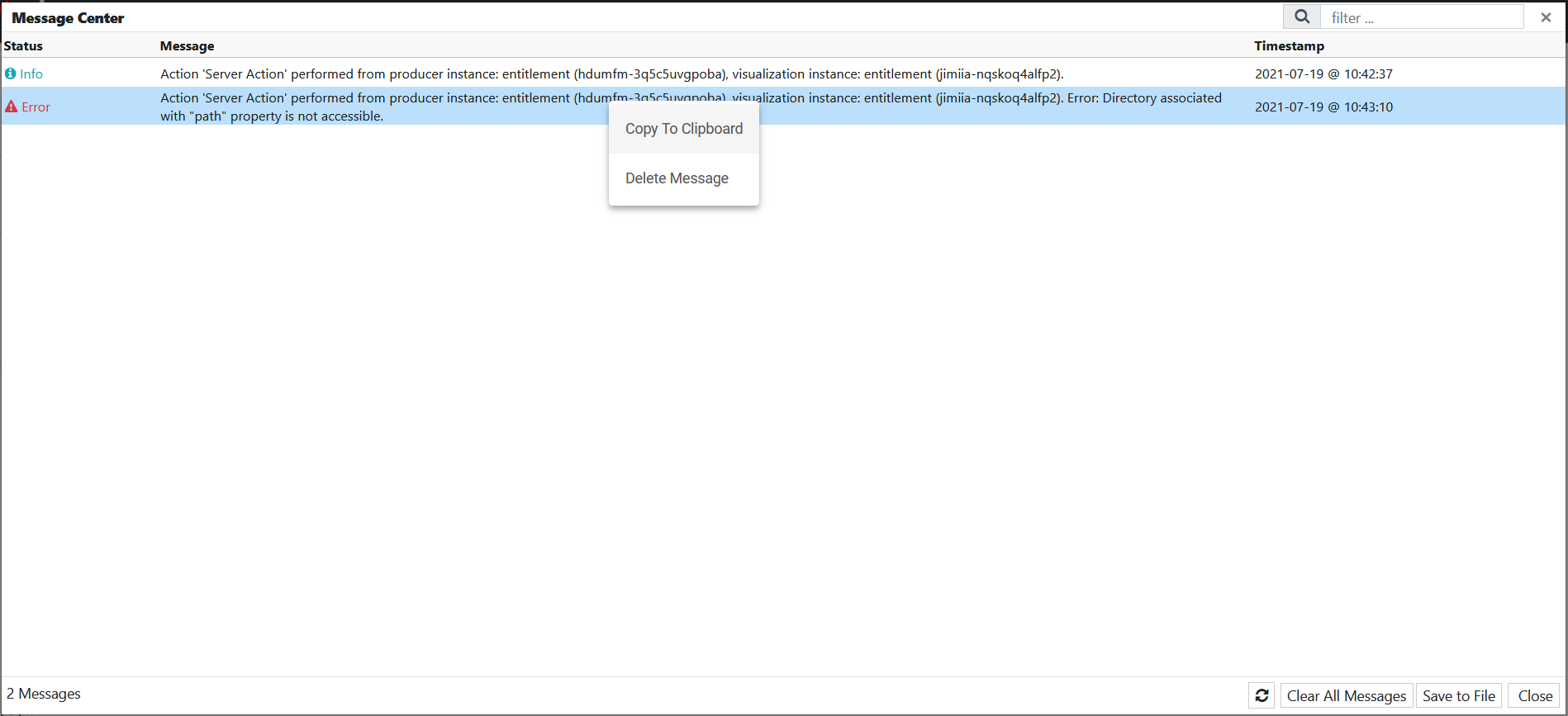
Opening Unread Messages with a Single Click
edgeCore version: 4.4.1
If there are unread messages, you can access the Message Center by hovering over the number of messages and clicking on it.