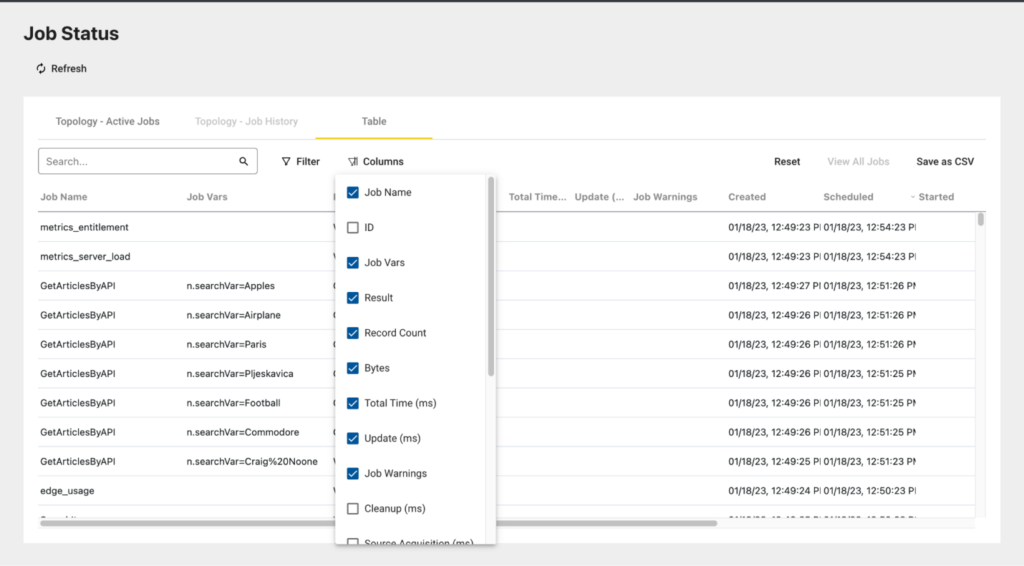Jobs represent server caches for unique pipeline datasets with qualifying variable values, Node Variables (nodeVar) or Secured Variables (secVar). Because a dataset with a nodeVar may have different results for each value, and multiple sessions may need the results for different nodeVars at the same time, each set of a unique dataset and variable values gets separate handling on the server, called a job. Job Status shows the job updates (queries, web retrievals, etc.) that have been or are scheduled to be performed by the server, and each job update will update the value of a single job cache.
An example of a job would be a query against a database. When a user views a page, they “subscribe” to the data that is presented on that page. This means that when a user views a page, the corresponding pipeline nodes for the Visualizations on that page will have at least one job, and the job will have run at least one update.
These job updates will appear on the Job Status page, which can be accessed in the system menu > System > Job Status.
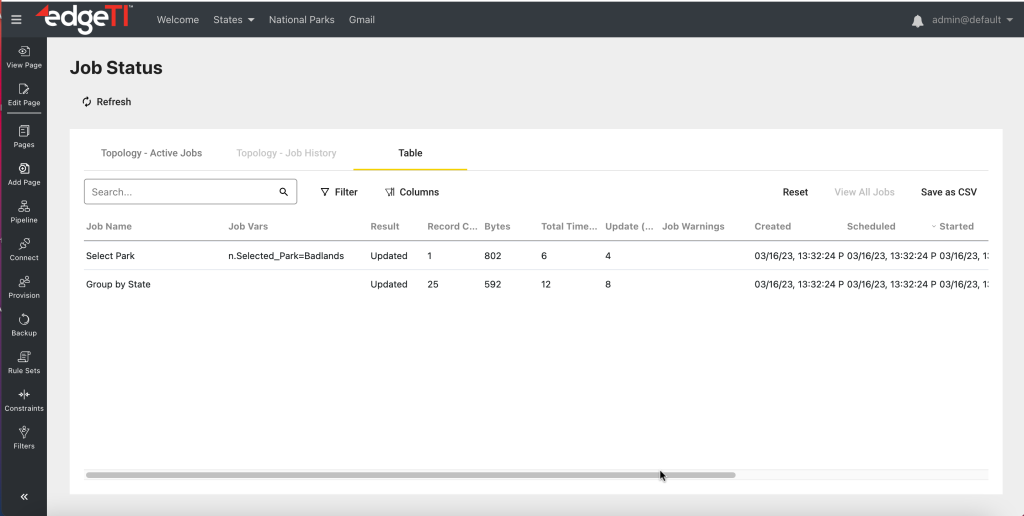
You can view jobs in either table or topology by clicking the corresponding tab: Topology – Active Jobs or Table.
Job Information
The following information is displayed for each job by default, but you can choose which columns you want to be displayed:
- Job Name
The job name corresponds to the name of a pipeline node. - Job Vars
This indicates any variables used in the job. - Result
Waiting – This update is scheduled to run in the future.
Updated – The update has finished, and data was updated for the job.
Error – There was an error updating the data.
Canceled – This job update was canceled because the data was unsubscribed before it ran. - Record Count
The number of data records (rows) in the results. - Bytes
- Total Time (ms)
The total amount of time it took for the server to complete the job. This is based off the “Scheduled” timestamp and incorporates any time spent waiting on other jobs to complete. - Update (ms)
The actual amount of time it took for the server to perform this specific job. This is based on the “Started” timestamp. - Job Warnings
Example: If attributes are not matching, you will see this warning: Configured attributes missing from data: [Status], Data attributes missing from configuration: [LinkLabel, Violations, Warnings] - Created
A timestamp indicating when a job was created. - Scheduled
A timestamp indicating when a job should start. - Started
A timestamp indicating when a job actually started. - Completed
A timestamp indicating when a job has been completed. - Task History
This shows the current status of the job. If you hover over the current value, a historical list will appear with associated times.
The number at the left represents the number of milliseconds from the start of the update.
Searching Jobs
Jobs can be searched by job name and job var.
Filtering Jobs
Jobs can be filtered by statuses. Click Filter and select the status you want jobs to be filtered by.
The following statuses are enabled by default: Waiting, In Progress, Updated, Error, Error Upstream, and Canceled.
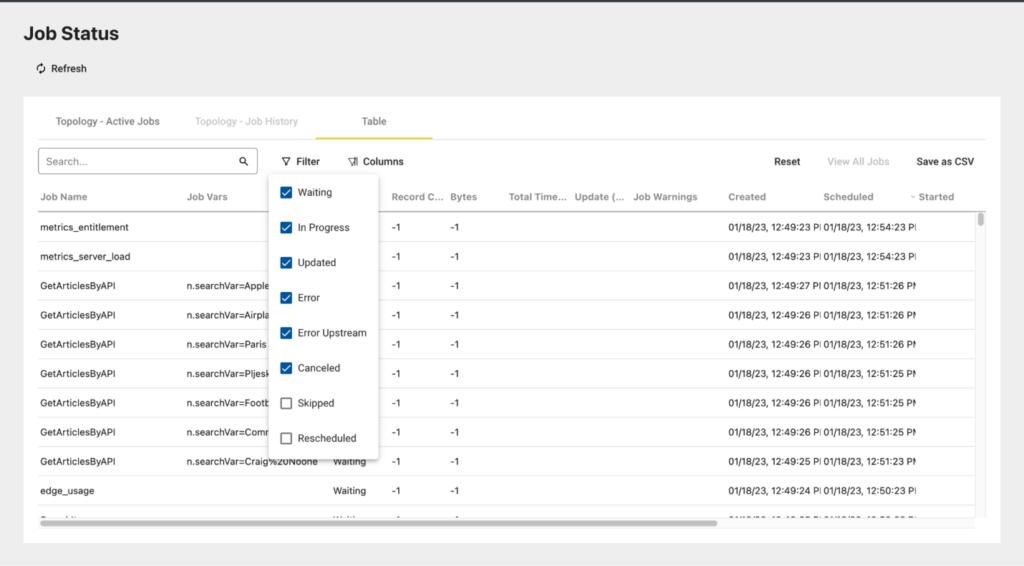
Table Columns
You can choose which columns are going to be displayed in the table by clicking Columns and selecting/deselecting a specific column name.