The ECP connection makes it easier to connect edgeCore to third-party applications without having to use web adapters.
Prerequisites
- In edgeCore’s conf folder, set the following in environment.bat/environment.sh files: HTTP_SSL=true
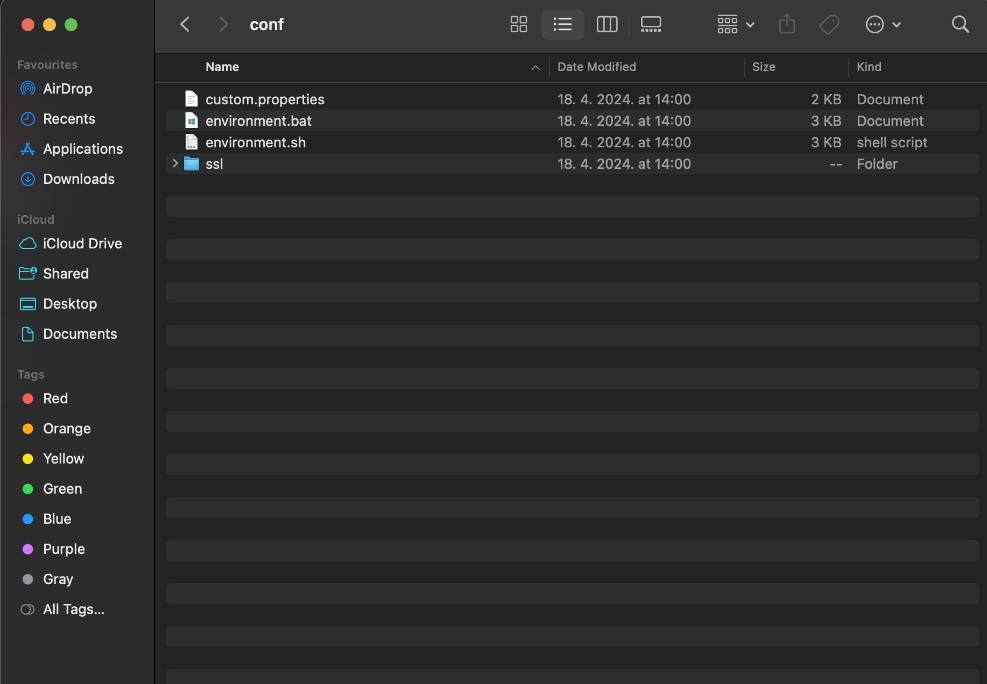
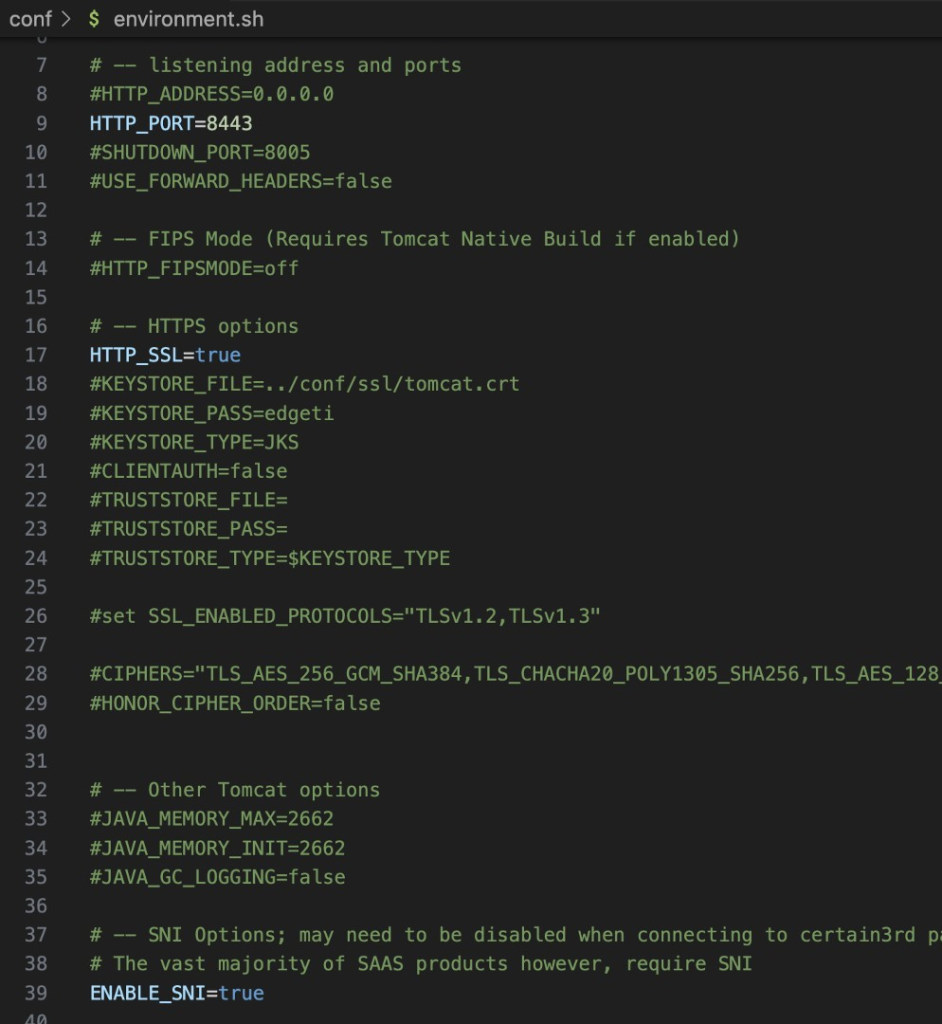
- You need a valid HTTPS certificate for the server.
- In edgeCore’s tomcat folder, go to conf > server.xml file and add the following line to Connector: maxHttpHeaderSize=”65535″
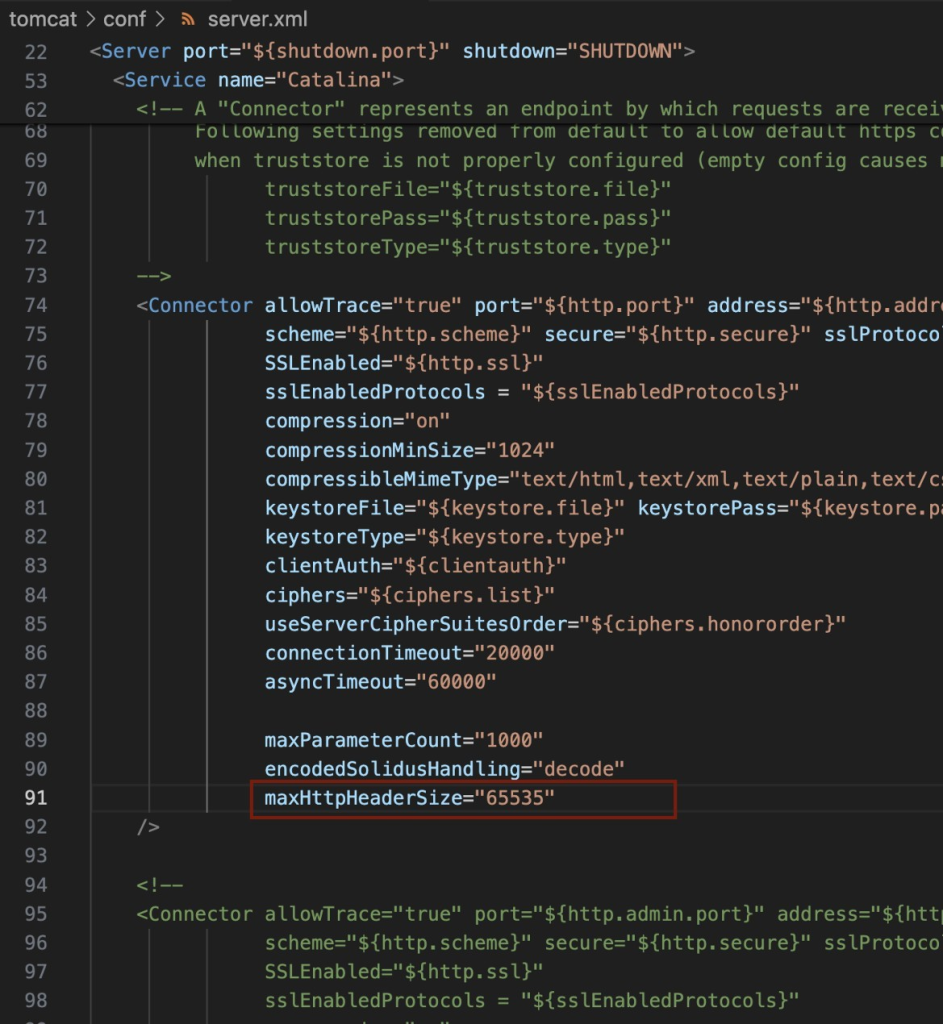
- We recommend requesting the latest version of ECP from our Support team. edgeCore uses 2.0.40 version of ECP, so after obtaining the latest one, you need to upload it first and then activate it.
Activating ECP
-
Go to Extensions.
-
Find ECP and click to update it to the latest version available.
-
Logout and stop edgeCore.
- Clear the cache. (this will only need to be done the first time)
- Restart edgeCore.
-
Upon login, go to Extensions to verify that ECP is activated.
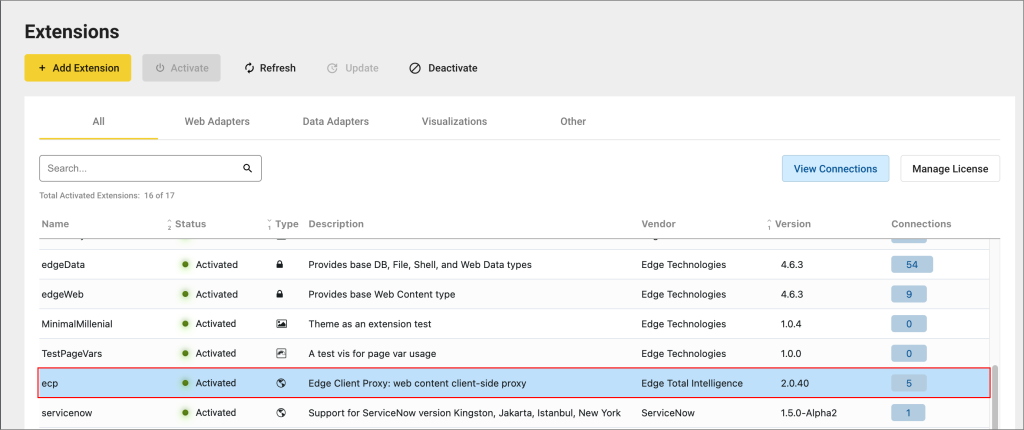
Creating ECP Connection (Atlassian example)
Having verified that ECP is activated, you can now proceed to create a connection. For the purpose of this example, we are going to use ECP to connect to Atlassian (Confluence/Jira).
-
In Connections, click + New Connection and select Web Content/Client Proxy/ecp.

- Click Use Selected.
A new window is displayed. - Connection Name is prepopulated, but you can change it.
- Click Next to go to the Endpoint step.
- In Endpoint > Destination, enter the URL of the website without any query string parameters (in this case, your Atlassian space);
for example, https://yourspacename.atlassian.net/ - Click Next to test the connection.
- Save the connection.
- In the pipeline, find the newly created connection, click the gear icon and select + to create a feed.
- Feed Name is prepopulated, but you can change it.
- Make sure that the selected Rule is ECP.
- Click Next to go to Preview.
- In Preview, you should see the Atlassian login page.
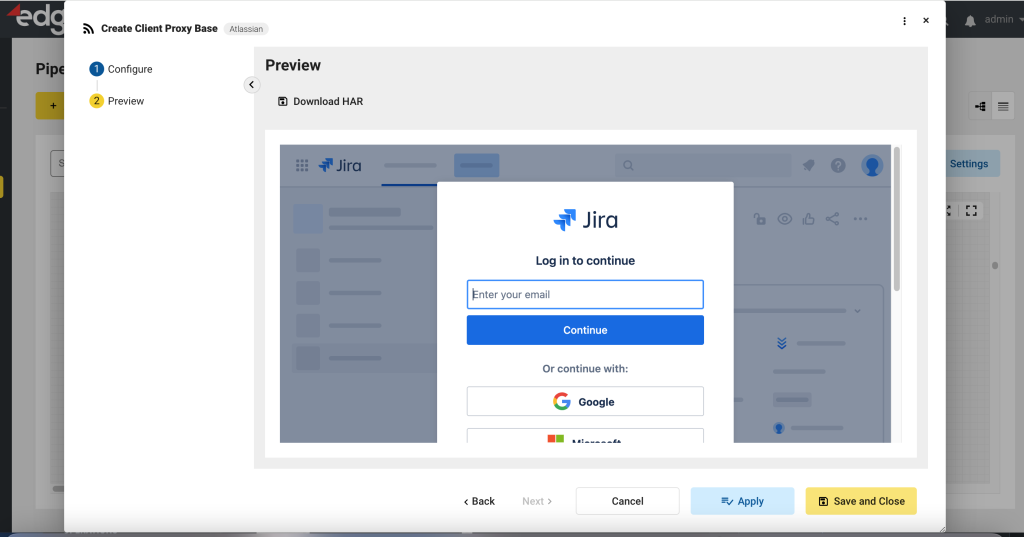
- Provide your login information.
You will see your dashboard from which you can access Jira.
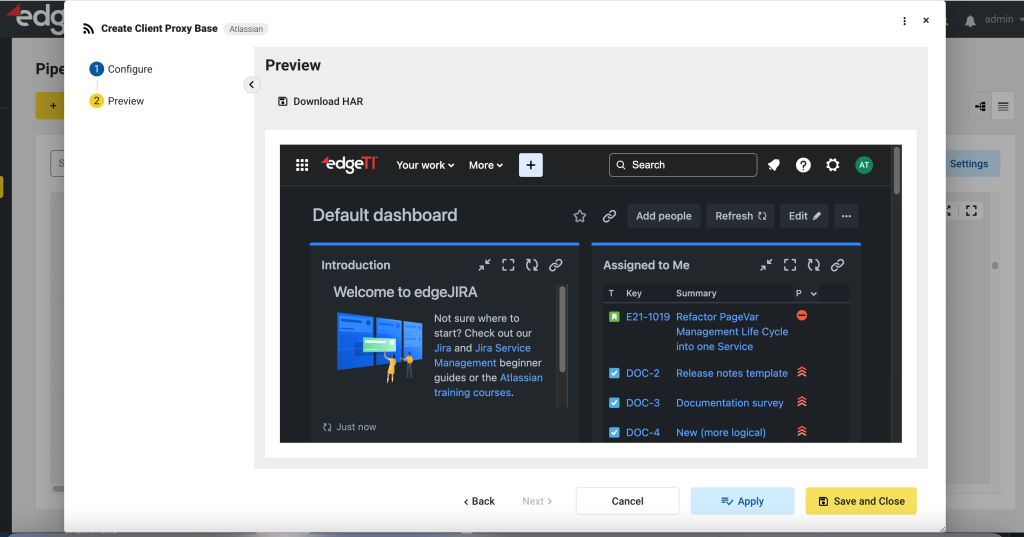
- Save the feed.
Supported Integrations
The following integrations are supported:
| Product | Product Version | edgeCore Version |
| Google Analytics | 4 | 4.7.0 |
| Forbes Technology Council | N/A | 4.6.4 |
| Google Trends | N/A | 4.7.0 |
| Grafana | 11.0.0 | 4.7.0 |
| HCSS Telematics | N/A | 4.6.2 |
| Hubspot | N/A | 4.7.0 |
| Jira | N/A | 4.7.0 |
| Kibana | v10.3.1 | 4.7.0 |
| New Relic | N/A | 4.7.0 |
| Outlook | 2406 | 4.7.0 |
| Reveal Fleetmatics | N/A | 4.7.0 |
| SalesForce | N/A | 4.7.0 |
| ServiceNow | Washington DC | 4.7.0 |
| Sharepoint | N/A | 4.7.0 |
| Solarwinds | 2024.1 | 4.7.0 |
| Splunk | 9.1 | 4.7.0 |
| Zoominfo | Zoominfo lite | 4.7.0 |
| BabelStreet | N/A | 4.7.0 |
| Vidrovr | N/A | 4.7.0 |
| SemRush | N/A | 4.7.0 |
| N/A | 4.7.0 | |
| Azure Portal | N/A | 4.7.0 |
| Nagios | N/A | 4.7.0 |
| Zabbix | N/A | 4.7.0 |
| PRTG | N/A | 4.7.0 |
| OBservium | N/A | 4.7.0 |
| Cacti | N/A | 4.7.0 |
| Wigle | N/A | 4.7.0 |
| LibreNMS | N/A | 4.7.0 |
| Vesslefinder | N/A | 4.7.0 |
| Icinga | N/A | 4.7.0 |
| Atera | N/A | 4.7.0 |
| MonitorX | N/A | 4.7.0 |
| Monday | N/A | 4.7.0 |
| Clickup | N/A | 4.7.0 |
| Vulners | N/A | 4.7.0 |
| Portainer | N/A | 4.7.0 |
| Trello | N/A | 4.7.0 |
| Zoho | N/A | 4.7.0 |
| Notion | N/A | 4.7.0 |
| Ansible | N/A | 4.7.0 |
| Wrike | N/A | 4.7.0 |
| Instana | N/A | 4.7.0 |
| Height | N/A | 4.7.0 |
| Mach AI | N/A | 4.7.0 |
| Airtable | N/A | 4.7.0 |
| TeamHood | N/A | 4.7.0 |
| Paymo | N/A | 4.7.0 |
| Asana | N/A | 4.7.0 |
| Turbonomic | N/A | 4.7.0 |
| Todoist | N/A | 4.7.0 |
| Grafana Labs | N/A | 4.7.0 |
| BambooHR | N/A | 4.7.0 |
| Bitrix24 | N/A | 4.7.0 |
| Freshworks | N/A | 4.7.0 |
| Kohezion | N/A | 4.7.0 |
| Gemini | N/A | 4.7.0 |
| NaturalReader | N/A | 4.7.0 |
| ToDiagram | N/A | 4.7.0 |
| Any Run | N/A | 4.7.0 |
| MurfAI | N/A | 4.7.0 |
| BigML | N/A | 4.7.0 |
| Bubble | N/A | 4.7.1 |
| Cesium | N/A | 4.7.1 |
| KickResume | N/A | 4.7.1 |
| n8n | N/A | 4.7.1 |
| Rytr | N/A | 4.7.1 |
| SigNoz | N/A | 4.7.1 |
| Splunk Cloud | N/A | 4.7.0 |
| Textio | N/A | 4.7.1 |
| ubersuggest | N/A | 4.7.1 |
| VistaSocial | N/A | 4.7.1 |
| Wazuh | N/A | 4.7.1 |
We recommend requesting the latest version of ECP from our Support team for the integrations to function as intended. edgeCore uses 2.0.40 version of ECP, so after obtaining the latest one, you need to upload it first and then activate it.
Troubleshooting
If you are facing any issues after the installation, we strongly recommend you go through all of the setup steps and check if everything was done correctly. If the issue persists, the next step is to reach out to our team to help you with the issue. The first step to troubleshooting ECP is (if possible) giving access to your environment or app that you are trying to set up to our team as that will drastically decrease time of resolution. Due to the nature of adapters, troubleshooting will require testing after each iteration to pinpoint and resolve the issue, which is why access to environment/app is crucial.
If you cannot provide access, the next step is to acquire screenshots of the browser console, HAR file, and edgeweb.log and send them back to us in order for us to investigate the issue. The best way of collecting the most accurate HAR files will be through the Fiddler app which needs to be deployed in you system. However, if this is not a possibility, HAR capture can be done via your browser although it will be far less reliable for pinpointing the issue.