Overview
The Server Cluster page provides a way to initialize a server cluster, add servers to the cluster, and manage snapshot creation and deployment. In order to make use of this page, there must be a shared user/session database (see Configuring Failover for details).
To open the Server Cluster user interface: System Menu → System → Server Cluster
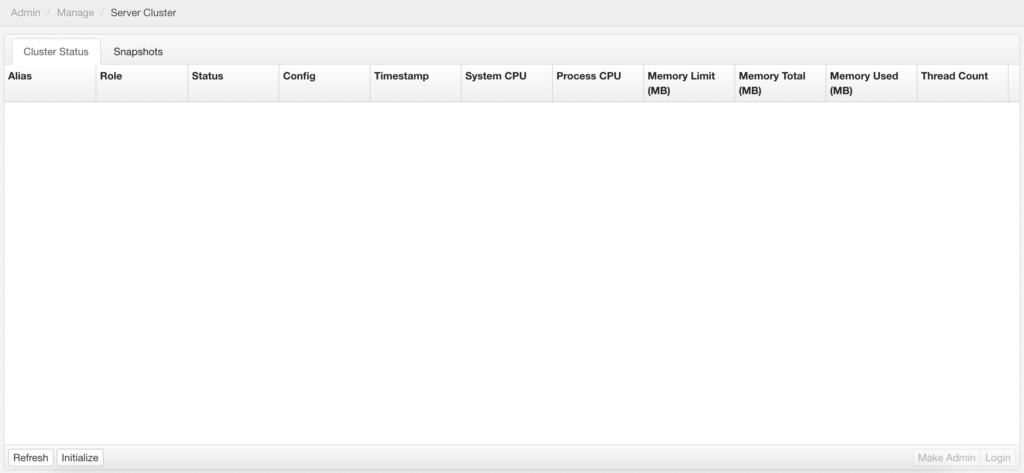
Cluster Status
The following details are provided for each server in the cluster:
| Item | Description |
|---|---|
| Alias | The name of the server as specified by the user. |
| Role | The name of the server as specified by the user. |
| Status | – AVAILABLE: Ready to take requests in current role – UPGRADING: Offline for users, in process of updating config – MAINTENANCE: Running, but not accepting non-admin users – RESTARTING: A restart unrelated to upgrading – DOWN: Server has been intentionally shut down and is not running – UNKNOWN: Server has not updated its status; its status is currently assumed to be down |
| Config Id | The description of the server’s configuration (i.e. which snapshot the server is using). |
| Timestamp | Last updated time for the server’s system metrics. |
| System CPU | |
| Process CPU | |
| Memory Limit | |
| Memory Total | |
| Memory Used | |
| Thread Count | The number of active threads on the given server. |
Click any of the column headers to re-sort the listing according to that field.
Cluster Actions
The following buttons are available in the Cluster Status tab:
| Action | Description |
|---|---|
| Refresh | Updates the list of servers in the cluster. |
| Initialize | Only visible when first creating a cluster. Produces a dialog to prompt the user for the alias of the ADMIN_PRIMARY server. Will also result in the creation of an initial snapshot. |
| Add | Only visible after a cluster has been created and a user logs in on a server that shares the user/session database but has not yet joined the cluster. Produces a dialog to prompt the user for the alias of the CONTENT server. Once the server is added to the cluster, it will receive the latest snapshot configuration. |
| Make Admin | Changes the designated ADMIN_PRIMARY server in the cluster. Note that this action will cause both the new admin server and former admin server to receive and install the latest snapshot configuration. |
| Login | Opens a new tab directing the user to the URL of the selected server. |
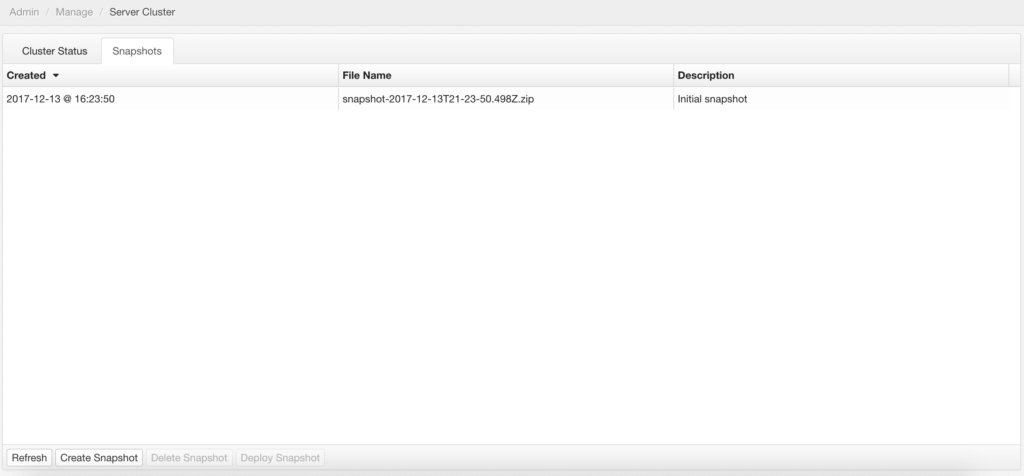
Snapshots
The following details are provided for each snapshot available to the cluster:
| Item | Description |
|---|---|
| Created | The timestamp of when the snapshot was created. |
| File Name | The file name that corresponds to the snapshot. Note that the file will appear in \{edgeSuiteHome\}/exports/ on the server that created the snapshot, as well as any server that receives the snapshot via deployment. |
| Description | User-provided information to help identify the contents or purpose of the snapshot. |
Click any of the column headers to re-sort the listing according to that field.
Snapshot Actions
The following buttons are available in the Snapshots tab:
| Action | Description |
|---|---|
| Refresh | Updates a list of snapshots available to the cluster. |
| Create Snapshot | Creates a new snapshot. Produces a dialog to prompt the user for a description. This is only available on an ADMIN_PRIMARY server. |
| Delete Snapshot | Deletes the selected snapshot. Note that this only deletes the snapshot from the database, but does not delete any physical copies of the snapshot file from any servers in the cluster. |
| Deploy Snapshot | Deploys the selected snapshot to all CONTENT servers in the cluster. |