edgeCore version: 4.3.7
You can mark pages as favorites to easily get back to them at any time.
How to Bookmark a Page
To bookmark a page, click the heart icon next to it.
![]()
The page is automatically added to the list of bookmarked pages, which is displayed as a dropdown next to the heart icon.
A list of bookmarked pages will be included in the full backup.
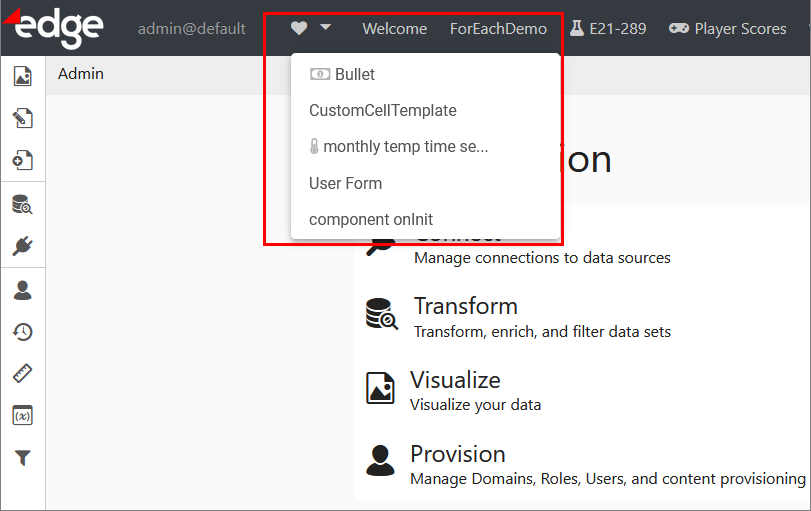
Clicking on a page in the list will take you to that page. Additionally, when hovering over the bookmarked page, you are also presented with options to edit and delete the page from the list of favorite pages.
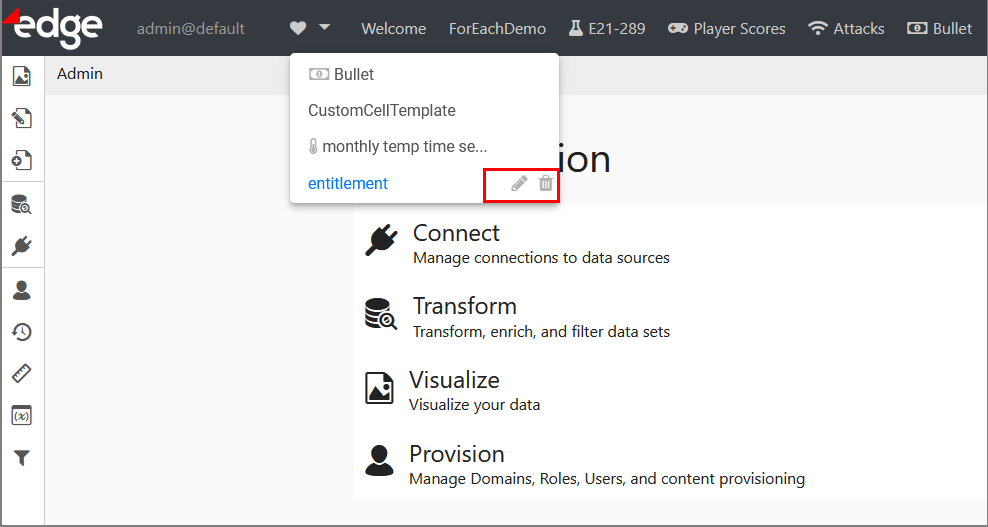
Upon clicking the pencil icon, a pop-up will appear. If the bookmarked page contains stacked visualizations and page variables, they will be displayed here. Also, you will be able to select a different stacked visualization and/or a page variable for the bookmarked page. For example, as seen in the screenshot, we can select another variable from the State dropdown. Upon saving our changes, the next time we click on this page from the list of bookmarked pages, we will see the page variable we have selected in the pop-up.
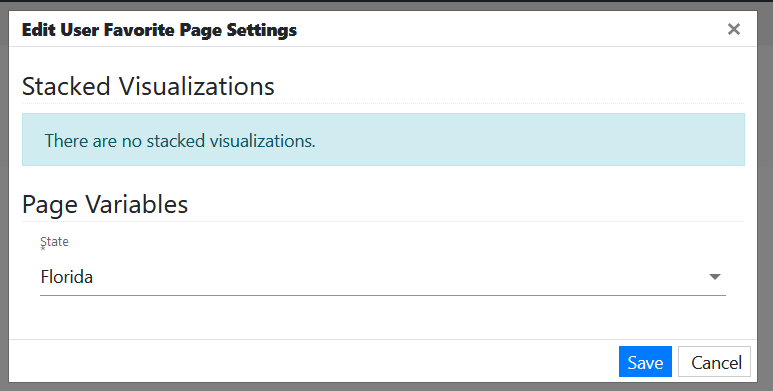
Modifying a Bookmarked Page in the Content Menu
- If you first bookmark a page and then after some time decide to change the name of that page in the content menu, the name will be automatically updated and shown in the list of bookmarked pages.
- If, after bookmarking a page, you decide to delete the page from the content menu, the deleted page will be grayed out in the list of bookmarked pages, and a broken link will be displayed in front of it.
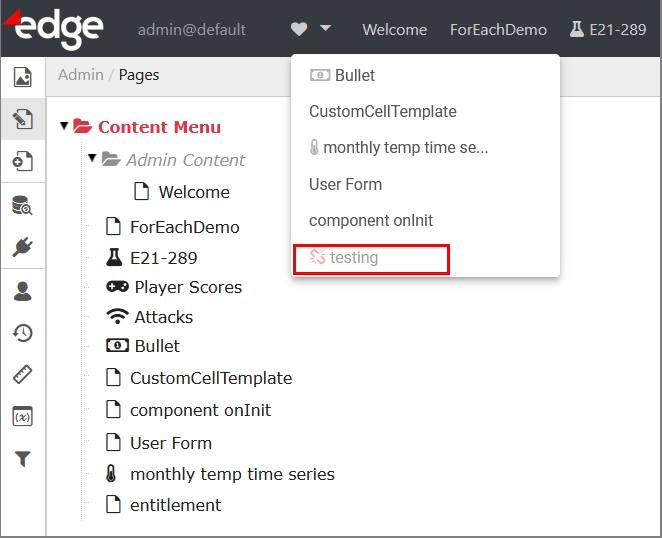
Not Allowing a Page to be Bookmarked
To prevent a certain page from being bookmarked, access page options and disable the Allow Save as Favorite Page toggle switch.
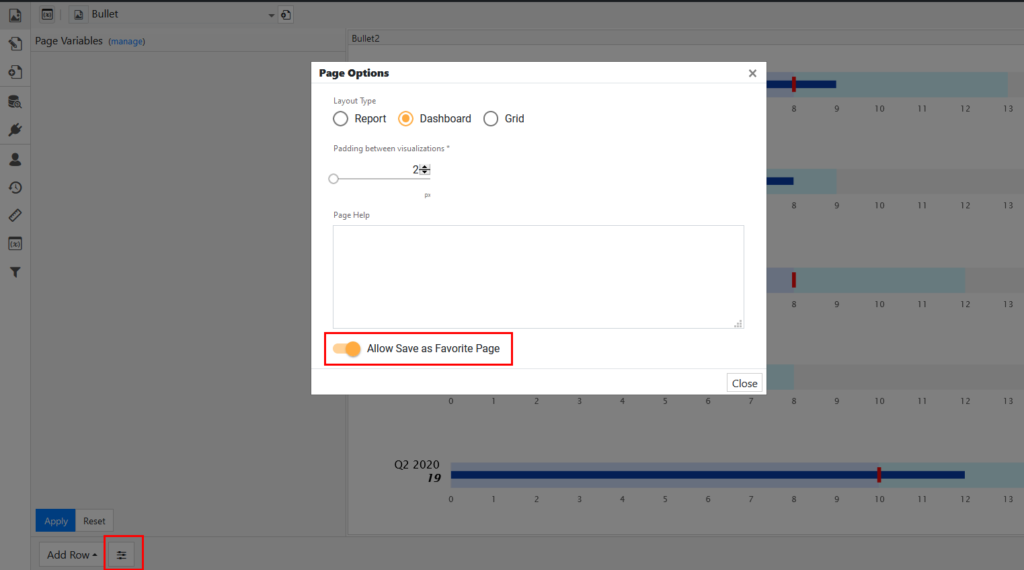
Alternatively, you can also specify whether a page can be saved as a favorite when creating or editing pages.
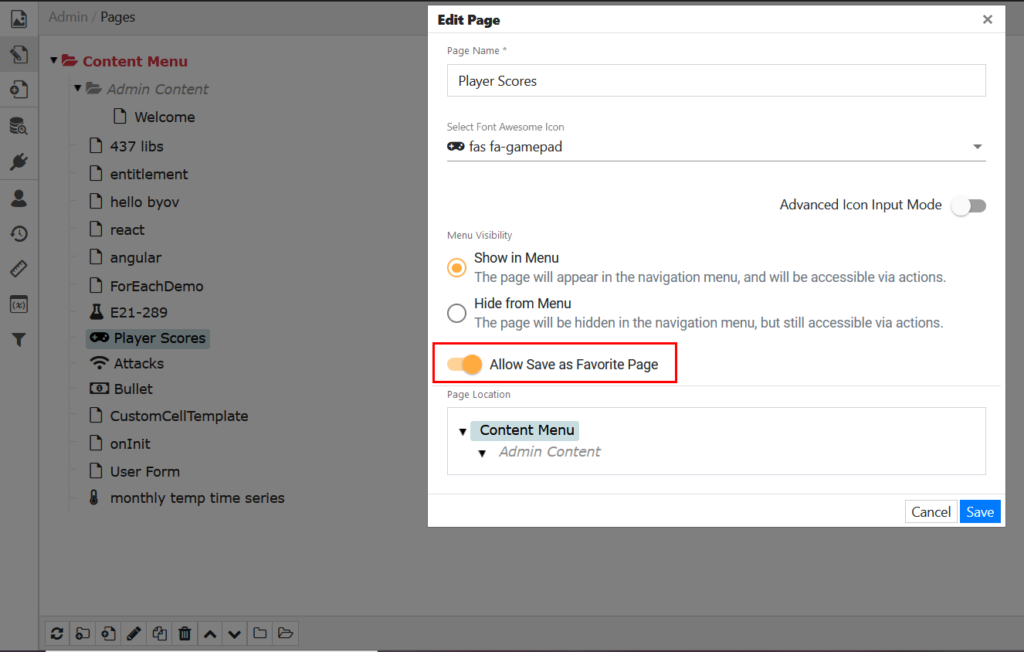
Using a Different Icon
You can override the default heart icon and set either a star or a bookmark icon instead.
To set a star icon, configure the following in the local.properties configuration file and restart the server:
client.favoritesIcon=star
Alternatively, to set a bookmark icon, configure the following and restart the server:
client.favoritesIcon=bookmark
Disabling the Feature
To disable bookmarking, set the following in the local.properties configuration file:
client.allowFavorites=false
edgeCore version: 4.3.11
A star icon is the default icon for bookmarking pages.
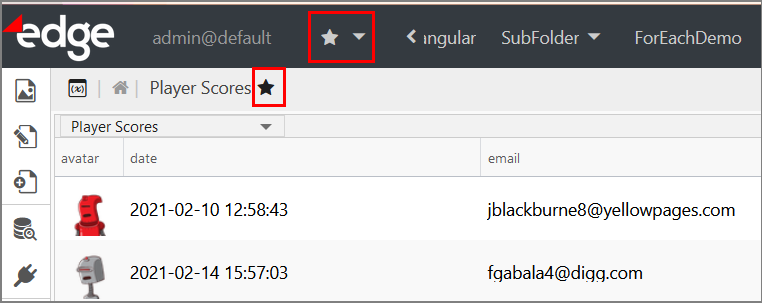
You can change the star icon to be either heart or bookmark. To do so:
- Go to the system menu > Admin Tools > System Config > Scope USER.
- Click + in the bottom left corner to add a new configuration key.
A pop-up is displayed. - In Config Key, enter client.favoritesIcon
- In Value, enter heart (or bookmark, depending on the icon you want to use)
- Click Save.
The newly created configuration key is displayed in the list of keys. - Close the dialog.
- Reload the page.
The icon is applied.
edgeCore versions: 4.7.1-hotfix2 & 4.8.1
- Allowing page favorites is enabled by default.
- When adding a new page, the option to allow saving the page as a favorite is enabled by default.
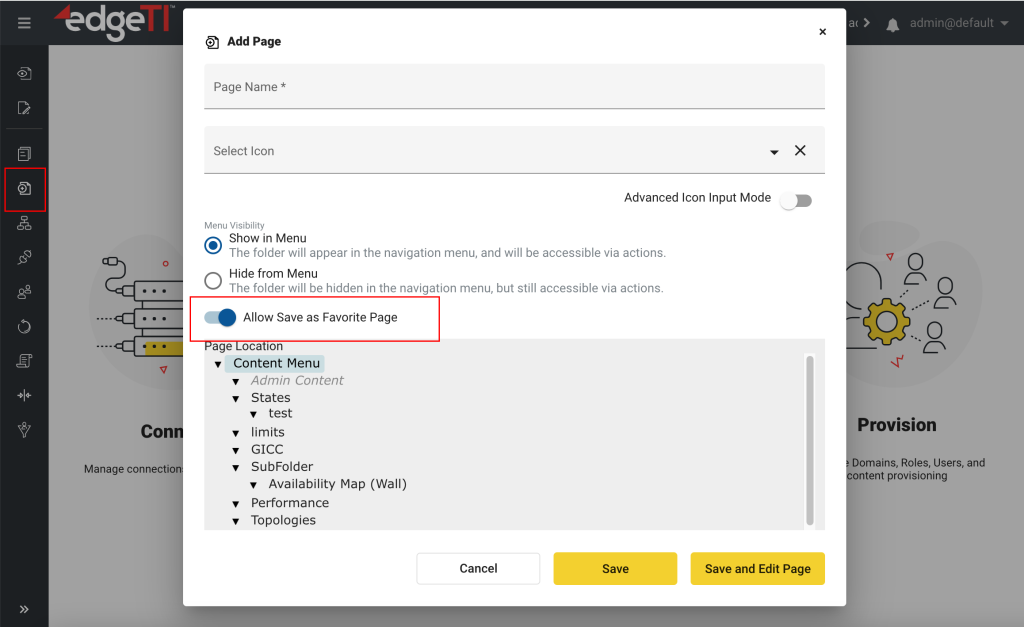
- To disable the feature:
– Go to System menu > Admin Tools > System Config > Banner Settings.
– Turn off the Allow Page Favorites toggle switch.
– Click Save and refresh the browser.