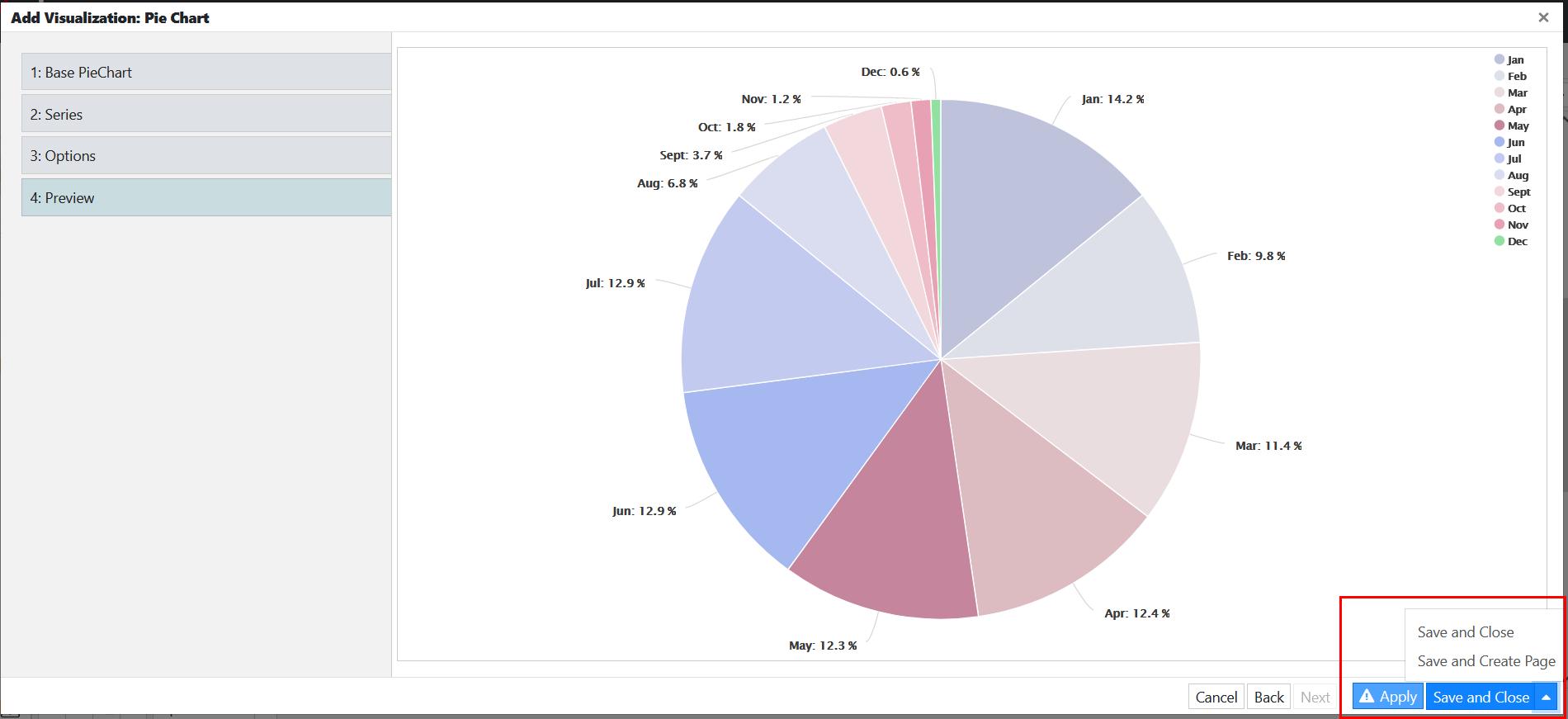edgeCore version: 4.3.7
Overview
When you create a visualization, you are prompted to create a new page and place the visualization on that page. As a result, the page creation process is faster.
Take the following steps:
- Create a visualization.
A pop-up is displayed, prompting you to create a new page for the visualization you have just created. - In the pop-up, click Create New Page.
Alternatively, if you do not want to create a new page, close the pop-up.
Upon clicking the Create New Page button, a new pop-up for adding a page is displayed. - In the Add Page pop-up, do the following:
a) In Page Name, provide a name for the new page.
b) (Optional) Select or provide an icon for the page.
c) In Menu Visibility, specify whether the page will be directly accessible through the navigation menu.
– Show in Menu: When this option is selected, the page will appear in the navigation menu. It will be directly accessible from the menu as well as via a Switch to Page action.
– Hide from Menu: When this option is selected, the page will be hidden in the navigation menu. The only way to access a hidden page is through a Switch to Page action.
d) Enable or disable the Allow Save as Favorite Page toggle switch to specify whether users will be able to bookmark the page. - Click Save.
The visualization is automatically added to the newly created page, and you land on the page in the Edit mode.
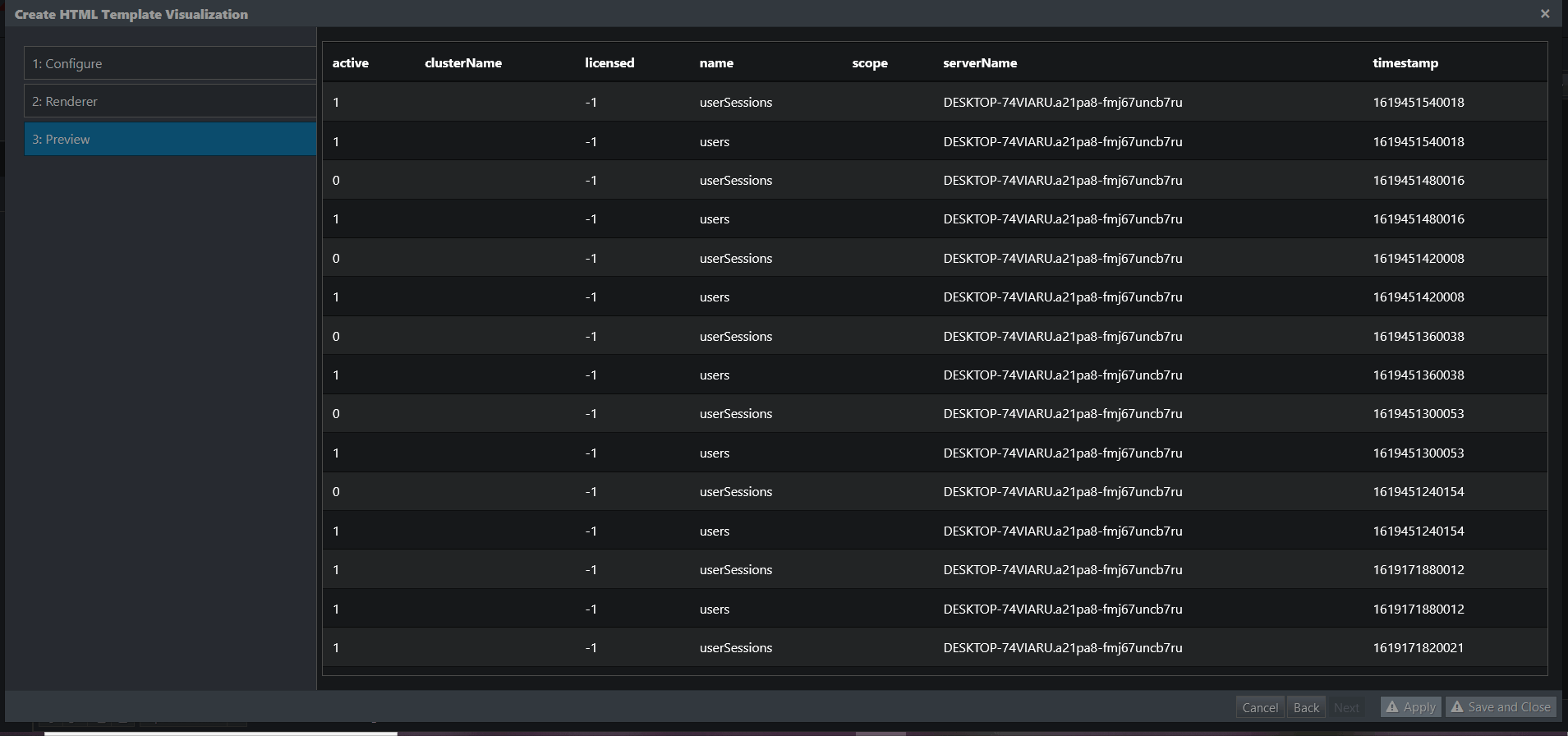
Note: Make sure the user has the permission to edit content (permission.content.edit).
Disabling Automatic Creation of Pages
If, however, you want to disable this feature, set the following in the local.properties configuration file:
client.autoCreateNewPage=falseAlternatively, you can also disable it in the hamburger menu > System > Admin Tools > System Config > Scope USER.
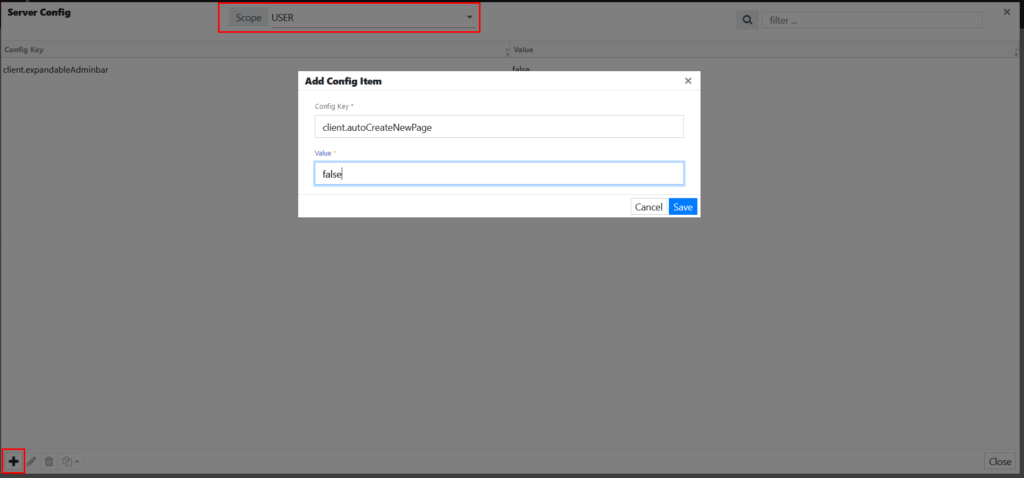
edgeCore version: 4.3.10
Previously, after creating a visualization (clicking Save and Close), a pop-up would prompt you to create a new page and place the visualization on it. As of 4.3.10, you can choose when to add a new page by clicking an arrow next to the Save and Close button. Upon clicking, you will see the Save and Create Page button.