Now that you have created three visualizations, you need to create a page to hold them. This page can then be provisioned to users for presentation when they log in.
Perform the following steps to create a page:
- Click
 to access pages.
to access pages.
Content Menu is displayed. - Click
 in the bottom left corner to add a new folder.
in the bottom left corner to add a new folder.
A pop-up is displayed. - In the pop-up, do the following:
a) In Folder Name, enter States.
b) Leave Show in Menu selected.
c) Click Save.
The States folder is displayed in the Content Menu. - Click the States folder to select it.
- Click
 to add a page to the folder.
to add a page to the folder.
A pop-up is displayed. - In the pop-up, do the following:
a) In Page Name, enter Sales.
b) Leave Show in Menu selected.
c) Click Save.
The Sales page is displayed in the Content Menu under the States folder. Additionally, in the upper banner area, you can see the States tab with the empty Sales page available in the menu.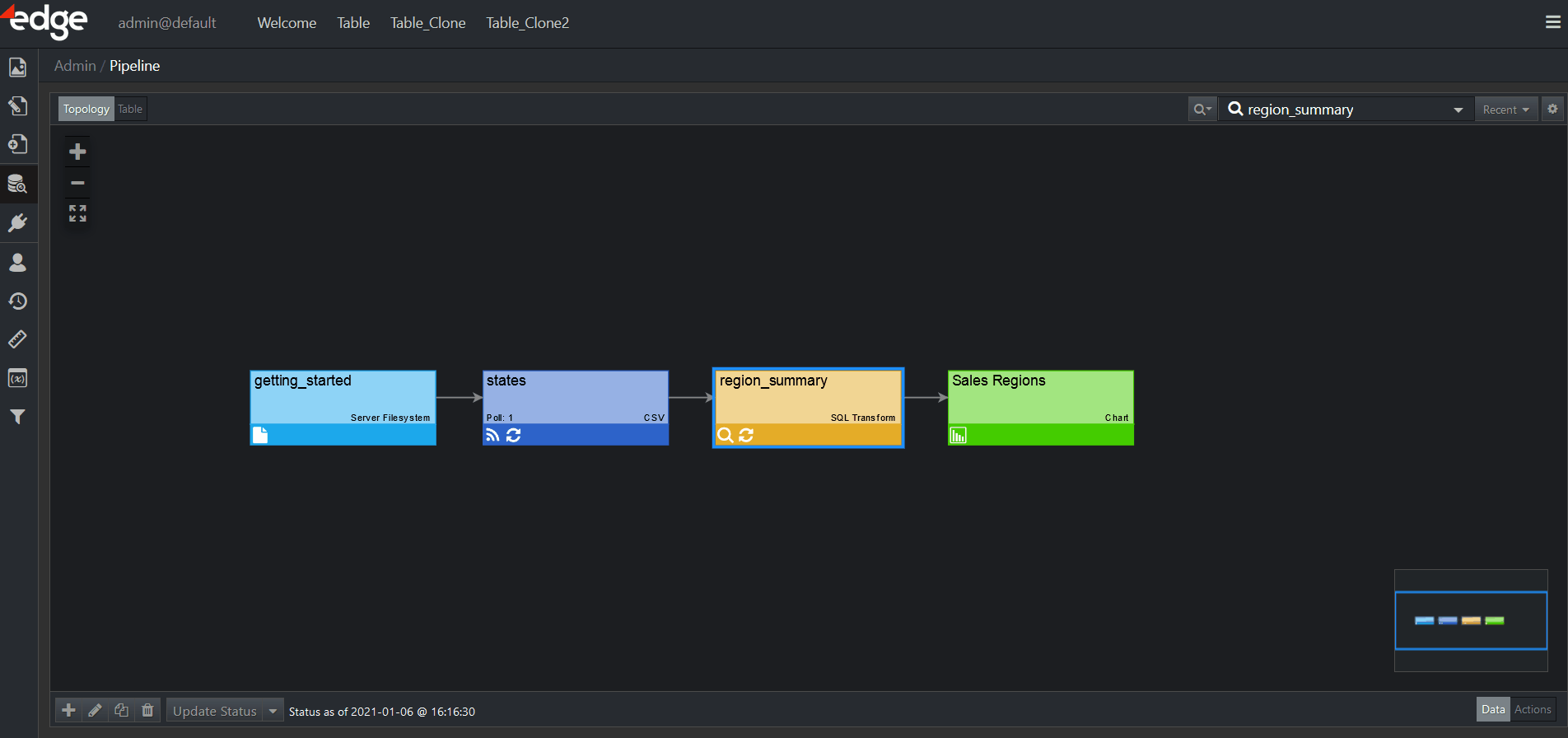
For more information on Pages, refer to the corresponding chapter.